Driving to your destination, 2009 cr- v – HONDA 2009 CR-V Navigation User Manual
Page 65
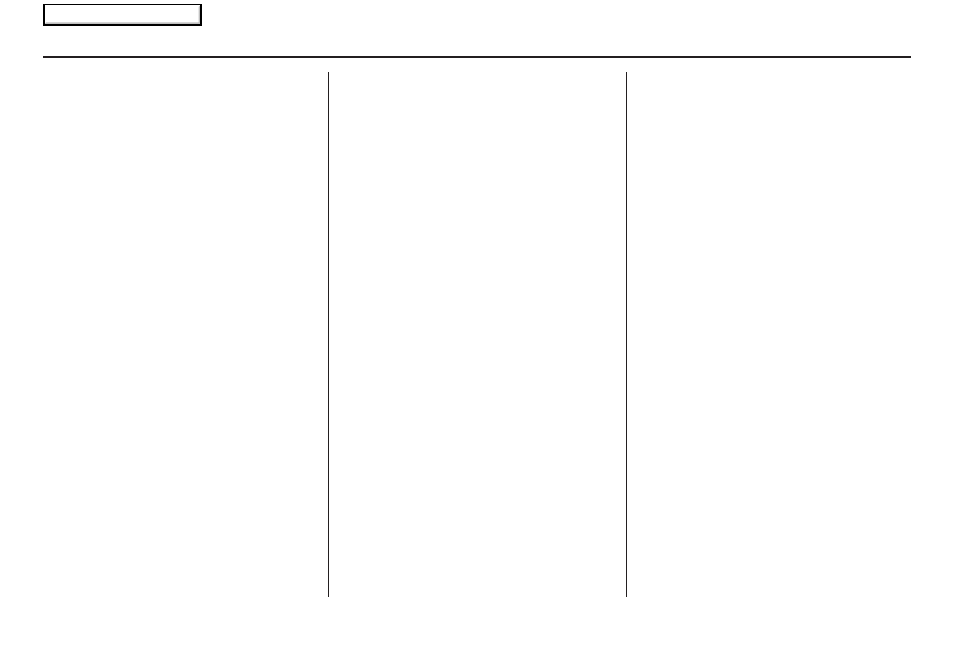
Navigation System
65
Driving to Your Destination
Cancel Current Route
Cancels the current route (and any
waypoints) and returns you to the
map
screen.
Back to Current Route
Returns you to the original
map
screen.
Changing Your Destination
There are four methods by which you
can change or add a waypoint to your
route. These are:
Find Nearest (Voice command)
From the
map
screen, say one of the
“Find Nearest...” voice commands to
locate the nearest gas station, ATM,
restaurant, or other point of interest. See
the “Find Nearest” voice commands
listing on page
139
.
Go Home (Voice command)
From the
map
screen, say “Go home.”
If you have entered a “Go home”
address, then the system will display a
confirmation screen.
Using Joystick to Change
Destination
While following a calculated route, you
can select a new destination with the
map
screen and the joystick.
With the
map
screen displayed, use the
joystick to move the position icon. It
will change to crosshairs. Use the
joystick to position the crosshairs on
your desired new destination, street, or
icon, then push in on the joystick. The
Select a place
screen or the address of
the location will be displayed.
NOTE:
The
Select a place
screen will be
displayed when the crosshairs are
positioned near multiple icons or
locations. The address of the location
will be displayed at the top of the screen
when the crosshairs are positioned on a
particular street, icon, or location.
If this is not your desired new destination,
press the
CANCEL
button or the
NAVI
BACK
button to return to the
map
screen. Reposition the crosshairs with the
joystick, then push in on the joystick
again to see the new address.
2009 CR- V
Main Menu
