System setup, 2010 fit – HONDA 2010 Fit Navigation User Manual
Page 81
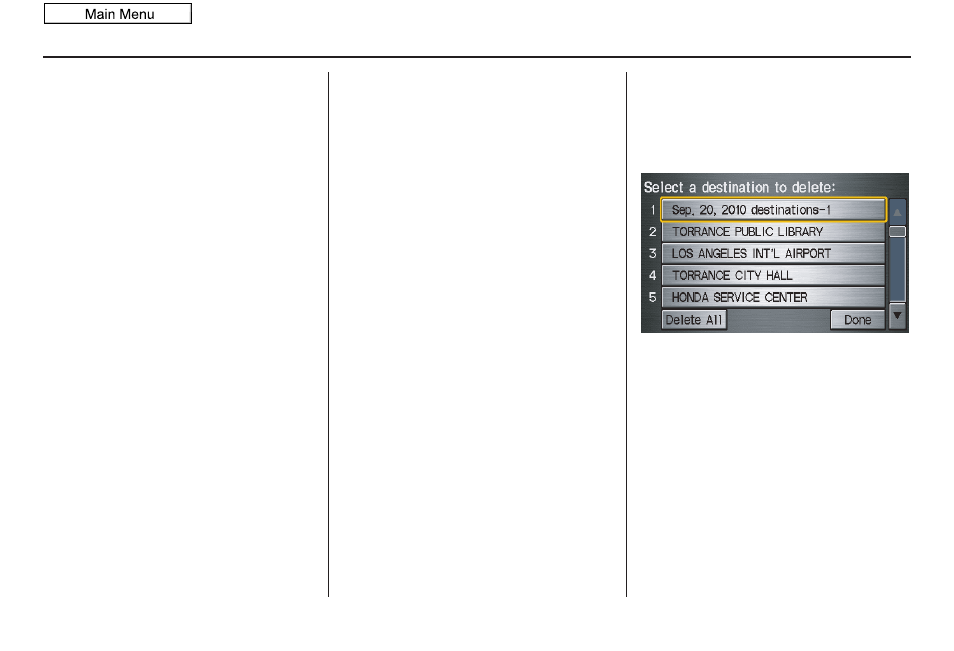
Navigation System
81
System Setup
4. If you have entered the PIN correctly,
the display changes to the
Please re-
enter new PIN
screen. Enter the
same number, then touch
Done
to
validate the number you have
selected.
5. If you have entered the same number
both times, the display returns to the
Edit personal information
screen. If
not, “incorrect PIN” appears in the
upper right corner of the screen. Enter
your PIN again.
NOTE:
If you wish to remove your PIN, return
to the same screen and, after entering
your PIN, touch the
Do not use PIN
button.
Go Home PIN
1. Select
Go Home PIN
, and the
system displays the
Enter your new
PIN
screen.
2. Enter your PIN in the same way as
entering the Address Book PIN.
NOTE:
The factory default is no PIN. If you
choose to use a PIN, you will have to
enter it whenever you say “Go Home”
at the
map
screen or select
Go Home
on the
Enter destination by
screen.
User Name
You can change
User 1
and
User 2
to
a desired name. Choose either User 1 or
User 2 on the
Select the user name to
edit
screen. Enter the name, and say or
select
Done
to leave the screen.
Previous Destinations
Allows you to delete some or all of your
previous destinations.
1. Select this option, and the display
changes to:
2. Scroll through the list and find the
address you want to delete.
3. Select the address to delete by saying
the line number, using the joystick, or
touching it on the screen.
NOTE:
To cancel the deletion of Previous
Destinations, press the
CANCEL
button before performing step
2010 Fit
