Entering a destination, 2011 cr-z – HONDA 2011 CR-Z Navigation User Manual
Page 44
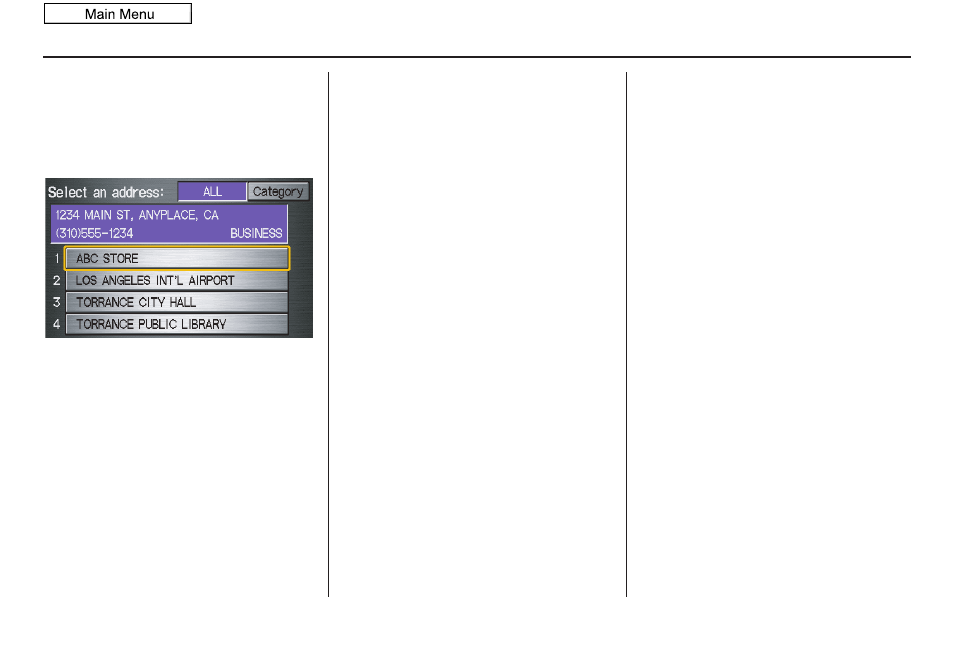
44
Navigation System
Entering a Destination
The system then displays a list of the
places entered in your personal Address
Book. By selecting
Category
, you can
sort the displayed addresses by
ALL
,
BUSINESS
,
PERSONAL
, or by other
categories you may create.
Scroll through the list to find your
desired destination. After you select it,
the system then displays the
Calculate
route to
screen (see Driving to Your
Destination on page
Adding Addresses to the
Personal Address Book
There are two ways to enter addresses to
the personal Address Book:
• Entering them in the personal
Address Book feature in Setup (see
page
• Adding them in the Address Book
directly from the
Calculate route to
screen (see page
NOTE:
• Destinations chosen from the Address
Book do not show up in Previous
Destinations.
• Prior to departure, you can set areas
to avoid. The system then includes
them in its calculations for the
destination you have entered. See
Edit Avoid Area on page
• For information on the available
voice commands, see Voice
Command Index on page
By Go Home
Selecting
Go Home
from the
Enter
destination by
screen takes you home
or to a frequently used address you have
chosen.
If a
Go Home PIN
has been set in
Setup, the system prompts you to enter
your PIN. Say or enter your PIN, and
say or select
Done
. The system will
then display the
Calculate route to
screen (see Driving to Your Destination
on page
If a
Go Home PIN
has not been set, the
system displays the
Calculate route to
screen after you select
Go Home
(see
Driving to Your Destination on
page
2011 CR-Z
