4 panel layout, 1 the front panel, Panel layout – TP-Link TL-WR940N User Manual
Page 12: The front panel
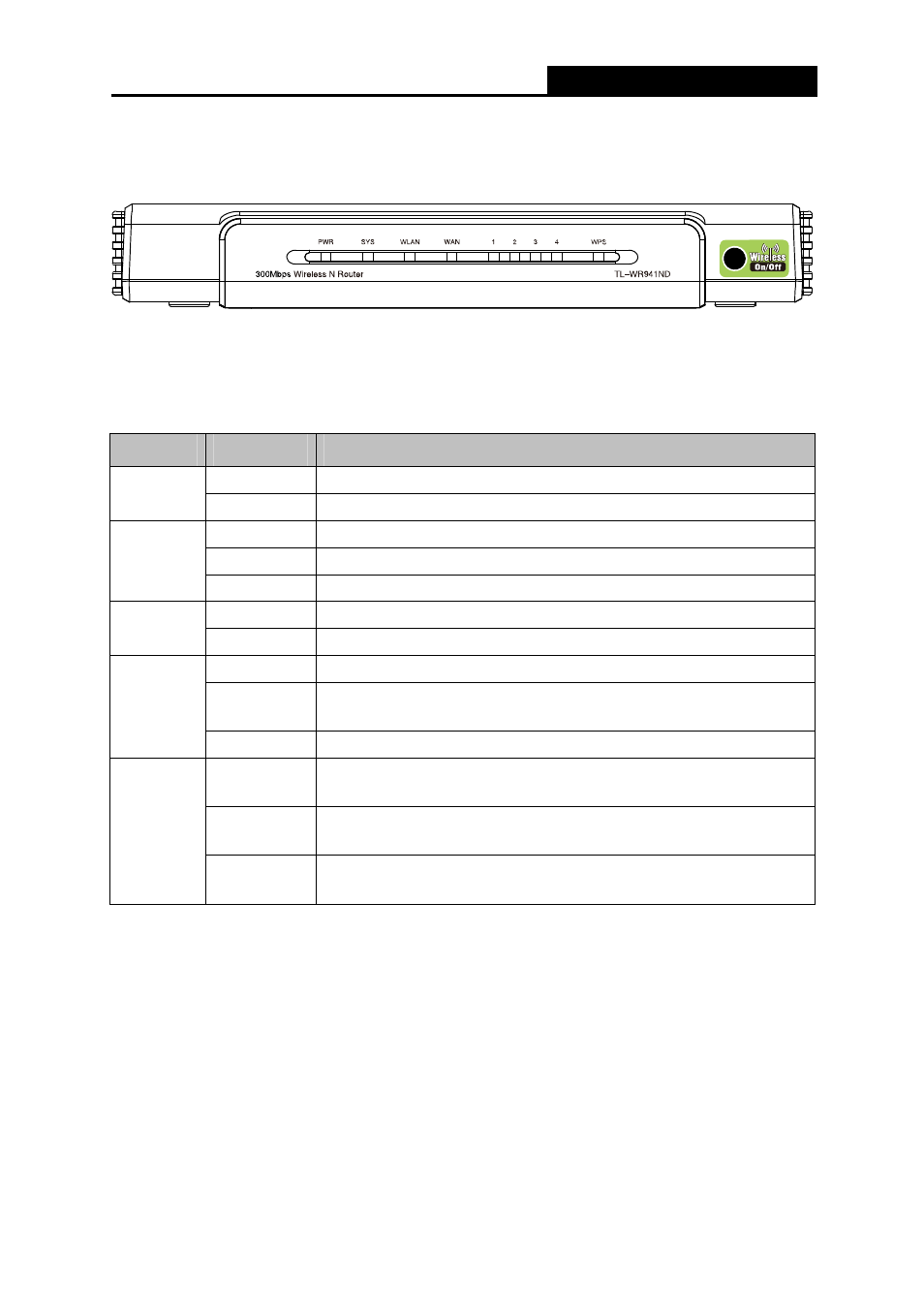
300Mbps Wireless N Router
TL-WR940N/TL-WR941ND
-4-
1.4 Panel Layout
1.4.1
The Front Panel
Figure 1-1 Front Panel sketch
The router’s LEDs and the Wireless On/Off button are located on the front panel (View from left to
right).
Name
Status
Indication
Off
Power is off.
PWR
On
Power is on.
On
The router is initializing or maybe has a system error.
Flashing
The router is working properly.
SYS
Off
The router has a system error.
Off
The Wireless function is disabled.
WLAN
Flashing
The Wireless function is enabled.
Off
There is no device linked to the corresponding port.
On
There is a device linked to the corresponding port but there is no
activity.
WAN,
LAN 1-4
Flashing
There is an active device linked to the corresponding port.
Slow Flash
A wireless device is connecting to the network by WPS function.
This process will last in the first 2 minutes.
On
A wireless device has been successfully added to the network by
WPS function.
WPS
Quick Flash
A wireless device failed to be added to the network by WPS
function.
Table 1-1 The LEDs description
)
Note:
After a device is successfully added to the network by WPS function, the WPS LED will keep on
for about 5 minutes and then turn off.
