Selecting display mode, Adjusting brightness, Performing advanced settings/adjustments – Eizo FlexScan S2111W User Manual
Page 7
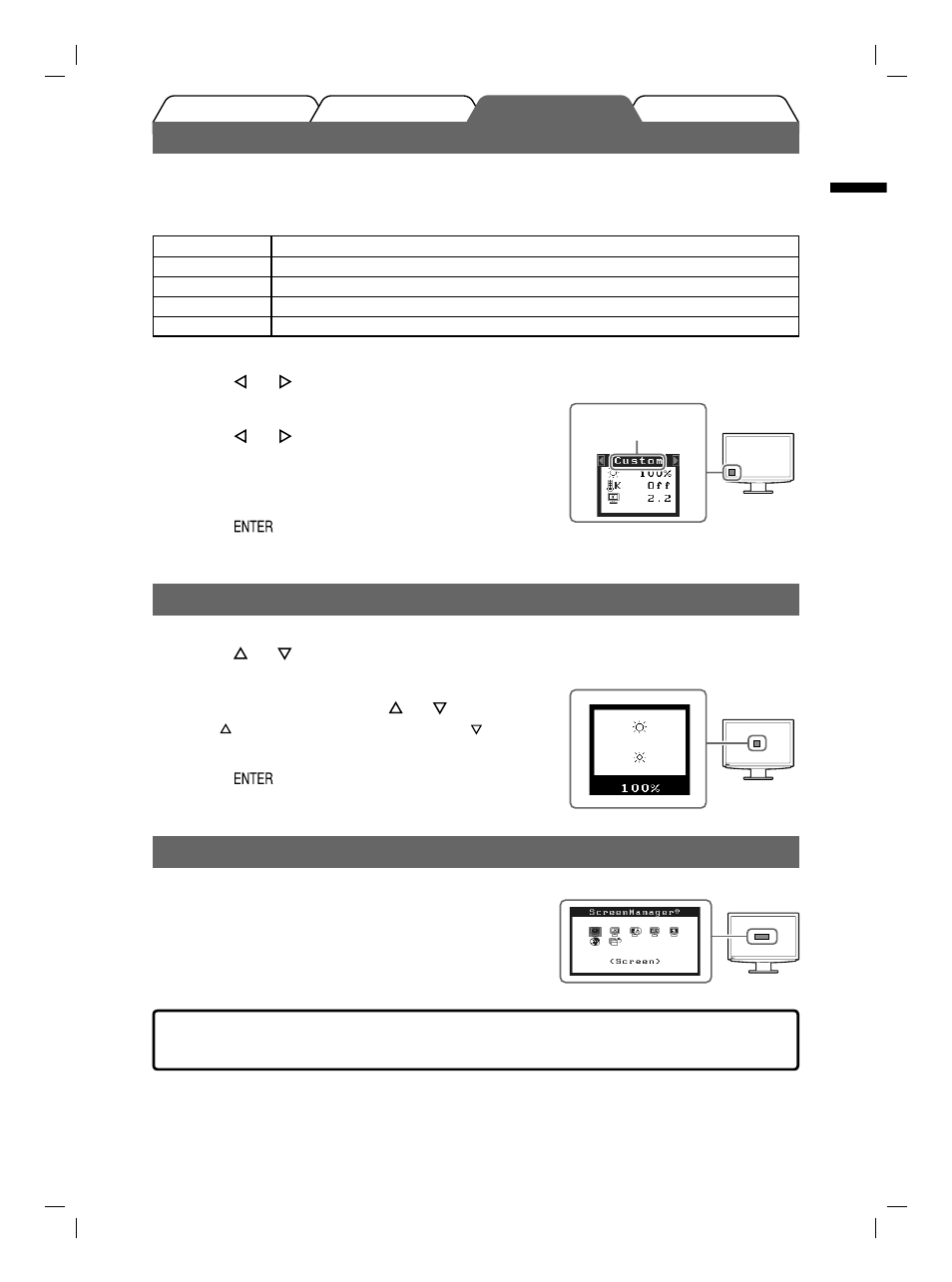
5
English
Prior to use
Installation
Troubleshooting
Setting/Adjustment
The basic settings and adjustments are completed. For advanced settings/adjustments,
refer to the User’s Manual on the CD-ROM.
Selecting Display Mode
FineContrast allows you to select the best display mode easily according to monitor’s application.
For details of FineContrast, refer to the User’s Manual on the CD-ROM.
FineContrast Mode
Custom
Available for making desired setting.
sRGB
Suitable for color matching with sRGB compatible peripherals.
Text
Suitable for displaying texts for word processing or spreadsheets.
Picture
Suitable for displaying images such as photos or picture images.
Movie
Suitable for playing back animated images.
1
Touch or
.
The FineContrast menu appears.
2
Touch or
again while the FineContrast
menu is displayed.
Each time you touch the switch, the mode is switched to the
other mode. (Refer to the FineContrast Mode table.)
3
Touch
at the desired mode.
The selected mode is set.
Adjusting Brightness
1
Touch or
.
The brightness adjustment window appears.
2
Adjust the brightness with
or
.
Touch
to increase screen brightness or touch
to
decrease.
3
Touch
at the desired brightness.
The specifi ed brightness is saved.
Performing Advanced Settings/Adjustments
Advanced adjustments for the screen or color and various settings are
available using the Adjustment menu.
For details of each adjustment function, refer to the User’s Manual on
the CD-ROM.
Adjustment menu
Brightness menu
Displays the
current mode.
FineContrast menu
