Eizo FlexScan S1961 User Manual
Page 4
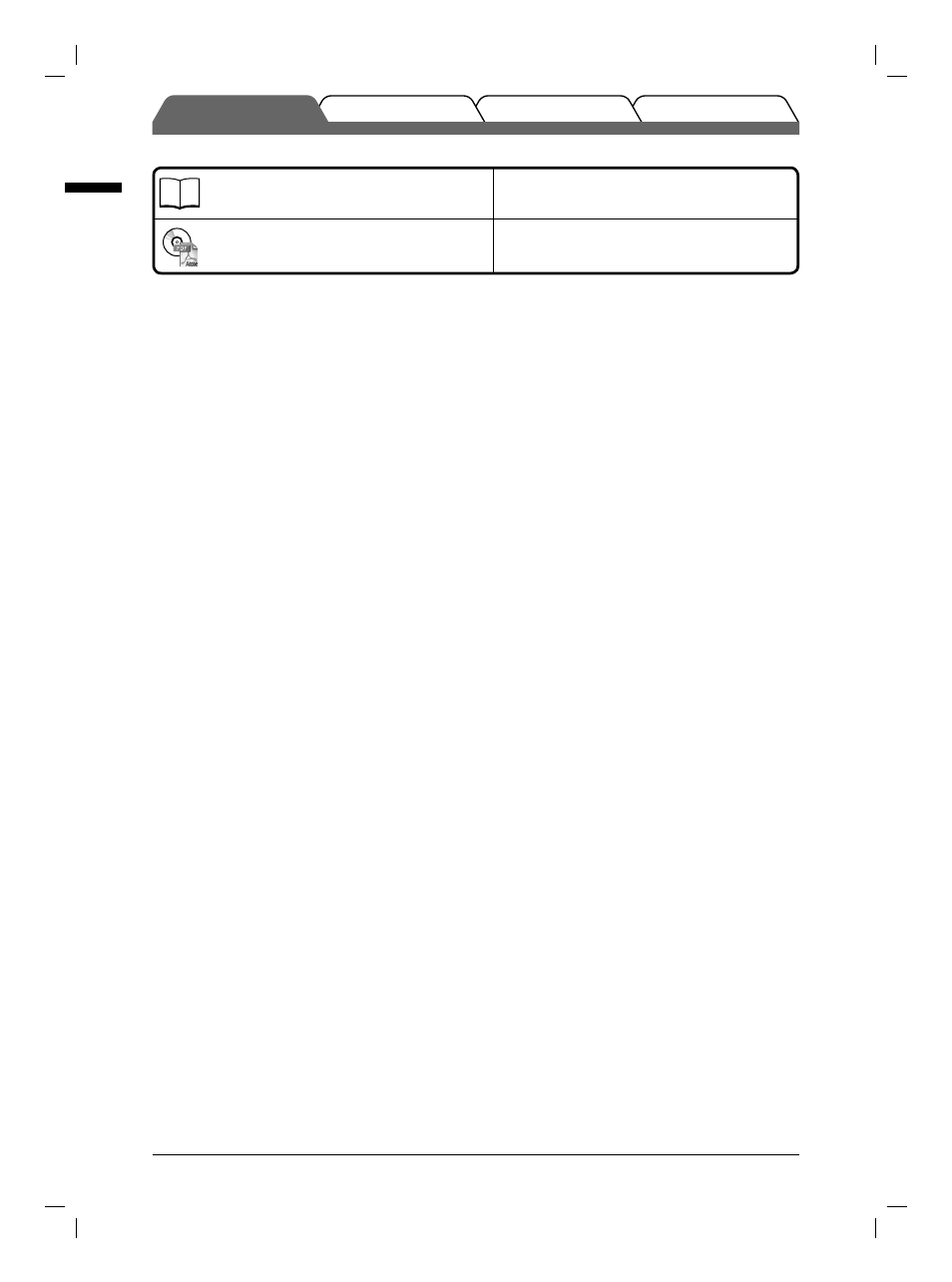
2
English
Troubleshooting
Setting/Adjustment
Installation
Prior to use
About Setup Manual and User’s Manual
Setup Manual
(this manual)
Describes basic information ranging from connection
of the monitor to a PC to using the monitor.
User’s Manual
(• PDF fi le on the CD-ROM*)
Describes application information such as screen
adjustments, settings, and specifi cations.
* Installation of Adobe Reader is required.
• Product specifi cations vary with sales areas. Confi rm that the User’s Manual is written in the language of the area of purchase.
For each item below, please refer to page ii.
1
Sensor
• The sensor detects ambient brightness. BrightRegulator function (page 6)
2a
Volume control button (Down)*
1
• Displays the volume adjustment menu to volume down. (page 5)
2b
Brightness control button (Down)*
2
• Displays the brightness adjustment menu to decrease the brightness. (page 6)
3a
Volume control button (Up)*
1
• Displays the volume adjustment menu to volume up. (page 5)
3b
Brightness control button (Up)*
2
• Displays the brightness adjustment menu to increase the brightness. (page 6)
4
Input Signal Selection button
• Switches input signals for display when two PCs are connected to the monitor.
5
Control buttons (Left, Right)
• Chooses an adjustment item or increases/decreases adjusted values for advanced adjustments using
the Adjustment menu (page 5).
• Displays Brightness adjust ment screen*
1
(page 5)
6
Enter button
• Displays the Adjustment menu, determines an item on the menu screen, and saves values adjusted.
7
Power button
• Turns the power on or off.
8
Power indicator
• Indicates monitor’s operation status.
Blue : Operating Off : Power off Orange : Power saving
9
Security lock slot
• Complies with Kensington’s MicroSaver security system.
10
Stand
11
Input signal connectors
• Left: DVI-D connector/Right: D-sub mini 15-pin connector.
12
USB upstream port
• Connects the USB cable when using ScreenManager Pro for LCD Software (for Windows).
For how to use the software, refer to the User’s Manual on the CD-ROM.
13
Stereo mini jack*
1
• Connects the stereo mini jack cable.
14
Headphone jack*
1
• Connects the headphones.
15
Speaker*
1
• Outputs audio source.
16
Cable holder
• Covers the monitor cables.
17
Power connector
• Connects the power connector
*
1
Speaker applied model, *
2
Speaker non-applied model
