Displaying screen, Adjusting brightness, Adjusting speaker volume – Eizo FlexScan S1731 User Manual
Page 8
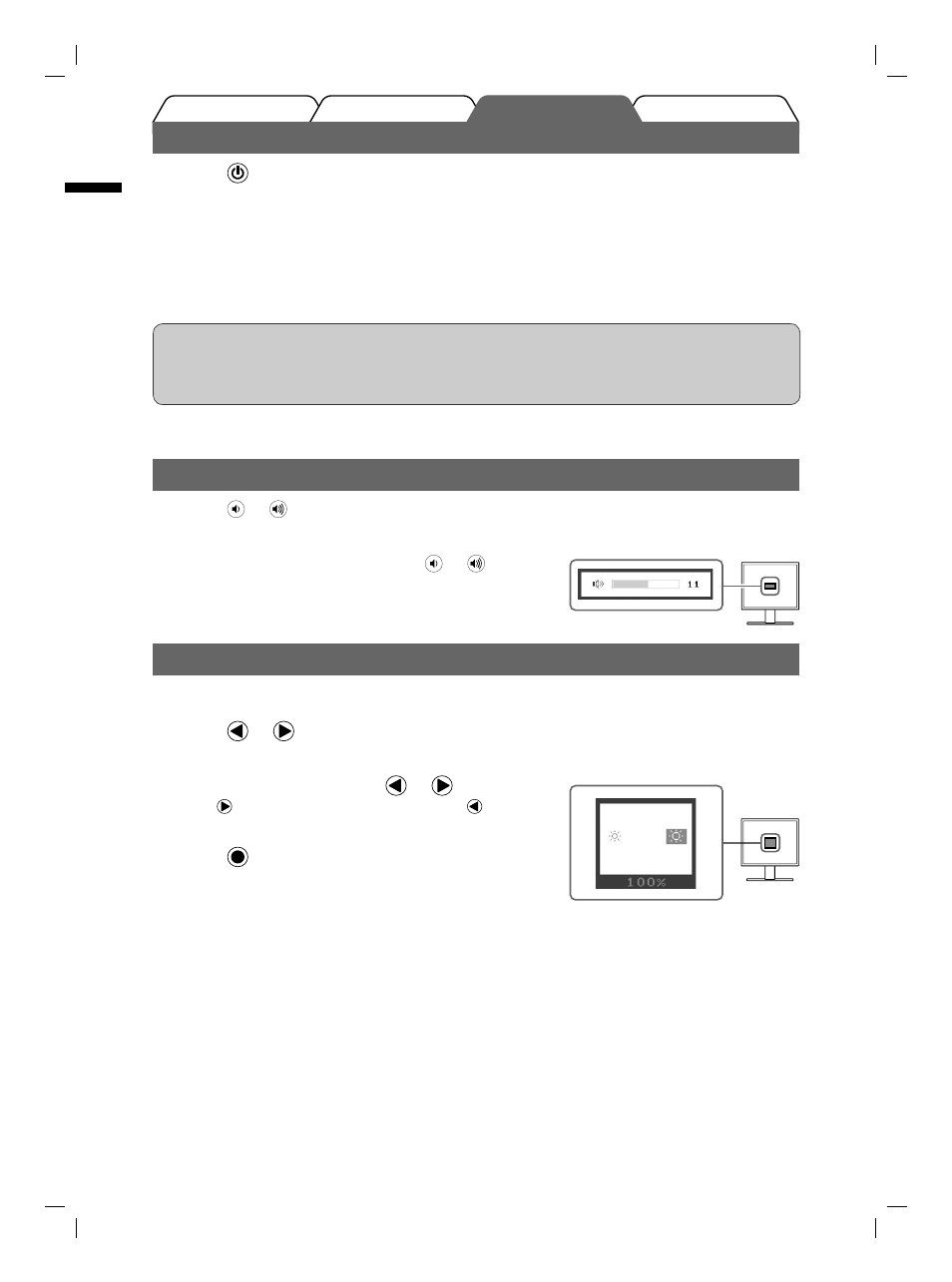
6
English
Prior to use
Installation
Troubleshooting
Setting/Adjustment
Displaying Screen
1
Press to turn on the monitor. Turn on the PC.
The monitor’s Power indicator lights up blue and the screen image appears.
2
When turning on the monitor and PC for the fi rst time with the analog signal, the
Auto Adjustment function works to adjust the clock, phase, and display position
automatically.
When using the digital signal, the images are displayed correctly based on the preset data of the
monitor.
Attention
• During Auto Adjustment function “Auto in progress” appears.
• Turn off the monitor and PC after using them. Unplugging the power cord completely shuts off power
supply to the monitor.
Adjusting Brightness
In case of the Speaker applied model
1
Press or
.
The brightness adjustment screen appears.
2
Adjust the brightness with
or
.
Press
to increase screen brightness or press
to decrease.
3
Press at the desired brightness.
The specifi ed brightness is saved.
Brightness adjustment window
Adjusting Speaker Volume
1
Press or
.
The speaker volume adjustment screen appears.
2
Adjust the speaker volume with
or
.
Speaker volume adjustment screen
