Displaying the screen, Adjusting speaker volume, Selecting display mode – Eizo FlexScan S2401W User Manual
Page 7
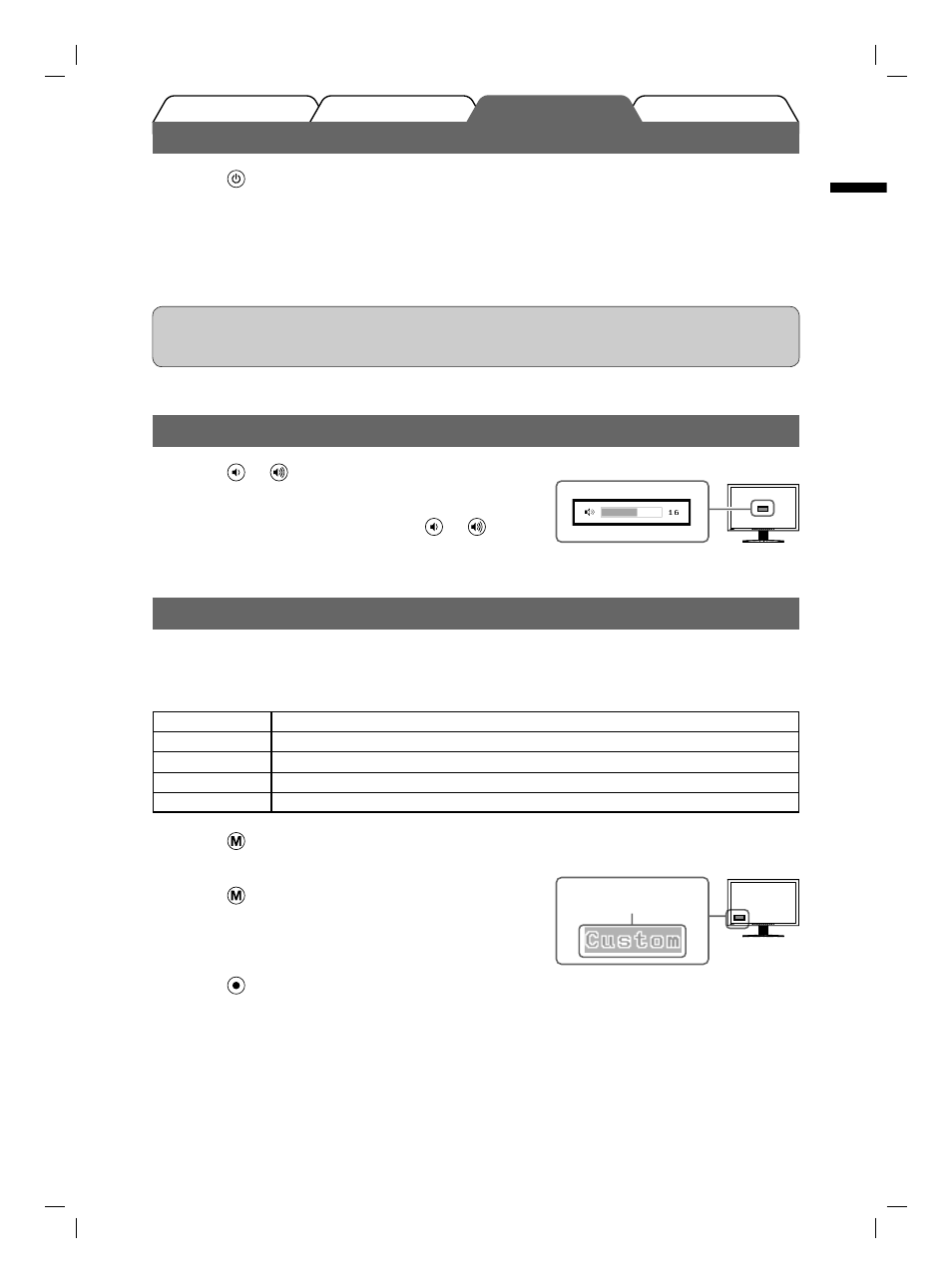
5
English
Prior to use
Installation
Troubleshooting
Setting/Adjustment
Displaying the Screen
1
Press to turn on the monitor.
The monitor’s power indicator lights up blue.
2
Turn on the PC.
The screen image appears.
When turning on the monitor and PC for the fi rst time with the analog signal, the Auto Adjustment
function works to adjust the clock, phase, and display position automatically.
Attention
• Turn off the monitor and PC after using them. Unplugging the power cord completely shuts off power
supply to the monitor.
Adjusting Speaker Volume
1
Press or
.
The speaker volume adjustment screen appears.
2
Adjust the speaker volume with
or
.
Speaker volume adjustment screen
Selecting Display Mode
FineContrast allows you to select the best display mode easily according to monitor’s application.
For details of FineContrast, refer to the User’s Manual on the CD-ROM.
FineContrast Mode
Custom
Available for making desired setting.
sRGB
Suitable for color matching with sRGB compatible peripherals.
Text
Suitable for displaying texts for word processing or spreadsheets.
Picture
Suitable for displaying images such as photos or picture images.
Movie
Suitable for playing back animated images.
1
Press .
The FineContrast mode appears.
2
Press again while the FineContrast
mode is displayed.
Each time you press the button, the mode is switched to the
other mode. (Refer to the FineContrast Mode table.)
3
Press at the desired mode.
The selected mode is set.
Displays the
current mode.
FineContrast mode name
S2401W_09_S.indb 5
S2401W_09_S.indb 5
2007-6-25 14:02:45
2007-6-25 14:02:45
