頁面 9, En g lis h, Remote power management – Leadtek WinFast VP200P User Manual
Page 9: Need more help, Host card jumper settings
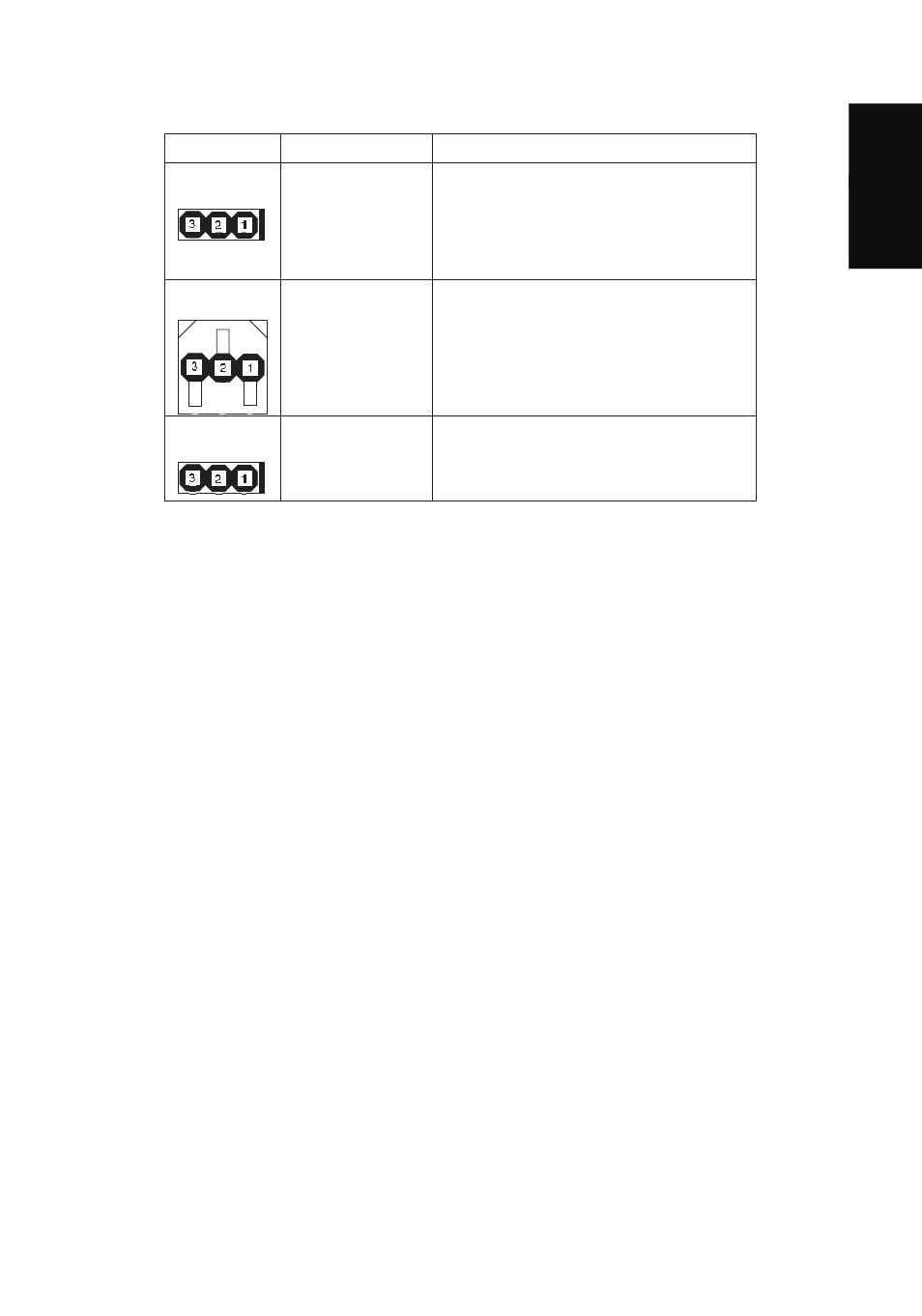
6
Host Card Jumper Settings:
Remote Power Management
During PCoIP sessions, you can use the Portal's Remote PC Power Button (3) to
change the Host PC's power state. To enable this function, the PCoIP Host Card Power
Button Cable must be connected as described below. This section assumes you have
advanced PC hardware experience.
1. Be sure the Host PC is turned off and unplugged from AC power.
2. Open the PC's case.
3. Connect the Power Button Cable to the Host Card cable connector (16).
4. Disconnect the PC's front-panel power button cable from the motherboard. (If the PC
uses a single connector for all front-panel buttons and jacks, disconnecting it will
disable all these devices.)
5. Connect the other end of the Power Button Cable to the motherboard's power switch
header. Be sure to connect the red wire to the power-on pin and the black wire to the
ground pin on the PC's motherboard.
6. If possible, connect the PC's front-panel power button cable to the 2-pin header on
the Power Button Cable. If this is not possible, the PC's front-panel power button will
be disabled.
7. Close the Host PC's case and plug the Host PC into a surge-protected AC outlet.
8. Power up the Host PC using the Portal's Remote PC power button (3). This button
can also be used to wake the Host PC from Sleep states.
Need More Help?
Please refer to the documents on the Documentation CD for more information.
Jumper
Label
Settings
JP6
(17)
STANDALONE
1-2: Standalone powered mode. In
this mode, the Host Card is
powered from the standalone
mode power connector J4.
2-3: PCIe powered mode (default)
JP12
(24)
WAKE CONFIG
1-2: Wake via PCIe slot
2-3: Wake via power button (default)
JP13
(18)
DISABLE WOL
1-2: Disable wake-on-LAN
2-3: Enable wake-on-LAN (default)
E
n
g
lis
h
