頁面 9, Driver & application installation, En g lis h – Leadtek WinFast PalmTop TV Plus User Manual
Page 9: Windows vista mce function
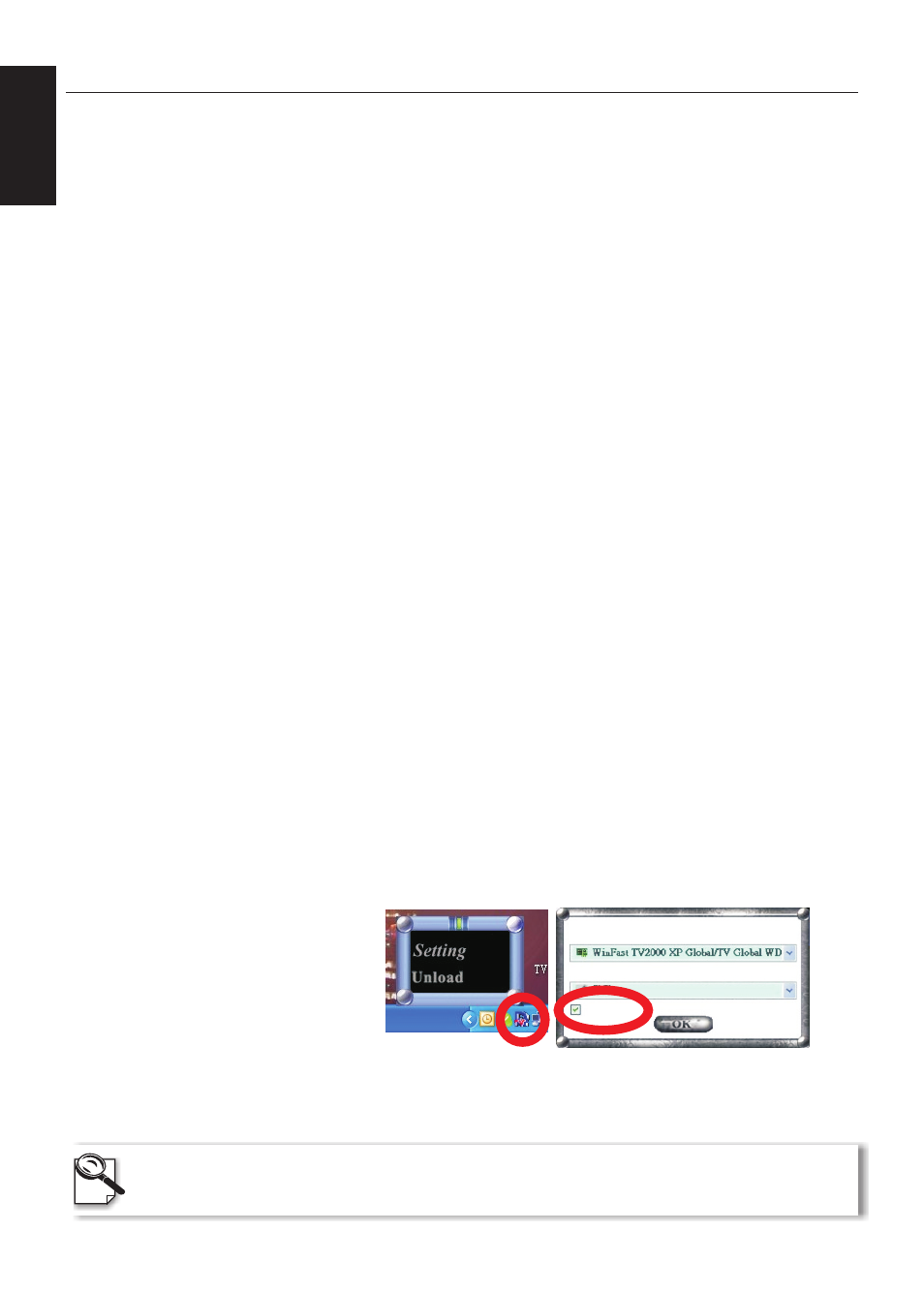
Driver & Application Installation
Step 1
:
Turn on your PC and start up the Windows.
Step 2:
Shortly after entering the Windows , you will see the Found New Hardware Wizard dialog box. Click
"Cancel".
Step 3:
Insert the Multimedia Software DVD into your DVD-ROM drive. Autorun will start and the menu screen
will appear. Click the button marked “Install” on the menu.
Step 4:
Choose the language for the installation. Click “Next”.
Step 7:
If warning messages show up, please click “Continue Anyway”.
Step 5:
The driver installation is going to start. Click “Next”.
Step 6:
The wizard is installing the driver. A window will appear indicating the status. Please wait.
Step 8:
The installation is finished. Please choose “Yes, I want to restart my computer now” to reboot your
computer, and click “OK”.
Step 9:
After reboot, the wizard will automatically install WinFast application. Please choose the language for
installation and click “Next”.
Step12:
Please click "OK" to finish the entire installation.
Step 11:
Please click "Yes" in next few steps to continue.
Step 10:
A dialogue box wiil appear telling you the installation of WinFast PVR2 application is going to start.
Click “Next”.
E
n
g
lis
h
For the use of WinFast PVR/PVR2 application, please refer to
the user manual file in the WinFast MoViE Pack disc.
7
Windows Vista MCE Function
The remote control also supports
Windows MCE. To enable MCE
remote, please right-click on the
icon on the toolbar at the bottom
right of the screen (as Fig.1
shows). Choose "Setting", then
check the box in front of "MCE
Remote" (as Fig. 2 shows). The
MCE function keys of the remote
control are active only when MCE
window is active or selected.
Remote Controller
MCE Remote
Capture Device
Fig. 1
Fig. 2
Note: Please refer to the specification on the retail
box to see if your product supports Windows
MCE.
