Edimax Technology EW-7428HCn User Manual
Page 7
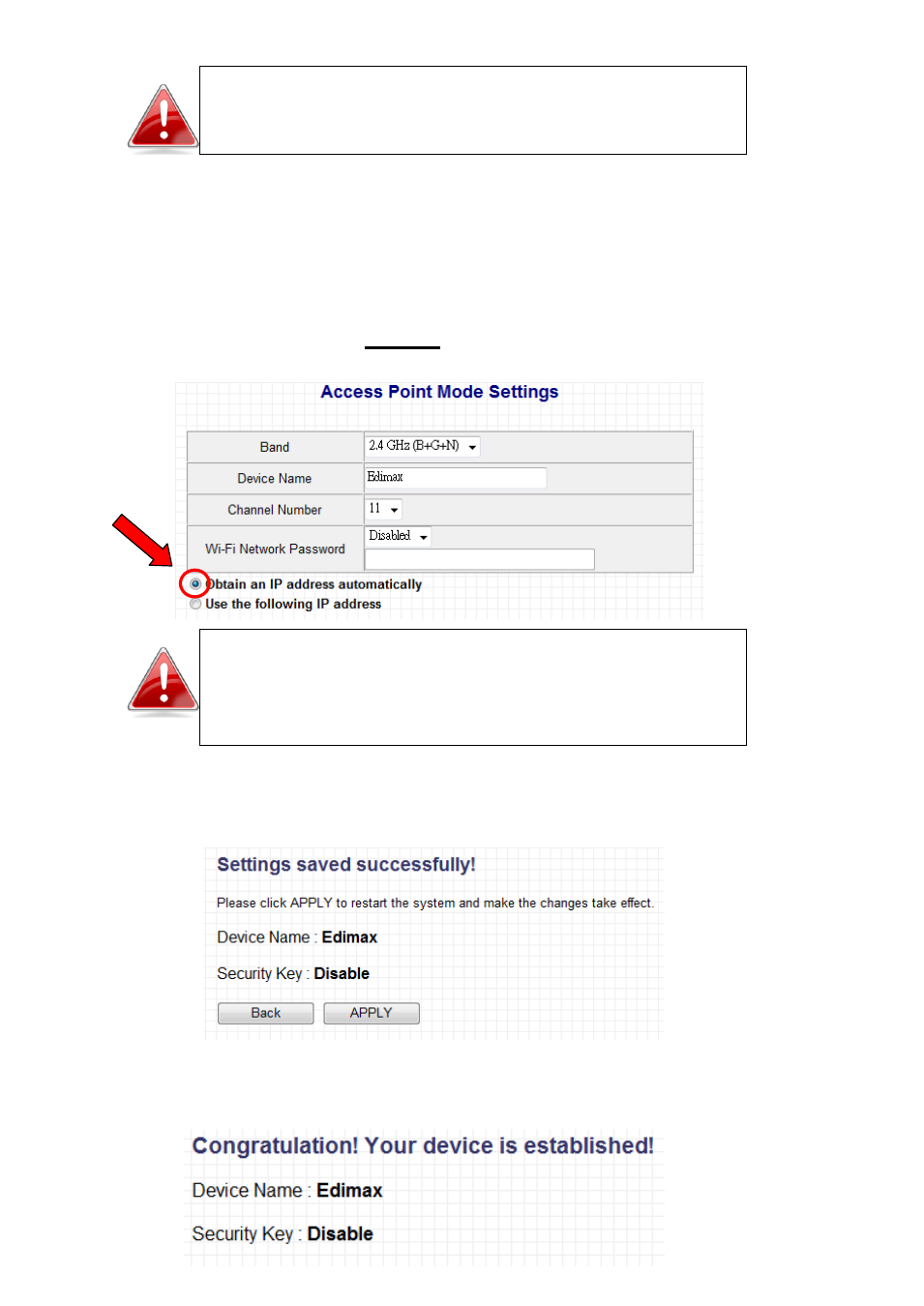
6
Note: If you changed the username and password in
this step, you will be prompted to relogin. Enter the
new information into the login prompt.
3. You will be prompted to set the device’s access point settings. If you want
to, you can give the device an ID in the ‘Device Name’ field, and if you want
to set a Wi-Fi password, select ‘Enabled’ from the drop-down menu and
enter your desired password in the ‘Wi-Fi Network Password field’.
Otherwise, if you keep the default settings, the device’s wireless network
will have the default ID of ‘Edimax’ and will use no password.
Note: If the device is not set to “Obtain an IP
address automatically”, then please select that
option by clicking on the radio button circled in the
above image.
4. Click ‘APPLY’ when you are done. You will see a confirmation screen, with
your Wi-Fi settings.
5. Click ‘APPLY’ and the device will save settings and restart. When it has
finished, you will see a final congratulations screen.
- ES-5224RFM (98 pages)
- ES-3124RE+ (29 pages)
- ES-5224RM EN (265 pages)
- ES-3124RL (41 pages)
- EK-08RO (17 pages)
- ER-5390S (12 pages)
- Edimax ES-3105P (40 pages)
- IC-1500WG (11 pages)
- IC-1500WG (41 pages)
- ES-5240G+ (111 pages)
- Edimax 24 10/100TX + 2 10/100/1000T/Mini-GBIC Combo Web Smart Switch ES-5226RS (59 pages)
- Two-console 8 port PS/2 KVM Switch (20 pages)
- Edimax EU-HB4S (2 pages)
- ER-5398S (13 pages)
- IC-1500WG (2 pages)
- IC-1500WG (16 pages)
- AR-7186WnB (92 pages)
- EW-7608Pg (8 pages)
- EW-7608Pg (1 page)
- EW-7303 APn V2 (18 pages)
- EW-7303 APn V2 (71 pages)
- EW-7733UnD (56 pages)
- ES-3316P (8 pages)
- BR-6258n (138 pages)
- EK-PS2C (2 pages)
- BR-6204Wg (91 pages)
- BR-6428nS (127 pages)
- NS-2502 (62 pages)
- EW-7612PIn V2 (52 pages)
- BR-6424n (161 pages)
- EW-7622UMn (47 pages)
- IC-7110W (172 pages)
- EW-7228APn (91 pages)
- IC-3100W (147 pages)
- PS-3103P (111 pages)
- HP-2001AV (21 pages)
- BR-6574n (160 pages)
- EW-7209APg (44 pages)
- ER-1088 (97 pages)
- ER-1088 (2 pages)
- WP-S1100 (88 pages)
- HP-5101K (24 pages)
- HP-5101K (9 pages)
- BR-6214K (45 pages)
- BR-6214K (26 pages)
