Group definitions frame, Add categories to a category group, Add additional groups – 8e6 Technologies 3 User Manual
Page 119: Click ok to close the alert box
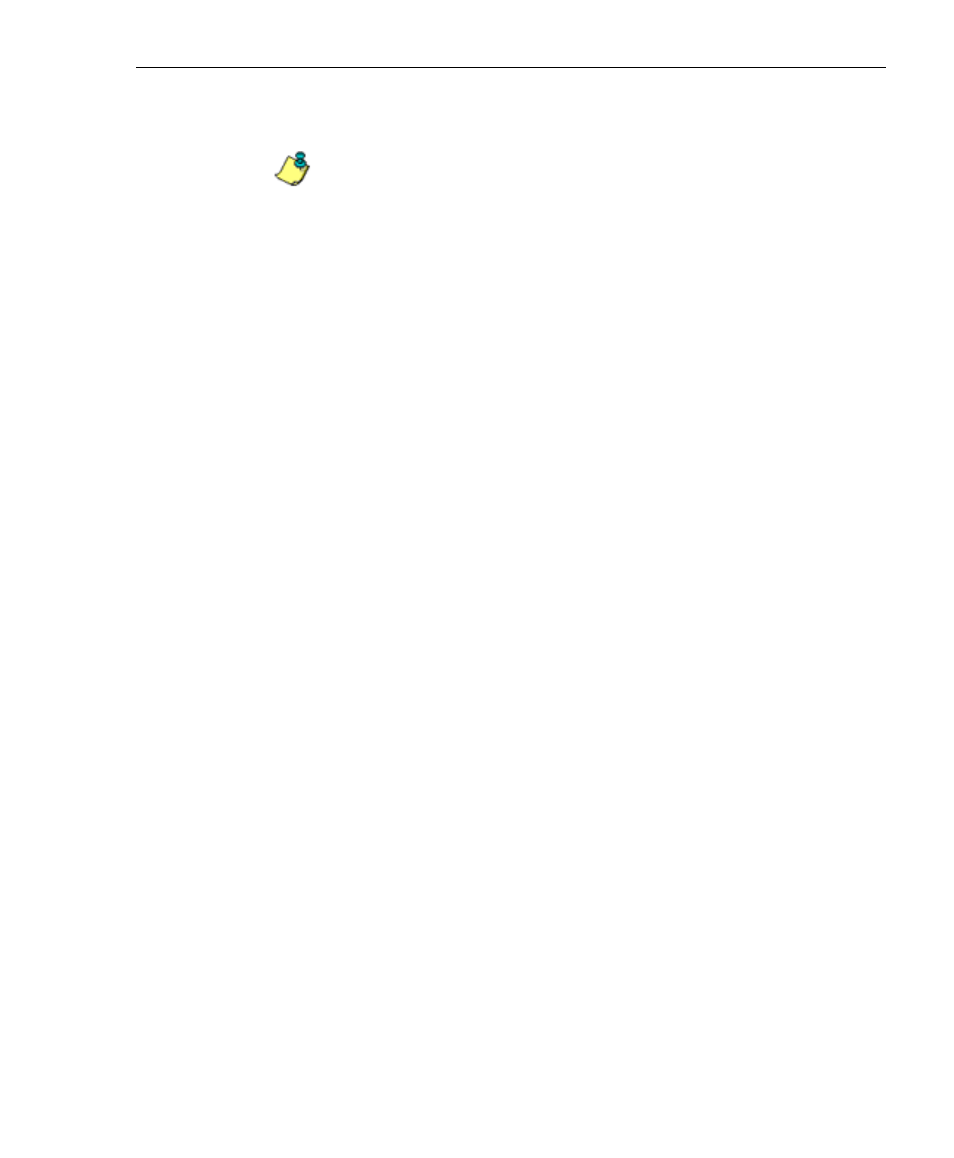
8
E
6 T
ECHNOLOGIES
, E
NTERPRISE
R
EPORTER
3.0 U
SER
’
S
G
UIDE
119
C
LIENT
U
SER
S
ECTION
: C
HAPTER
3 - C
USTOMIZING
THE
C
LIENT
3. Click OK to close the alert box.
NOTE: The category group you deleted also is removed
from the Group Name pull-down menu in the Group Definitions
frame to the right.
Group Definitions frame
The Group Definitions frame displays to the right in the
Category Group Setup box. In this frame you define a cat-
egory group by specifying which categories will belong to that
group.
Add Categories to a Category Group
1. Select a category group from the Group Name pull-down
menu. Any categories previously entered display in the list
box in this frame.
2. Click the Add To Group button to open the Add To Group
popup box.
3. Select a category from the popup box by clicking on your
choice to highlight it.
4. To select the next category from the list, press the Ctrl key
on your keyboard, then use the mouse to click on the
category to highlight it.
5. After all categories for the group are selected, click the Add
To Group button in the popup box to display the alert box
with the message: “Categories Added!”
6. Click OK to close the alert box, and to add all selected
categories to the list box in the Group Definitions frame:
