9 query the report – Programmable dc 3600 Series User Manual
Page 25
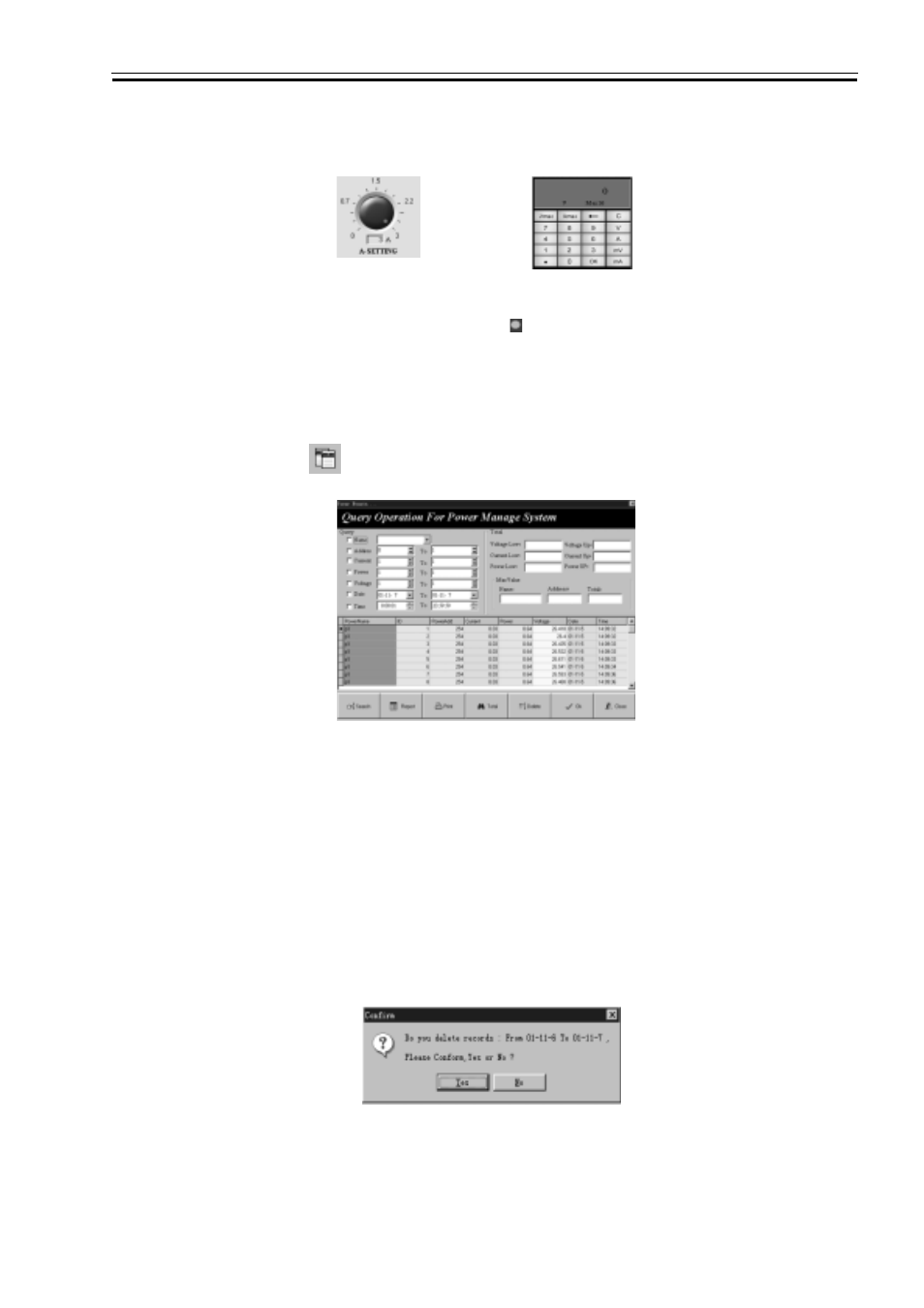
3600 Series Programmable Power Supply
VERSION 2.0 2004.6
3600 SERIES USER MANUAL
23
4.9 Query the Report
Fig 4-13 Fig 4-14
1) Using the rotary knob: Move the mouse to the icon and then rotate the knob.
2) Using the keypad: Select the “A” button, enter the data and then select the “ENTER” button.
Explanation: User must have the authority above the “General” to do set it.
Select the button and the diagram as shown in Fig. 4-15 will be displayed.
Fig 4-15 Query the Report
1.) Set the Query Conditions: Set the parameters in the “Query” frame.
2.) Query: After setting the conditions, select “SEARCH” button and all the records compatible with the condi
tions will be listed.
3.) Set the Report: Select “REPORT’ and it will be OK.
4.) Print the Report: Select “PRINT” and it will be OK.
5.) Query Totally: Select “TOTAL” and it will be OK. The data range must be selected and the other conditions
cannot be selected. Its main function is to analyze several POWER so as to list the POWER that overflow the
most data. The overflowing data includes the voltage overflowing, the current overflowing and the power overflowing.
6.) Delete the History Record: Select “DELETE” and the diagram as shown in Fig. 4-24 will be displayed. If you
confirm to delete, select “YES” and it will be OK.
Fig 4-16 Delete the History Data
