GE GEH-6510 User Manual
GE Software
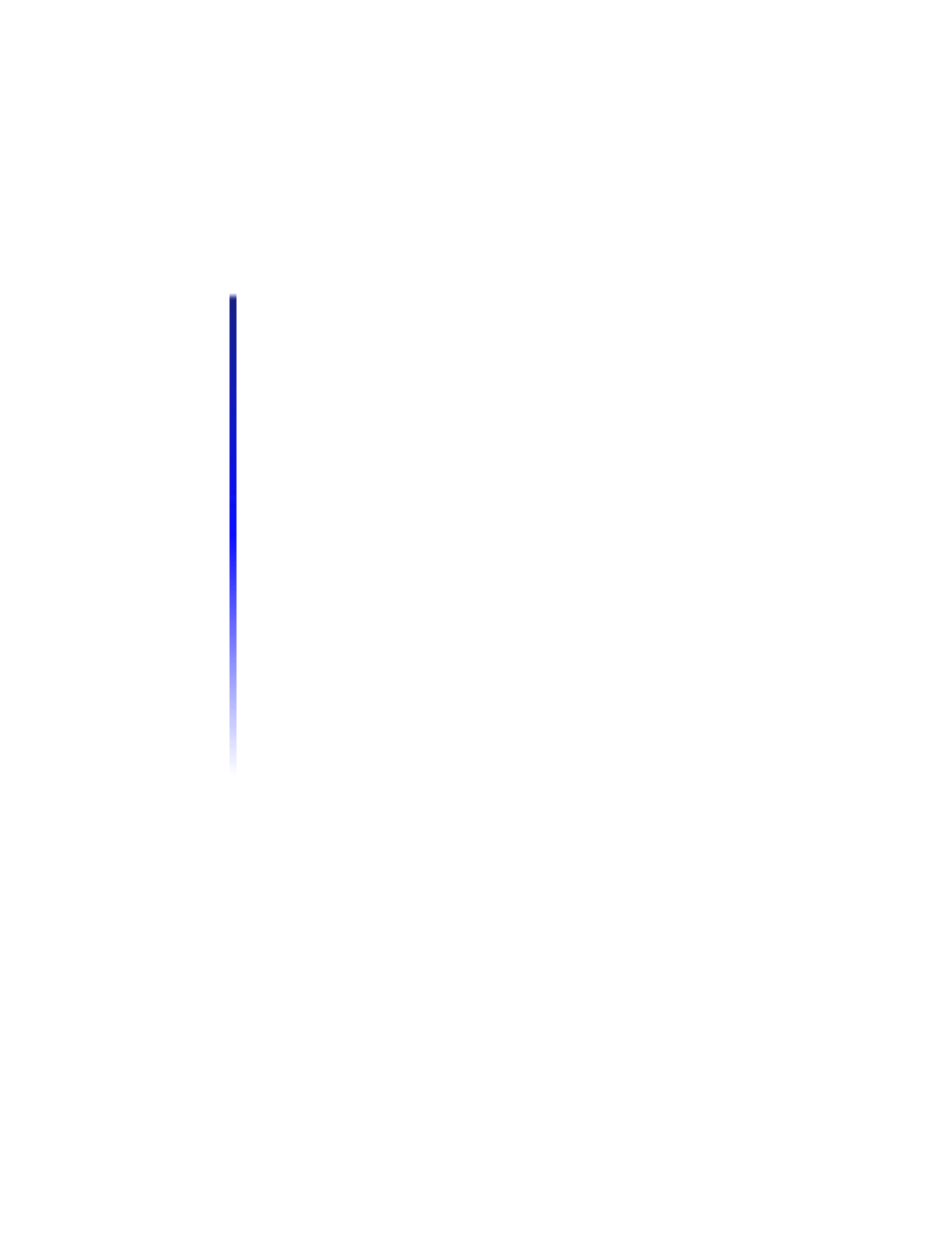
GE PMCS App Note 31
Page 1 of 5
http://genet.edc.ge.com/pmsys/Technote/note31.htm
6/10/99
Technical Note #31
RAS - Host and View Node
Subject: Configuring a Host and a View Node to communicate via modems.
Applies To: PMCS 5.0 / Windows NT 3.51. For later versions of PMCS and NT
the process is similiar. Please see your user manuals for exact instructions.
To perform the following tasks, you will need a Windows NT Workstation CD (or
diskettes). Due to the possibility of unique, existing NT system configurations, the
following steps may vary slightly.
RAS - Host Configuration with No Network Adapter
Installed:
1.
Access: Main/Control Panel/Network. Network Settings dialog: "Windows
NT Networking is not installed. Install now?". Click: Yes. Note: If you are
not prompted with this dialog box, your NT Networking Software has been
previously installed. If this is the case, and there is no Network Adapters
listed, it will be easier to Remove the installed Network Software and start
again. If there is a Network Adapter Installed, go to the next section in this
document: Host Configuration with a Previously Installed Network Adapter.
2.
Windows NT Setup dialog: Insert your original NT installation disks or CD,
enter path, and click Continue.
3.
Net Adapter Card Detection dialog: Click: Do Not Detect.
4.
Net Adapter Card Detection dialog: Click: Remote.
5.
Windows NT TCP/IP Installation Options dialog: Select all Components
check boxes, except Connectivity Utilities. Do not select check box Enable
Automatic DHCP Configuration. Click: Continue.
6.
SNMP Service Configuration dialog: Click: OK.
7.
Windows NT dialog: FTP security question: Click: Yes.
8.
FTP Service dialog: Take all defaults, Click: OK.
9.
Remote Access Setup dialog: Automatic restoration of network connections
question: Click: OK.
10.
If the correct modem is not displayed, you must Add it now.
11.
Your modem should now be displayed and highlighted.
12.
Remote Access Setup dialog: Click: Configure.
13.
Configure Port dialog: Select radio button: Receive calls only. Click: OK.
14.
Remote Access Setup dialog: With your modem displayed and highlighted,
Click: Network.
15.
Network Configuration dialog: Select Server Settings check boxes: NetBEUI
and TCP/IP. Select radio button: Require Microsoft encrypted
authentication. Click: OK.
16.
RAS Server NetBEUI Configuration dialog: Select radio button: This
computer only. Click: OK.
