Create a custom report for a specific user, Appendix a: samples of commonly used reports, Appendix b: export and save summary reports – 8e6 Technologies Enterprise Reporter ER HL/SL User Manual
Page 4
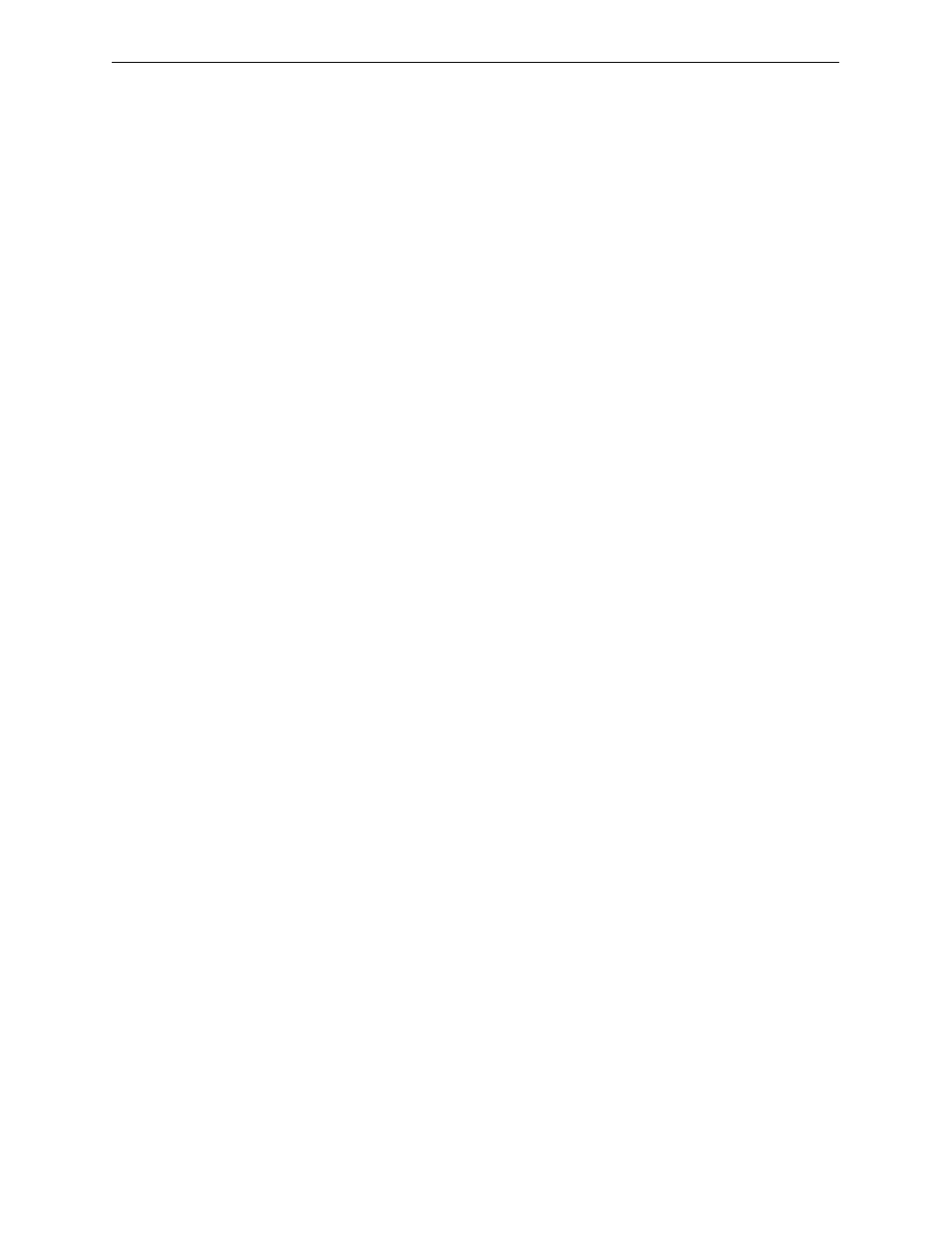
C
ONTENTS
iv
8
E
6 T
ECHNOLOGIES
, E
NTERPRISE
R
EPORTER
E
VALUATION
G
UIDE
Generate a new Custom Report ......................................................................................22
Next steps for documenting, monitoring specific user activity .........................................24
Export a Custom Report.............................................................................................24
Save a Detail Custom Report ....................................................................................25
Schedule a report to run ............................................................................................27
Appendix A: Samples of Commonly Used Reports................................................... 29
Sample Report 1: “Top 20 Users by Category/User” .......................................................30
Sample Report 2: “Top 20 Sites by User/Site” .................................................................31
Sample Report 3: “By Category/User/Site” ......................................................................32
Appendix B: Export and Save Summary Reports...................................................... 33
Step 1: Select records to be exported .............................................................................33
Step 2: Use header buttons for report customization ......................................................33
Step 3: Export a Summary Drill Down Report .................................................................34
How to save a Summary Drill Down Report ...........................................................................35
Other Summary Report tools .................................................................................................37
Type field....................................................................................................................37
Date Scope and Date fields .......................................................................................37
Display and # Records fields......................................................................................38
Search and Filter String fields ....................................................................................39
Sort by and Order fields .............................................................................................39
Break type field ..........................................................................................................39
Format field ................................................................................................................39
For double-break reports only ....................................................................................40
Email option .....................................................................................................................41
View and print options .....................................................................................................42
