3Com PalmPilot Professional Handbook User Manual
Page 15
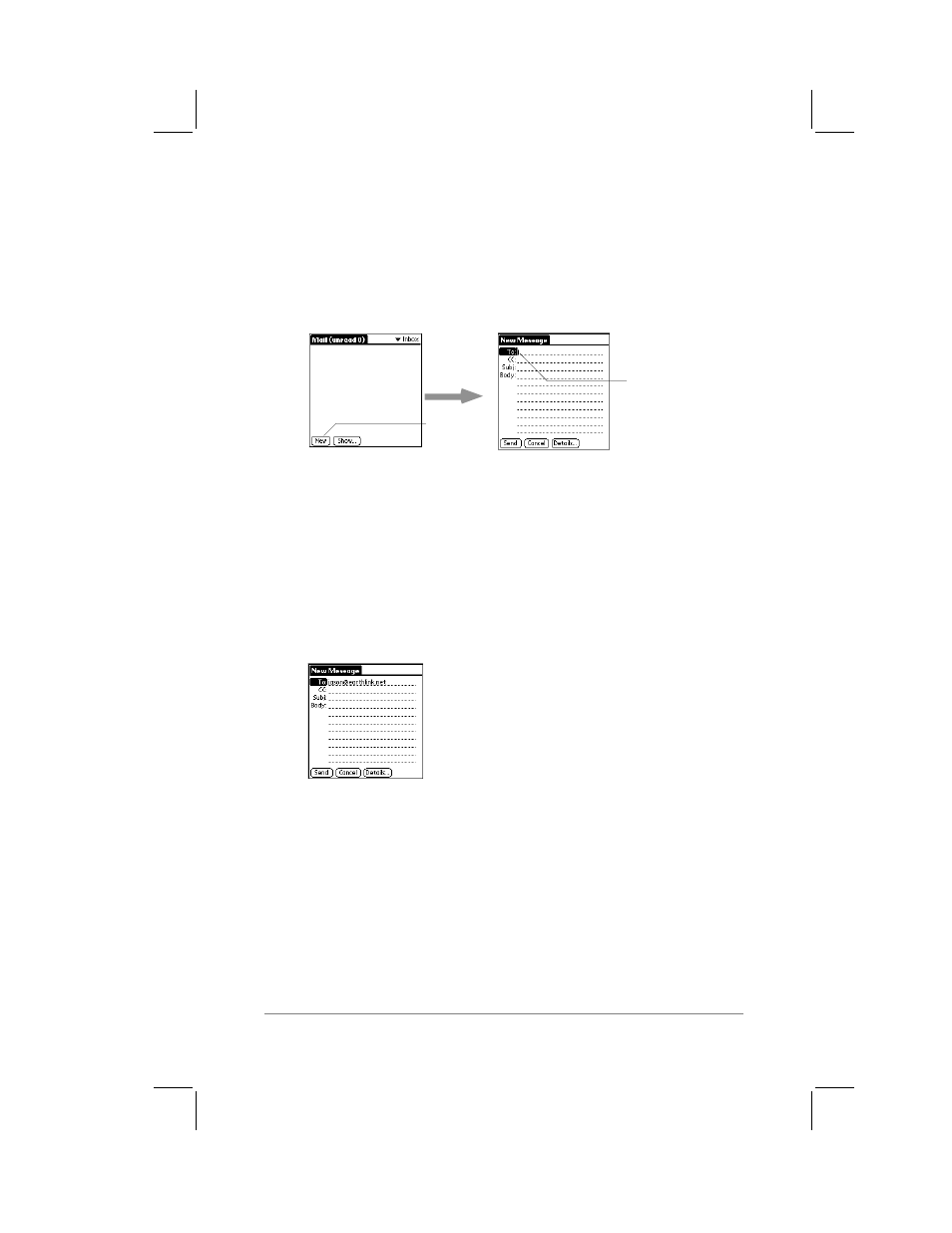
Chapter 1: Mail
page
11
When you have completed the data entry for that particular field,
tap the Done button to return to the New Message screen.
To create a message:
1.
Click New from the Message menu. The New Message
screen appears, as shown in the following diagram:
cursor of
new message
tap New
Note:
You can also open the New Message screen by tapping
the New button from the Message List view.
2.
A cursor is displayed at the To field of your new message,
representing the point where new text will appear.
Use the stylus to write Graffiti
®
character strokes (or the on-
screen keyboard) to enter the e-mail address of the recipient,
as shown in the following diagram:
Note:
The address should be entered as if you are entering it
from your desktop e-mail application. For example, local users
sending a message internally do not need to add Internet
information, such as @3com.com.
3.
To send a carbon copy of this message to additional recipients,
tap anywhere in the CC field to move the cursor to that field,
then enter the e-mail addresses of the additional recipients.
