Setting the printer’s ip address, Return the old roms to tektronix – Tektronix Kit Z340FX User Manual
Page 7
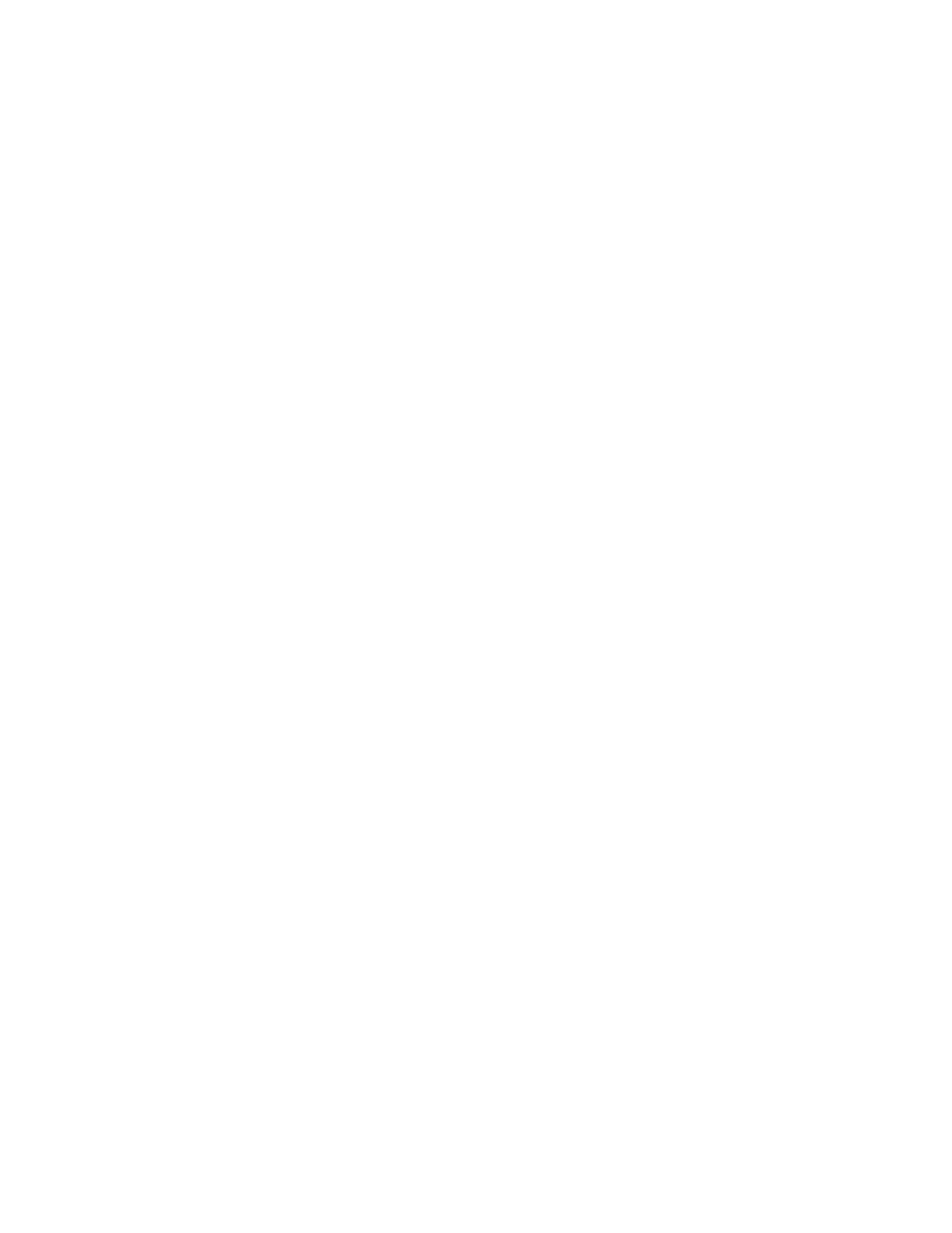
7
Adding extended features to a Phaser® 340 — Upgrade Kit Z340FX
14.
Follow the instructions included with the font disks shipped with this
upgrade to install the fonts on your computer.
Setting the printer’s IP address
If you replaced the PostScript code ROM SIMM — Upgrade kit Z340FX
Option 01 you will have to set the printers IP address.
How you set the IP
address in your printer depends on a number of factors such as the protocol
used by your host TCP/IP network, whether or not you use a boot server, and
the types of PCs or workstations available to you. The topic of setting the
printer’s IP address is fully explained in the Chapter 9 topic “Configuring your
printer” in the
PhaserShare Network Cards and Software User Manual
. The
instructions for setting the printer’s IP address are also available on the
Tektronix web page: http://www.tek.com/Color_Printers/userdoc.
Return the old ROMs to Tektronix
1.
Repack the old PostScript code ROM SIMM (if replaced) and the print
engine ROM in the anti-static bags. Place them in the shipping box.
2.
In the U.S.A.:
a.
Write the printer’s original serial number on the shipping return
label.
b.
Securely tape the box closed and mail it to the pre-addresses
location. Postage is prepaid.
Outside the U.S.A.:
a.
Affix the special international shipping return label, included with
this update kit, to conceal the original U.S. shipping label.
b.
Write the printer’s serial number on the shipping return label.
c.
Tape the box closed and ship the box to Tektronix.
