Changing parameter settings, English – Yamaha RX-SL100RDS User Manual
Page 41
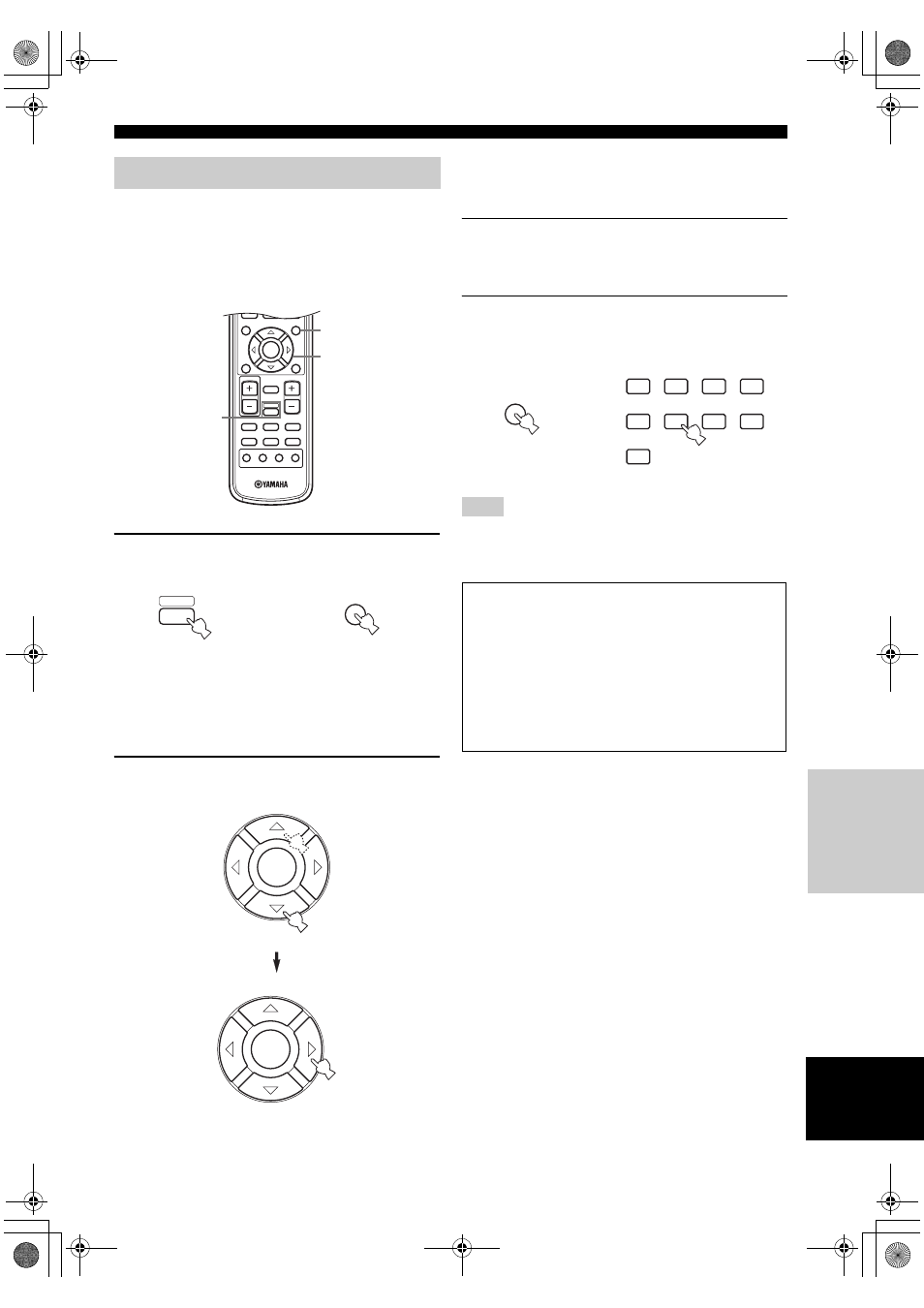
39
English
SET MENU
A
D
V
ANCED
OPERA
T
ION
You can enjoy good quality sound with the factory-set
parameters. Although you do not have to change the initial
settings, you can change some of the parameters to better
suit the input source or your listening room.
Use the remote control to access and adjust each
parameter.
1
Press AMP, then press SET MENU to enter
SET MENU.
“Set Menu” is displayed on both the monitor and
front panel of this unit.
The explanations in this document are based on the
GUI. The characters shown in the front panel display
may differ from those on the GUI.
2
Press
k
/
n
repeatedly to select a menu, then
press
h
.
The number of levels each menu contains may differ.
If the menu you selected contains a sub menu, press
h to enter the desired sub menu.
3
Press ENTER, then press
k
/
n
/
l
/
h
repeatedly to change the setting for the item
you want to adjust.
4
To exit, press SET MENU, or just press one of
the sound field program group buttons.
You cannot change parameter values when Memory Guard is set
to “ON”. If you want to change the parameter values, set Memory
Guard to “OFF” (see page 45).
Changing parameter settings
b
TITLE
LEVEL
ENTER
CH
–
CH
+
p
MUTE
TV VOL
VOLUME
AMP
VCR
DVD/CD
VIDEO 1
TUNER
DTV/CBL
VIDEO 2
a
MUTE
INPUT
–
CH
TV MODE
+
RX-SL100RDS
MENU
SET MENU
RETURN
TEST
DISPLAY
1
1
2,3
MENU
SET MENU
AMP
then
ENTER
ENTER
Note
Memory back-up
The memory back-up circuit prevents the stored data
from being lost even if this unit is set in the standby
mode, the power cord is disconnected from the AC
outlet, or the power supply is temporarily cut due to
power failure. However, if the power is cut for more
than one week, the parameter values will return to the
factory settings. If this happens, edit the parameter
value again.
1
HALL
2
JAZZ
3
ROCK
4
ENTERTAIN
5
MUSIC
6
TV THTR
7
MOVIE 1
8
MOVIE 2
9
q
/DTS
or
MENU
SET MENU
01EN.00_RX-SL100RDS.book Page 39 Thursday, November 27, 2003 12:42 PM
