Dvd operation playing dvds, General features, Selecting titles – Zenith XBS344 User Manual
Page 30: Selecting chapters, Slow motion, Still picture and frame-by-frame playback
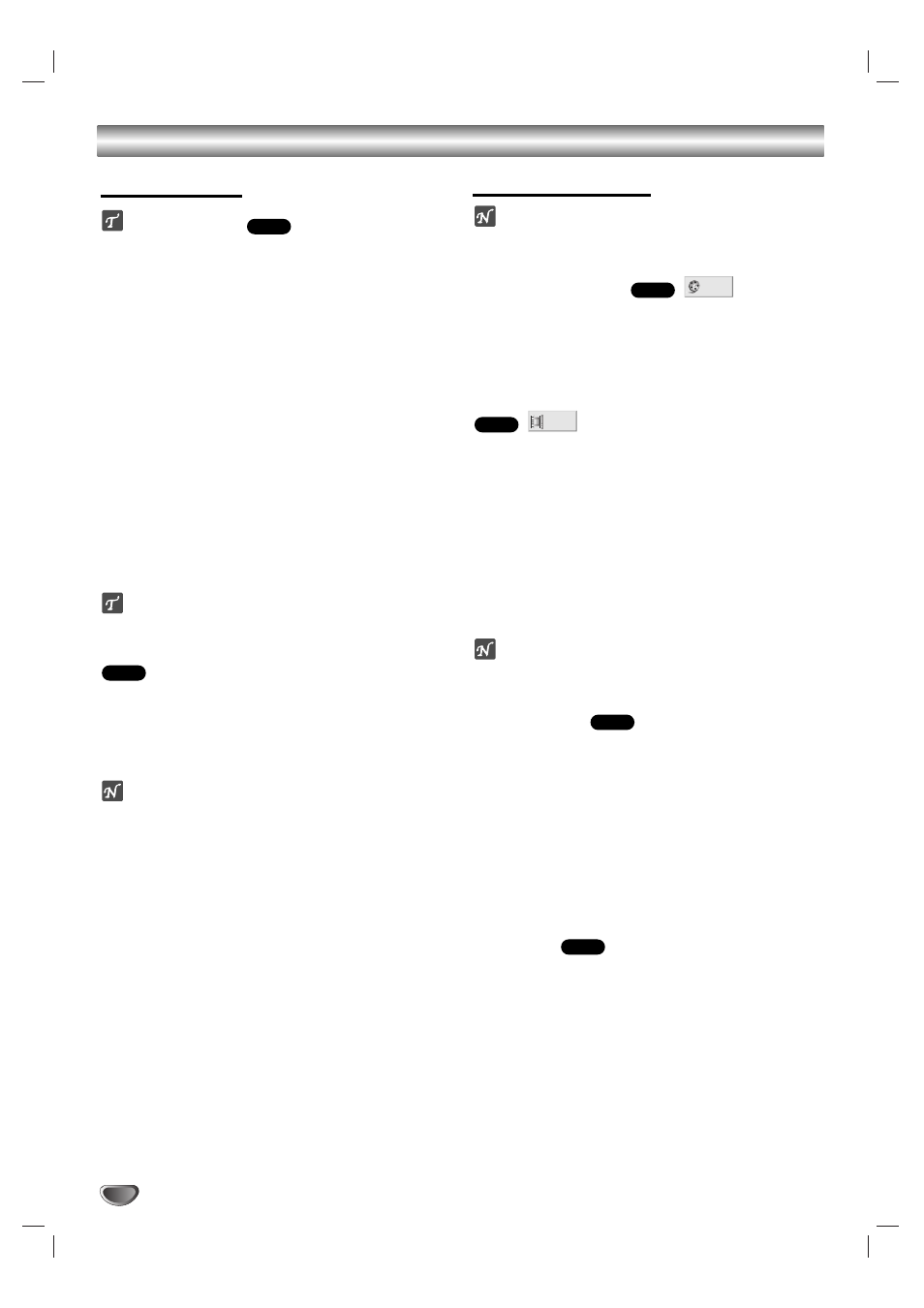
30
DVD Operation
Playing DVDs
Playback Setup
Turn on the TV and select the video input source con-
nected to the DVD/VCR Receiver.
Audio system: Turn on the audio system and select
the input source connected to the DVD/VCR
Receiver.
Set the Output Source to DVD as shown in “Selecting
Input/Output Sources” on page 15.
11
Press OPEN/CLOSE (Z
Z
) to open the disc tray.
22
Load your chosen disc in the tray, with the label
facing up.
When a double-sided DVD is inserted, make sure
the side you want to play is facing down.
33
Press OPEN/CLOSE (Z
Z
) to close the tray.
Playback starts automatically. If playback does not
start, press PLAY.
In some cases, the disc menu might appear
instead.
If a menu screen is displayed
A menu screen may appear automatically after loading a
DVD.
Use b/B/v/V buttons to select the title/chapter you
want to view, then press MEMORY/ENTER to start
playback.
Press TITLE or DISC MENU to return to the menu
screen.
otes
If Parental Control is set and the disc is not within the
Rating settings (not authorized), the 4-digit password
must be entered and/or the disc must be authorized
(see “Parental Control”, on page 23).
DVDs may have a Region Code.
Your DVD/VCR Receiver will not play discs that have
a Region Code different from your DVD/VCR
Receiver. The Region Code for this DVD/VCR
Receiver is 1 (one).
Do not keep a fixed image displayed on the screen
for a long time.
General Features
ote
Unless stated otherwise, all operations described use
the remote control. Some features may also be
available on the Setup menu.
Selecting TITLEs
If a disc has more than one title, you can select another
title as follows:
Press DISPLAY in Stop mode, then use the
number buttons (0-9) to select the title number.
Selecting CHAPTERs
If a title on a disc has more than one chapter, you can
select another chapter as follows:
Press BACKWARD or FORWARD briefly during play-
back to return to the beginning of the
current chapter or to select the next chapter.
Press BACKWARD twice briefly to step back to the
previous chapter.
To go directly to any chapter during playback,
press DISPLAY. Use v
v
/V
V
to select Chapter icon.
Then, enter the chapter number with the number
buttons (0-9). Then, press MEMORY/ENTER.
ote
For two-digit numbers, press the numbered buttons
(0-9) in rapid succession.
Slow Motion
1. Press PAUSE/STEP during playback.
The DVD/VCR Receiver will enter PAUSE mode.
2. Press BACKWARD or FORWARD
while in Pause mode.
The DVD/VCR Receiver will enter SLOW mode.
3. Use BACKWARD or FORWARD to select the
required speed: t 1/16, t 1/8, t 1/4, t 1/2
(backward), or T 1/16, T 1/8, T 1/4, T 1/2 (for-
ward).
4. To return to playback, press PLAY.
Still Picture and Frame-by-Frame
Playback
1. Press PAUSE/STEP during playback.
The DVD/VCR Receiver will go into PAUSE mode.
2. With a DVD, you can advance the picture frame by
frame by pressing PAUSE/STEP repeatedly on the
remote control.
3. To return to playback, press PLAY.
DVD
DVD
1 /12
DVD
1 /3
DVD
DVD
DVD
