Operational overview, Working with all tracks – M-AUDIO iControl User Manual
Page 4
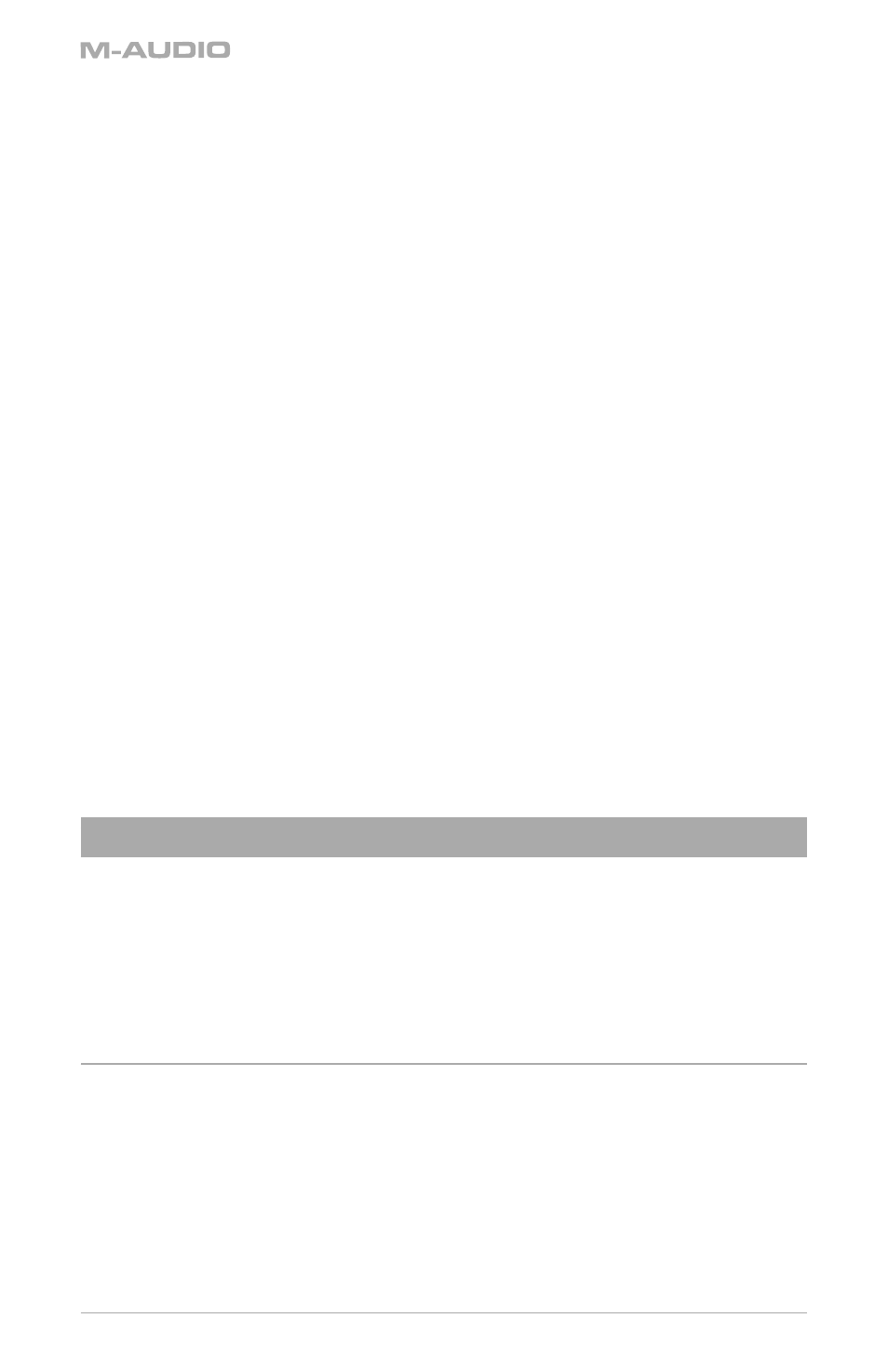
6
14.
Rotary Encoders: These endless knobs are used to adjust parameters of GarageBand
depending on the current mode selected (i.e. Volume, Pan, EQ, Channel Strip, etc.). When
holding down the Option button while turning an encoder, the according parameter’s value
is set to the minimum or maximum, depending on whether you increase/decrease it. When
in Track Info mode, the encoders are used to control specific functions of the selected track.
These are from top to bottom:
<
ENCODER 1—controls the Noise Gate (if it is a Real Instrument track)
<
ENCODER 2—controls the Compressor
<
ENCODER 3,4— not assigned
<
ENCODER 5—edits Pan
<
ENCODER 6—edits Echo level
<
ENCODER 7—edits Reverb level
<
ENCODER 8—edits Volume
15.
Jog Wheel: Use this knob to move the playhead forward and backward. Turning the Jog
Wheel clockwise while holding down the Cycle button will enable the cycle, set the left edge
of the cycle region to the current playhead position and then move the playhead as well as
the right edge of the cycle region.
16.
Record Button: Mirrors the Record Button in GarageBand and engages a new recording
session
17.
Rewind to Start Button: Moves the playhead to the beginning of the song.
18.
Rewind Button: Moves the playhead backwards in the timeline. Pressing the Rewind button
while holding down the Cycle button will enable the cycle and set the left edge of the cycle
region to the current playhead position.
19.
Play Button: Press this button to start playback in GarageBand.
20.
Fast Forward Button: Moves the playhead forwards in the timeline. Pressing the Fast
Forward button while holding down the Cycle button will enable the cycle and set the right
edge of the cycle region to the current playhead position.
21.
Cycle Button: When on, GarageBand will cycle playback of the currently selected area of
the song.
22.
Master Volume Slider: This slider adjusts the output volume of GarageBand.
Operational Overview
iControl is used to control various aspects of GarageBand including transport and track parameters.
iControl is designed to control eight tracks simultaneously, but can be used with songs over eight
tracks in size. When controlling a song with more than eight tracks, you’ll need to use the Track/
Parameter buttons to select the tracks you wish to control. Furthermore, when editing specific
parameters, such as certain generators and effects, you may have more than eight parameters
to control, and in this situation, you will use the Track/Parameter buttons to select the parameters
you want to change. Below is a simple walk-through of how to use iControl:
Working with All Tracks
When pressing the Volume or Pan button, iControl will be in All Tracks mode. In this mode, each
horizontal row of controls on iControl corresponds to a horizontal track in GarageBand. You will be
able to use the rotary encoders to change the Volume or Pan of the tracks, depending on whether
you’ve pressed the Volume or Pan buttons.
If you have more than eight tracks in your song, you can move up and down through the tracks
using the Track/Parameter buttons. You will see the selector graphic in GarageBand move to the
appropriate tracks as you press these buttons. Once you’ve changed your selection, the horizontal
rows of iControl will control these new tracks.
