How smartsend, Software works, Technologically advanced – Xerox SMARTsend 2.0 User Manual
Page 3: Smartsend
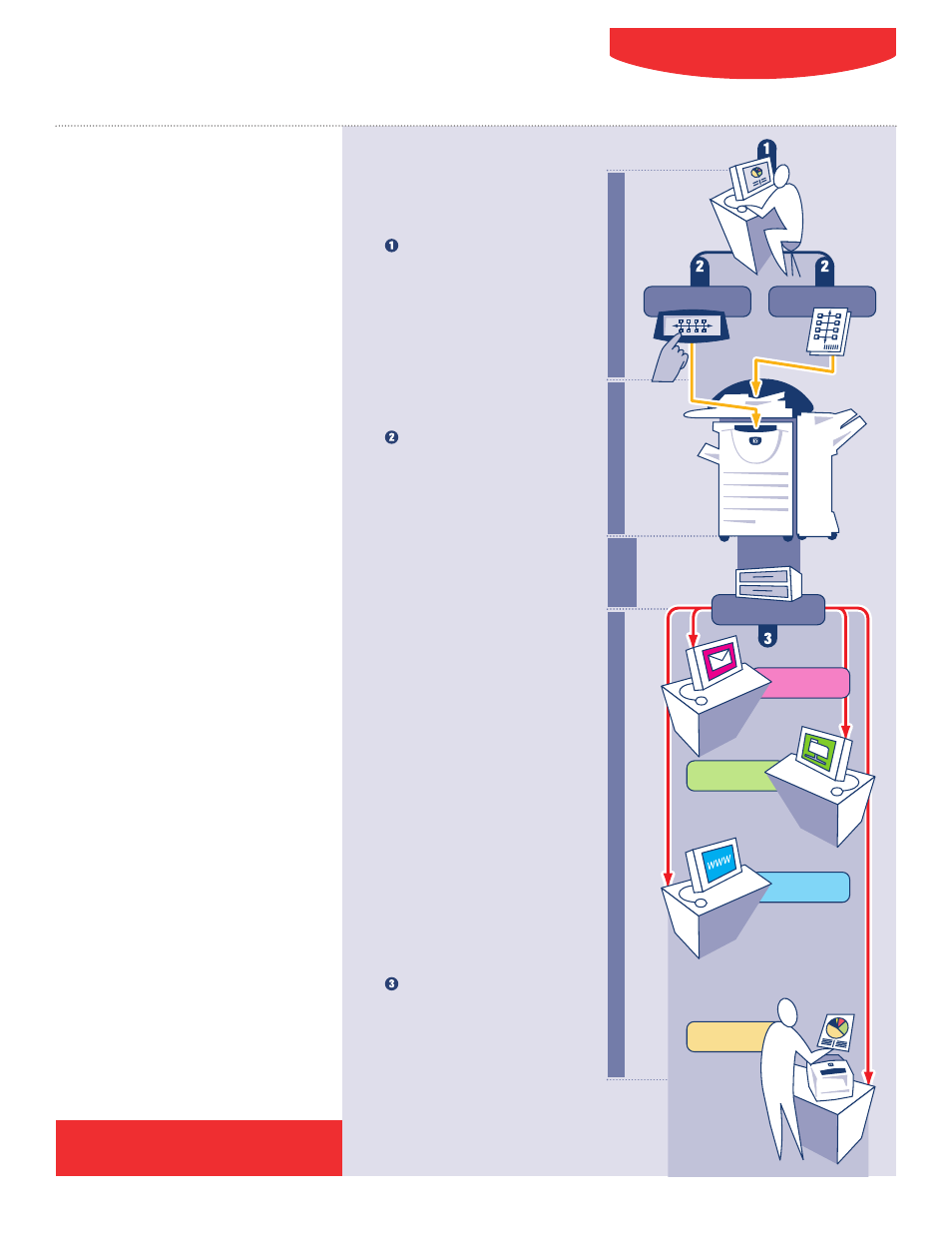
Technologically advanced
SMARTsend software’s leading-edge
features are designed to optimize your
network investment and take your business
processes into the future.
• Built on the Microsoft .NET architecture.
This allows easy integration with customer
environments and third party solutions. It
works seamlessly with your existing Windows
®
network and is accessible across the
enterprise.
• Supports multiple Xerox products, including
new monochrome and color WorkCentre Pro
systems as well as legacy Document Centre
scan-enabled devices. You can use one
scanning solution across the enterprise.
• Makes finding documents a snap. SMARTsend
technology enables you to add indexing
information (metadata) to documents –
then use that identifying data later to search
for them.
• Employs patented TrueMatch linguistics
technology (available in Pro Version) for
search and retrieval from DocuShare and
Microsoft SharePoint repositories. The
search is conducted in the English
language only.
• An External Application Service Connector
provides a method of integration with third
party offerings without creating custom
connectors.
SMARTsend
™
2.0
How SMARTsend
™
software works
Create the workflow
This is easy. You do it all at
your PC using Workflow Wizards.
Just indicate your document
destinations, the digital format(s)
you need, any data you’d like
to attach to your document
(name, format, title), whether
it’s a public or private workflow
and how you want to publish it.
Publish the workflow
You can publish a workflow in
two ways:
a) At the device
Simply go to the Xerox multifunc-
tion device and scroll down the list
of stored workflows on the user
interface. Select the workflow you
created. Then, scan the document
for distribution, push the green
button and away it goes!
b) PaperWare cover sheet
(Pro Version)
Distribution via a PaperWare cover
sheet enables you to modify your
destinations. So if you only want to
send a document to 5 of 10 desti-
nations in your workflow, you don’t
have to create a whole new workflow.
You simply print out a PaperWare
coversheet, which lists the
destinations in your workflow. Then
check your desired destinations.
Next, put the coversheet on top
of the document, scan it and
SMARTsend Pro interprets the
instructions and routes the
document accordingly.
Enjoy the power of SMARTsend
In one single, simple workflow
you’ve distributed information
to multiple destinations and
multiple people.
Scan to EMAIL
COMPUTER/SERVER
a
Device Workflow
b
PaperWare Workflow
Scan to
REPOSITORY
Scan to FILE
• Scan to Home
• FTP
• Microsoft
®
Network Folder
• NetWare
®
Folder
• Microsoft Exchange 2000
Web Folders
• Web URL
• Application
Print at
REMOTE DEVICE
• A wide variety of
repositories supported
CREA
TE
CAPTURE/TRANSFORM
CONVER
T/
DISTRIBUTE
ACCESS
Download a free trial version at
www.xerox.com/SMARTsend
