Zebra Technologies XVT3D650SV User Manual
Page 17
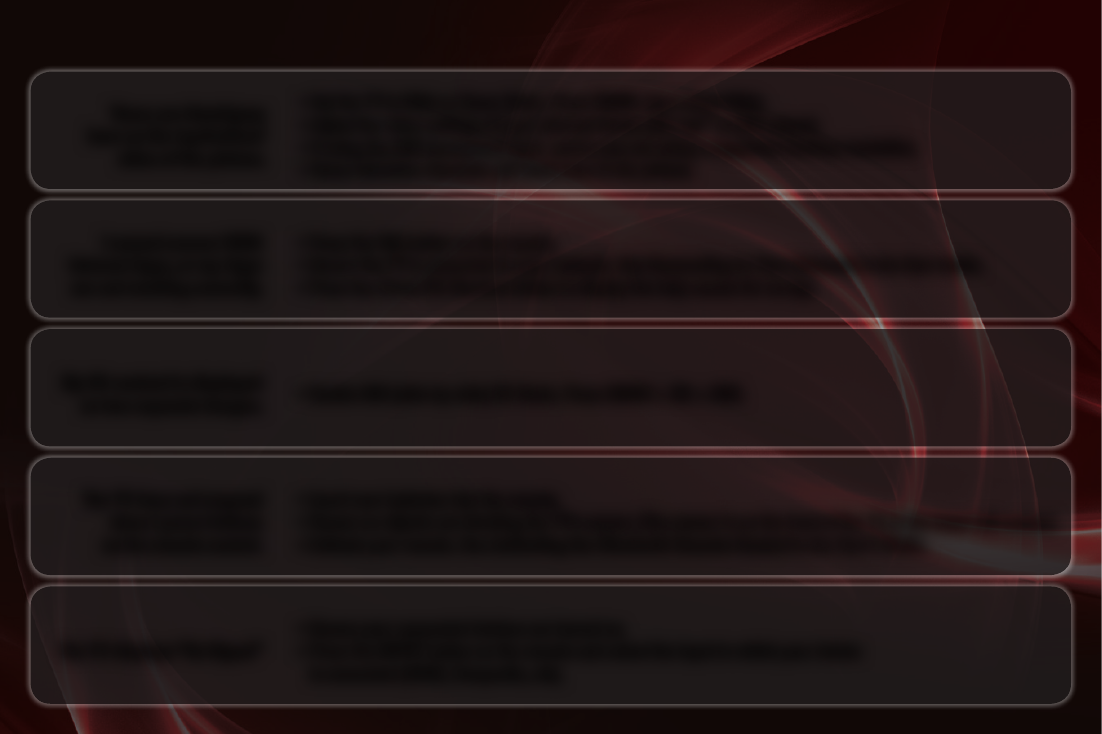
I cannot access VIZIO
Internet Apps, or my Apps
are not working correctly.
• Press the
VIA button on the remote.
• Ensure the TV is connected to your network. See
Connecting to Your Network in the User Guide.
• Press the Green VIA Shortcut button to display the help screen for an App.
My 3D content is displayed
as two separate images.
• Enable SBS (side-by-side) 3D Mode. Press
MENU > 3D > SBS.
The TV does not respond
when I press buttons
on the remote control.
• Insert new batteries into the remote.
• Ensure no objects are blocking the TV’s sensor. (The sensor is on the front of the TV, in the lower left corner.)
• Activate your remote. See
Activating the Bluetooth Remote Control in the User’s Guide.
There are black/gray
bars on the top/bottom/
sides of the picture.
• Set the TV to Wide or Zoom Mode. Press
MENU, then select Wide.
• Adjust the video settings of your external device (Blu-ray
™
or DVD player).
• If using the RGB (computer) input, ensure you are using a supported desktop resolution.
• Some television channels add black bars to the picture.
The TV displays “No Signal”
• Ensure your connected devices are turned on.
• Press the
INPUT button on the remote and select the input to which your device
is connected (HDMI, Composite, etc).
