X10 Wireless Technology IR32A User Manual
Page 25
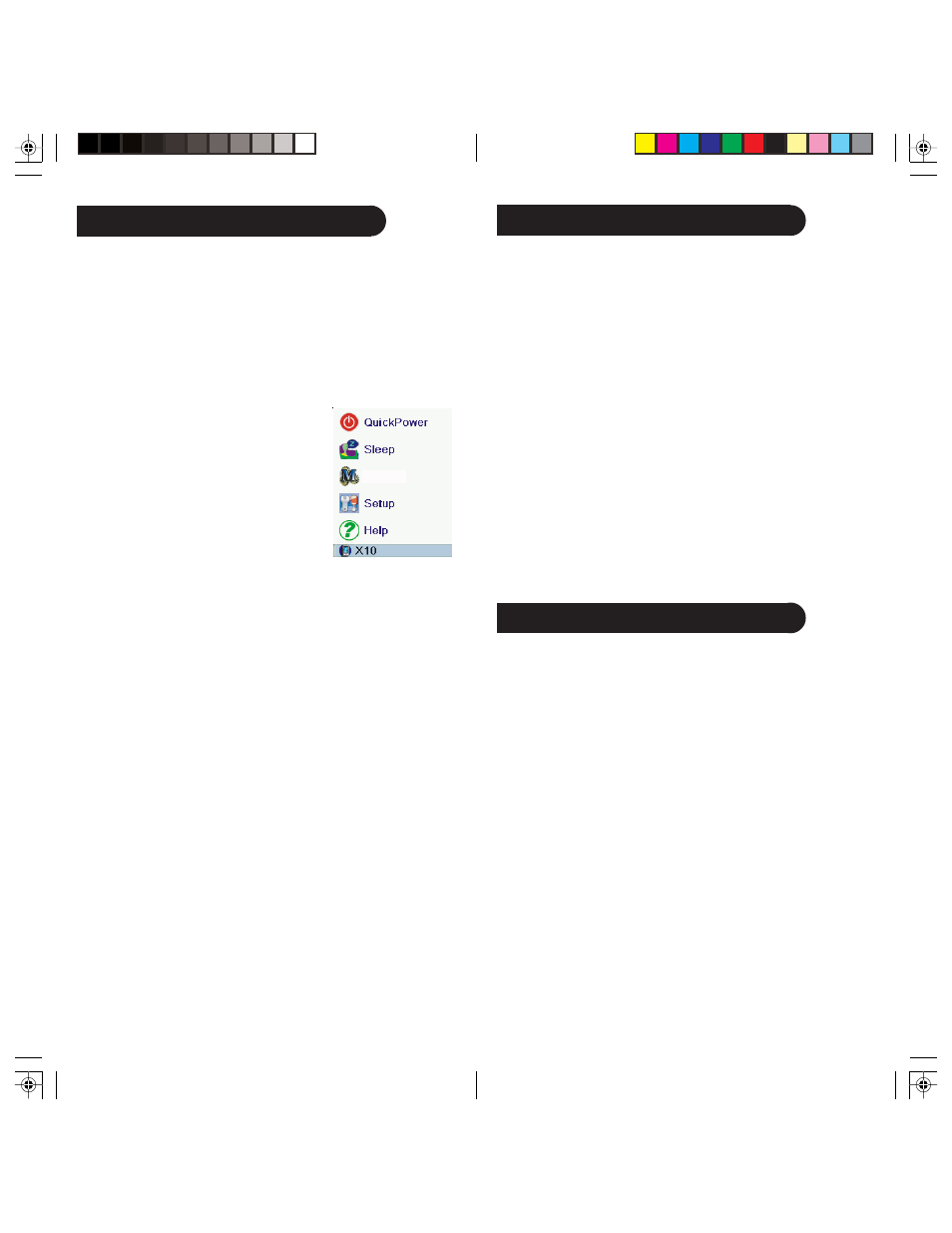
49
48
X10 Macros
Macros allow you to combine a number of commands,
including time delays, using a single key press. There are two
ways to create a Macro.
The first method using a TM751 that was set up
previously:
•
Press the Home Button.
•
At the screen shown, press the Side
Key for X10 Macros and press OK to
access the first time Macro’s Wizard.
•
Press the Pick Module Side Key.
•
Select the room, which contains the
TM751 that you want the Macro for.
•
Press the Side Key next to the icon that
you choose for the TM751.
•
Select the On Side Key.
•
Press the Set Delay Side Key once for
each second of delay you wish to add to the Macro.
•
Press the Pick Module Side Key.
•
Press the Side Key next to the icon that you choose for the
TM751.
•
Select the Off Side Key.
•
Select Save and then Done using the Side Keys.
Note: When you wish to create another Macro, you must do
the following:
•
Press Home, then Setup Side Key.
•
Press the X10 Macros Side Key.
•
You’ll notice that the M1 Side Key is a green color and that
the remaining Macro numbers are black in color. Green
signifies a Macro that has already been created, while black
indicates an unused Macro placeholder. You’ll want to
choose any of the black Macro number to set up a new
Macro.
The Second method using a TM751 that was set up
previously:
• Press the Home Button, then press Setup.
• At the screen shown, press the Side Key for X10.
• Select Add/Edit, then select a room that you want to
associate the macro to. Select a Side Key that has No device
assigned to it.
• At the next screen Pick Device.
• Select More at the following screen.
• Select X10 Macros at the following screen.
• Press the Macro Side Key to initiate selection of new
Macro.
• Select Edit Macro using the Side Key.
• Press the Pick Module Side Key.
• Select the room, which contains the TM751 that you want
the Macro for.
• Press the Side Key next to the icon that you choose for the
TM751.
• Select the On Side Key.
• Press the Set Delay Side Key once for each second of delay
you wish to add to the Macro.
• Press the Pick Module Side Key.
• Press the Side Key next to the icon that you choose for the
TM751.
• Select the Off Side Key.
• Select Save, Done, and then Done one last time using the
Side Keys.
X10 Macros, cont.
X10 Macros
Deleting X10 Favorites
To delete any X10 Single Device:
• Select Home/Setup/X10/Delete/The Room you want to
delete from/press Side Key next to the icon you want to
delete/Press OK/Select Yes.
To delete a Favorite Channel Icon (TV station):
• Home/Setup/Favorites/Delete/Favorite Category (His, Hers,
etc)/press Side Key next to Favorite Icon you want to
delete/Press OK/Select Yes.
To Clear an Entire Category of Channel Favorites:
• Home/Setup/More/Advanced/Clear Settings/Favorites/
Favorite Category you want to clear (His, Hers, etc)/Press
Clear key.
To Clear an Entire Room of X10 Favorites:
• Home/Setup/More/Advanced/Clear Settings/More/Clear
X10/Room category you want to clear (Living Room,
Kitchen, etc)/Press Clear key.
Also, if the default names are not in accordance with what
you want, please note that you can easily change these names
by selecting Home/Setup/Favorites/Rename or Home/Setup/
X10/More/Rename.
