Main picture source selection, Channel label setup – Zenith Z52SZ80 User Manual
Page 23
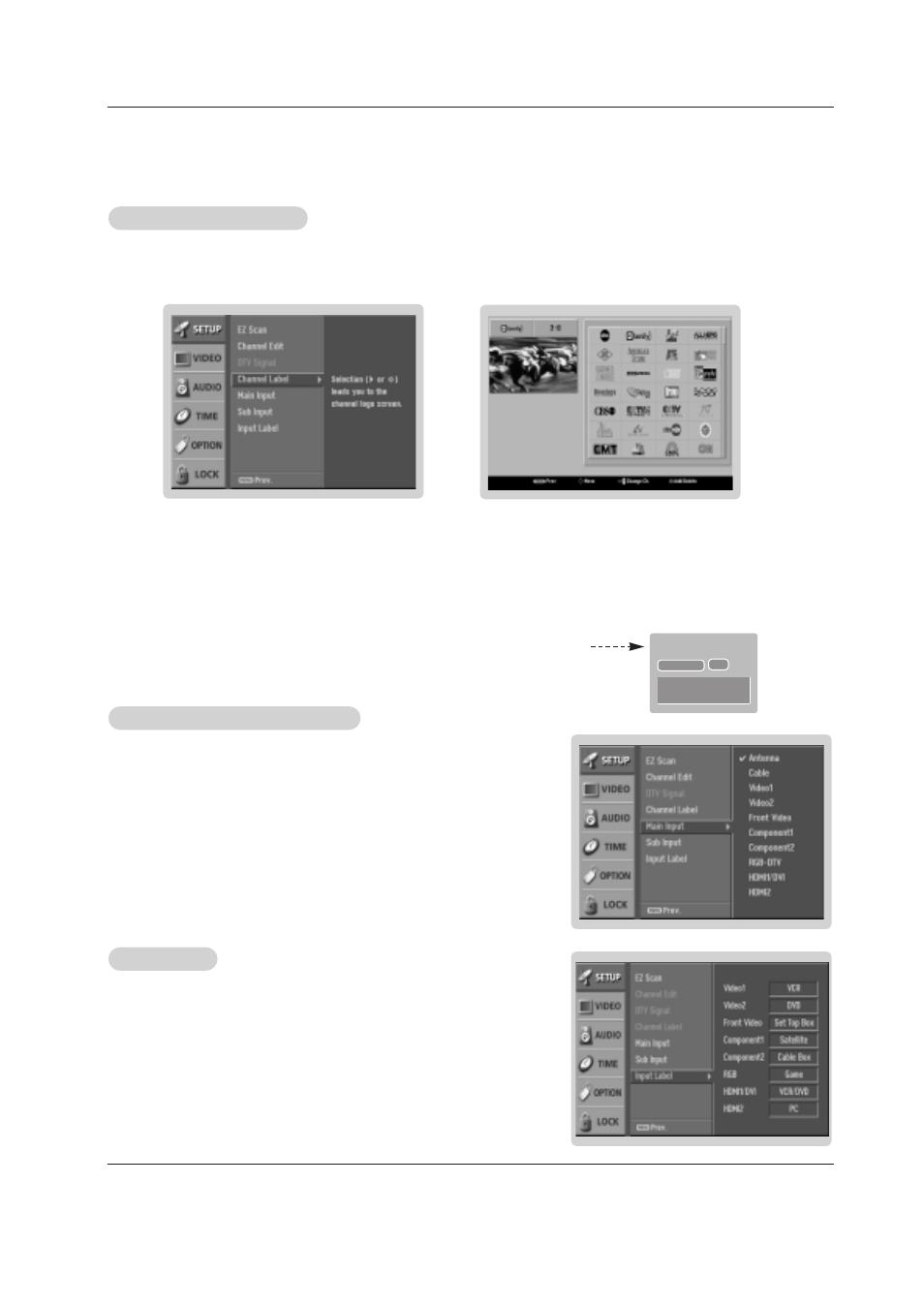
Owner’s Manual 23
Operation
- Changes the picture source so you can watch your off-air TV, cable TV, VCR,
DVD, or any other devices that are connected to your TV.
1. Press the MENU button and then use
D / E
button to select the
SETUP
menu.
2. Press the
G
button and then use
D / E
button to select
Main Input
.
3. Press the
G
button and then use
D / E
button to select the source: Antenna,
Cable, Video1, Video2, Front Video, Component1, Component2, RGB-DTV (or
RGB-PC), HDMI1/DVI or HDMI2.
4. Press EXIT button to return to TV viewing or press MENU button to return to the
previous menu.
Main Picture Source Selection
Main Picture Source Selection
1. Press the MENU button and then use
D / E
button to select the
SETUP
menu.
2. Press the
G
button and then use
D / E
button to select
Input Label
.
3. Press the
G
button and then use
D / E
button to select the source: Video1,
Video2, Front Video, Component1, Component2, RGB, HDMI1/DVI or HDMI2.
4. Press EXIT button to return to TV viewing or press MENU button to return to the
previous menu.
Input Label
Input Label
- Choose preset labels for your channels.
- If a channel label is provided on the signal from the broadcasting station, the TV displays a short name for a DTV chan-
nel - even if you didn't preset a label for the channel.
1. Press the MENU button and then use
D / E
button to select the
SETUP
menu.
2. Press the
G
button and then use
D / E
button to select
Channel Label
.
3. Press the
G
button. You will now see a screen filled with Labels and a preview screen.
4. Use the CH
D / E
button to select a channel to Label.
5. Use
D / E / F / G
button to select the appropriate label for the channel, then press ENTER button to set the Label to
the selected channel.
- If you press ENTER button in TV viewing mode, you will see the channel banner.
Channel Label Setup
Channel Label Setup
CADTV 27-1
CNN
Dolby Digital
HD
