E-card creator - creating an e-card – Xirlink Veo Connect/Advanced Connect User Manual
Page 14
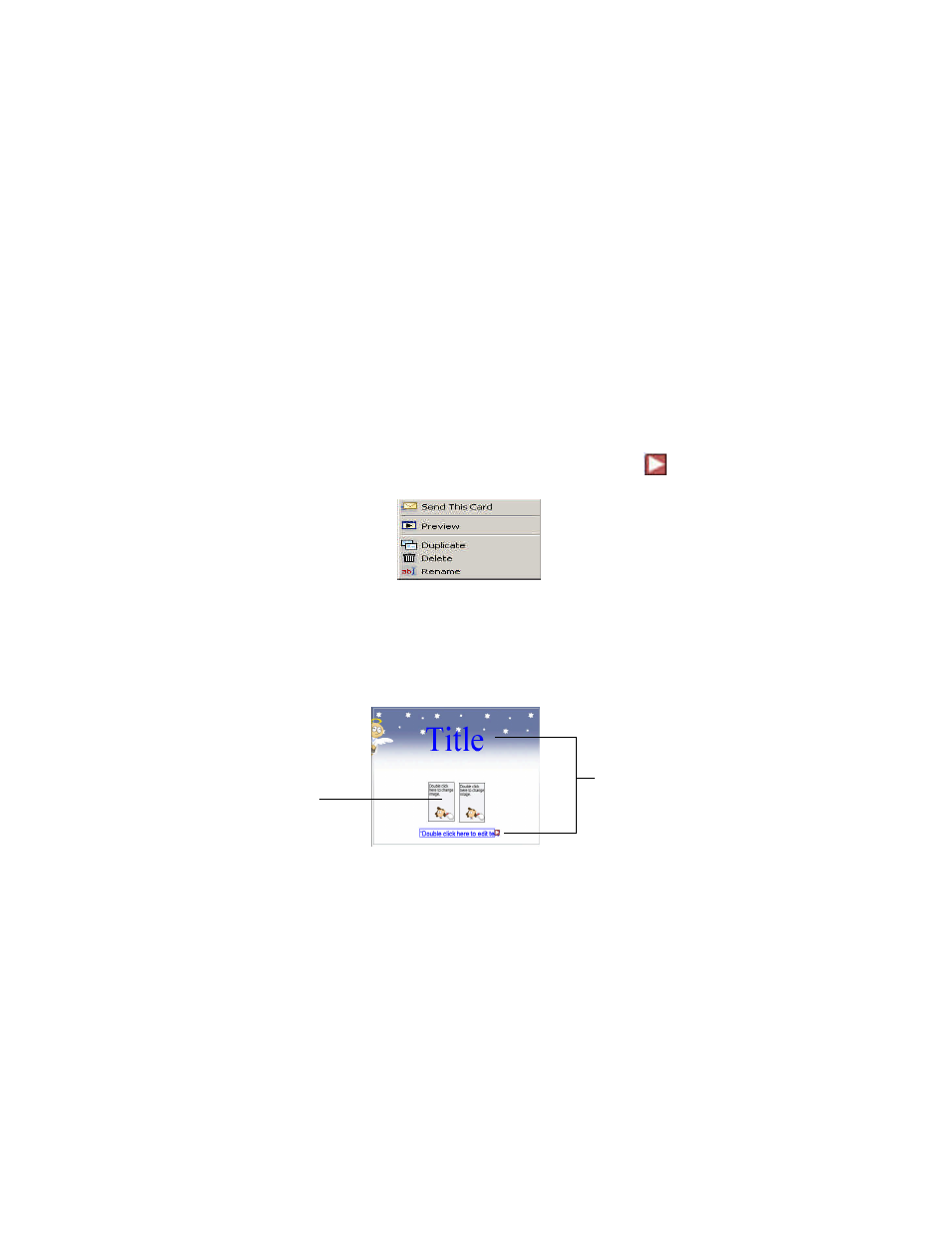
13
E-Card Creator - Creating an E-Card
1. Click on the E-Card Creator button on the Digital Studio Home Screen.
2. Choose to Create A New Card or Find A Previously Saved Card
Project.
If you choose to open a previously saved project, you may click on to get
the following options:
3. If you are creating a new card, select a theme from the left panel, then
select the background for your E-Card. Click Continue.
4. Edit your card.
(See “Applying Text, Images, Videos, and Animated Characters” on page 26
for more on editing a card).
If you are using a predefined E-card layout, you will see a screen similar to the
one below:
Double-click to
edit text
Double-click to
change image
