Before operation (continued), Disc label – Zenith XBR411 User Manual
Page 26
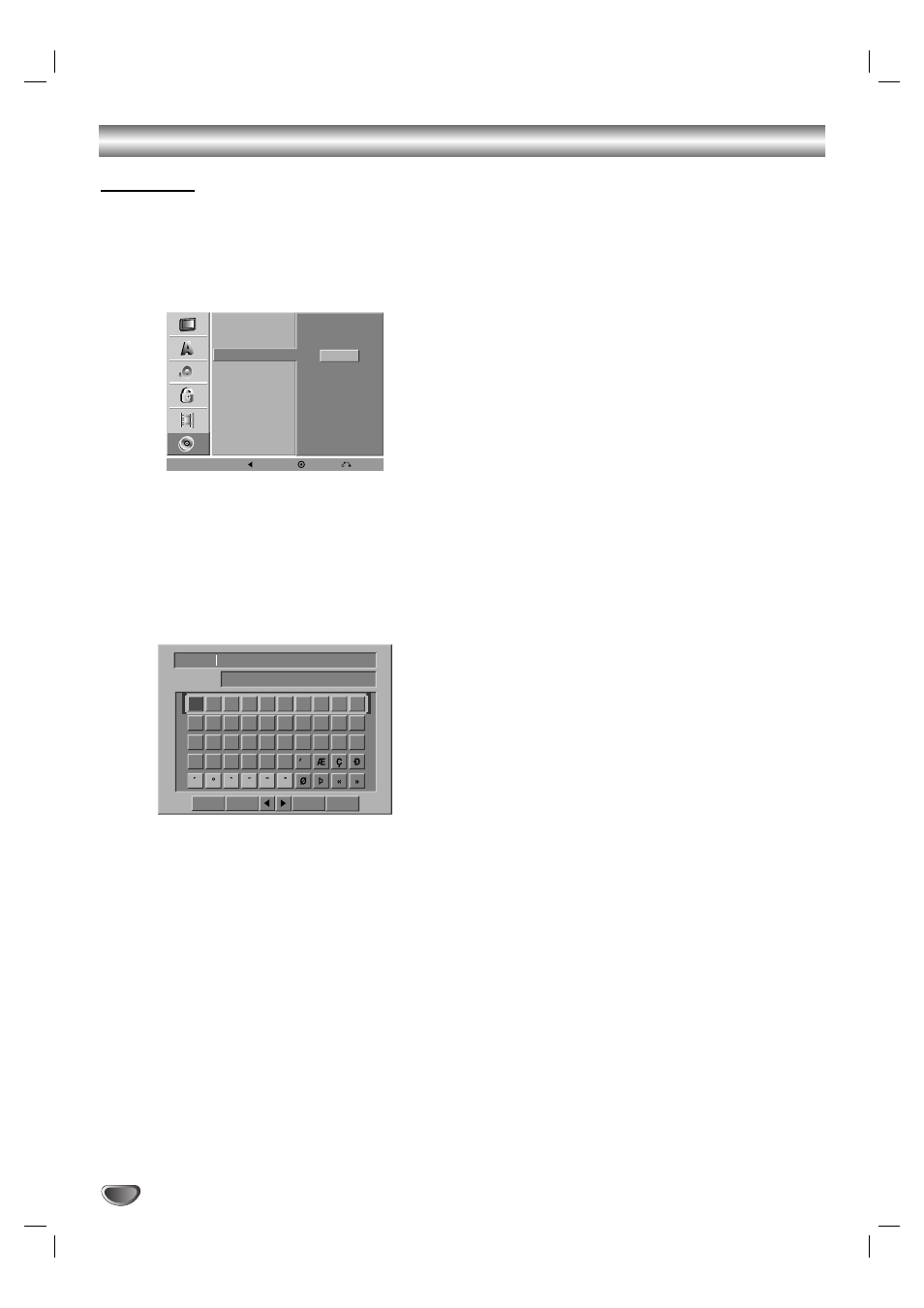
Before Operation (Continued)
Disc Label
Use the Disc Label feature to enter a name for the disc.
This name appears when you load the disc and when
you display disc information on-screen.
• The Disc label can be up to 32 characters long.
• For discs formatted on a different DVD Recorder, you
will see only a limited character set.
11
Follow steps 1-3 as shown “Disc Initialize” on
page 24.
2
2
Use v / V to select the “Disc Label” option.
3
3
Press B to move to the third level.
“Edit” icon is highlighted.
4
4
Press ENTER ( ).
Keyboard menu appears.
5
5
Enter a name for the disc. Use v V b B to select
a character then press ENTER ( ) to confirm
your selection.
• English/Latin Capital: Selects a keyboard with
uppercase characters.
• English/Latin Lowercase: Selects a keyboard
with lowercase characters .
• Symbols: Selects a keyboard with all symbols.
• Space: Inserts a space at the cursor position.
• Delete: Deletes the character to the left of the
cursor position.
• b / B: Moves the cursor left or right.
• OK: Confirms the name you have entered.
• Cancel: Deletes all characters and exits the
Keyboard menu.
You can also use the R
emote Control to
enter Disc Labels:
PLAY (N): Inserts a space at the cursor position.
PAUSE/STEP (X): Deletes the character to the right
of the cursor position.
SKIP (. / >): Moves the cursor left or right.
STOP (x), CLEAR: Deletes the character to the left
of the cursor position.
0-9: Enters the character corresponding to the
selected column.
DISC MENU/LIST, DISPLAY: Switches the keyboard
type (English/Latin Capital, English/Latin
Lowercase, Symbols).
6
6
Choose OK then press ENTER ( ) to set the
name and return to the DISC menu.
77
Press SETUP to exit the menu.
26
Disc Initialize
Disc Finalize
Disc Label
Disc Protect
Edit
AutoPlay
Prev.
Select
Close
0
1
2
3
4
5
6
7
8
9
A
B
C
D
E
F
G
H
I
J
K
L
M
N
O
P
Q
R
S
T
U
V
W
X
Y
Z
DVD-VR
English/Latin Capital
Language
OK
Cancel
Space
Delete
