Before operation initial settings, Setup – Zenith DVR313 User Manual
Page 19
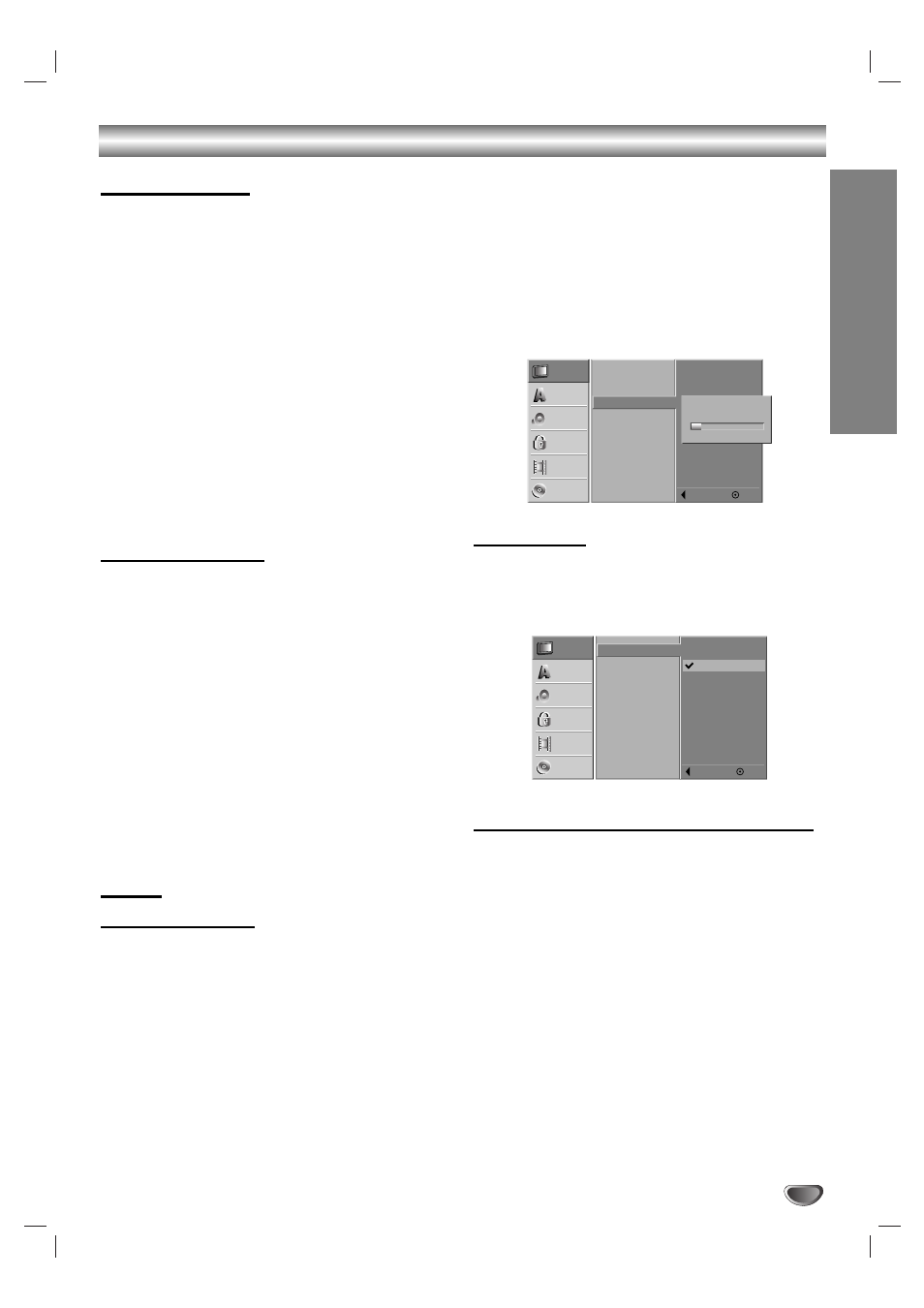
D
VR HOOKUP
19
Before Operation
Initial Settings
In this menu system, there are several ways to cus-
tomize the settings provided. Most menus consist of
three levels to set up the options, but some require
greater depth for the variety of settings. If you press
SETUP, only the first and second level of the menu sys-
tem will appear on the TV screen. The third level can be
displayed by pressing B. For navigating the menu levels,
you will see “B” on the right side of the menu label to
help you go to the next level.
To bring up and exit the Menu:
Press SETUP to bring up the menu. A second press of
SETUP will take you back to initial screen.
To go to the next level:
Press B on the remote control.
To go back to the previous level:
Press b on the remote control.
General Operation
11
Press SETUP.
The Setup menu appears.
2
2
Use v / V to select the desired option.
3
3
While the desired item is selected, press B to
move to the second level.
4
4
Use v / V to select the second desired option.
5
5
Press B to move to the third level.
6
6
Use v / V to select the desired setting then
press ENTER to confirm your selection.
Some items require additional steps.
77
Press SETUP to exit the Setup menu.
Setup
EZ Channel Scan
This DVD Recorder is equipped with a frequency
synthesized tuner capable of receiving up to 181
channels. These include VHF channels 2-13, UHF chan-
nels 14-69 and CATV channels 1-125.
Preparation:
Connect the DVD Recorder to the desired type of antenna or
cable TV system, as shown in Connecting Antenna/Cable TV
to DVD Recorder on page 15.
11
Press SETUP.
The Setup menu appears.
2
2
Use v / V to select the Setup option.
3
3
While the Setup option is selected, press B to
move to the second level.
4
4
Use v / V to select the EZ Channel Scan option.
5
5
Press B to move to the third level.
SET icon is highlighted.
6
6
Press ENTER to begin the channel search.
The tuner will automatically cycle through all
available channels in the area and place them in
the tuner’s memory.
Tuning Band
After the EZ Channel Scan is complete, make sure the
TV INPUT is set appropriately (TV or CATV).
Remember, TV is for the air antenna reception, CATV is
for cable or wireless cable connection.
To Add or Erase Channels from Memory
To add channels to memory
This feature allows you to add to or erase channels
from memory manually.
1
Use number (0-9) buttons to select a channel to
add.
The channel number flashes in the display window.
2
Press CH ADD/DEL to add the channel.
Flashing of the channel number stops.
The channel is added to memory.
To erase channels from memory
1
Use CH (v / V) buttons to select a channel to
erase.
The channel number is displayed in the display win-
dow.
2
Use CH ADD/DEL to erase the channel.
The channel number flashes in the display window.
The channel is erased from memory.
Searching
11%
Setup
Language
Audio
Lock
Recording
Disc
Tuning Band
Clock Set
EZ Channel Scan
TV Aspect
Prog. Scan
PBC
Set Initialize
Prev.
Select
Setup
Language
Audio
Lock
Recording
Disc
Tuning Band
Clock Set
EZ Channel Scan
TV Aspect
Prog. Scan
PBC
Set Initialize
Prev.
Select
TV
CATV
