2 configure the p-660w-tx v2 for internet access, Look at the leds (lights), 1 set up internet access with zero configuration – ZyXEL Communications P-660W-Tx v2 User Manual
Page 4
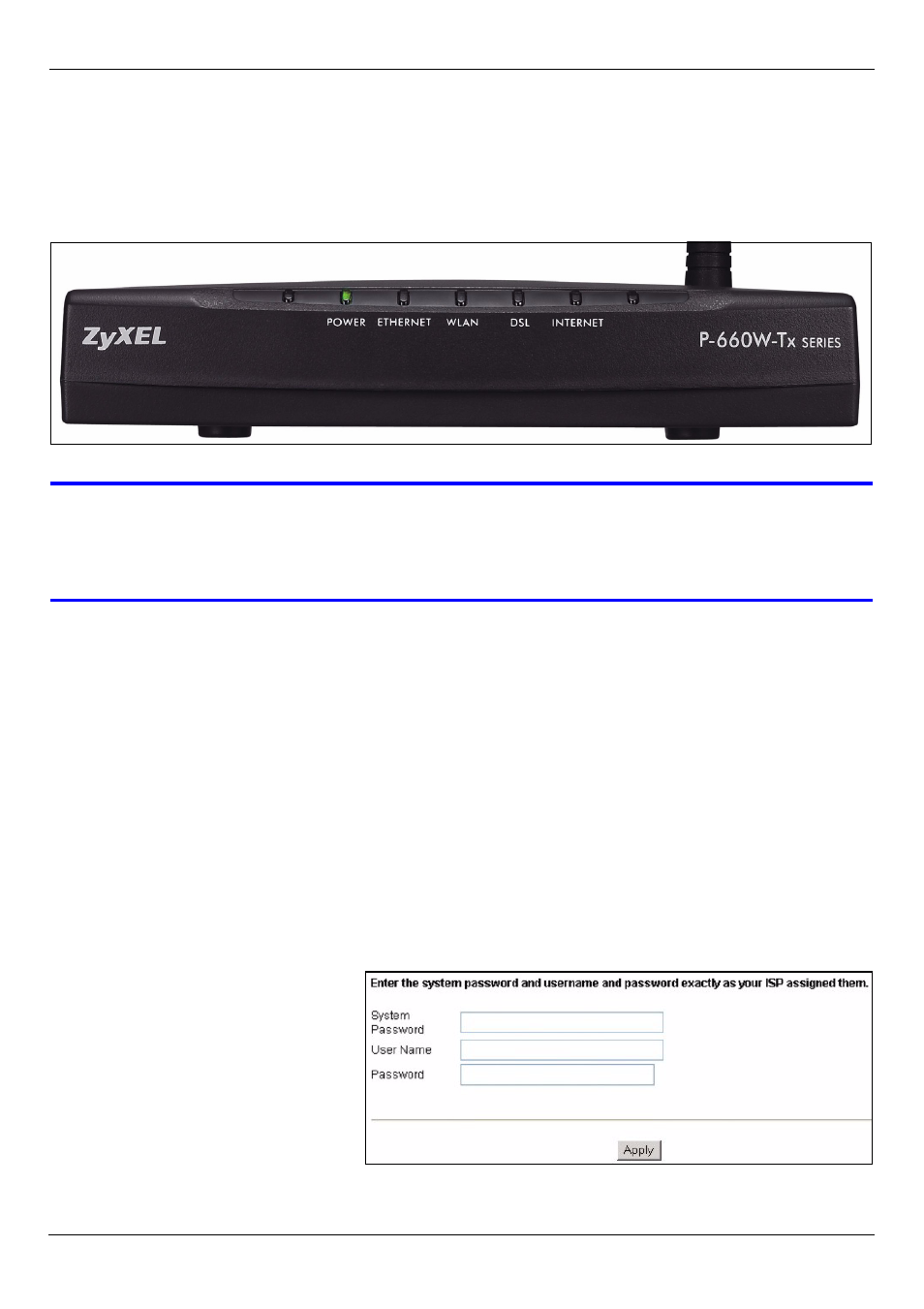
P-660W-Tx v2 Quick Start Guide
3
Look at the LEDs (lights)
The DSL light blinks and then stays on when a DSL connection is detected. The
ETHERNET light turns on if your computer is properly connected to the P-660W-Tx v2
using the Ethernet cable. When you connect the power, the POWER light blinks and stays
on once the device is ready.
V
Check your connections if the POWER
or ETHERNET light does not turn on. If
this doesn’t help, disconnect the P-660W-Tx v2 from its power source, wait for
a few seconds and turn it back on.
2 Configure the P-660W-Tx v2 for Internet Access
You may configure the P-660W-Tx v2 for Internet access in one of these ways:
• Use Zero Configuration to set up your Internet connection automatically in section
.
• If Zero Configuration does not detect your Internet access settings, use the Connection
Wizard to configure Internet access settings in section
2.2
.
2.1 Set up Internet Access with Zero Configuration
Launch your web browser and navigate to any website (for example, www.zyxel.com). The
P-660W-Tx v2 automatically detects and configures your Internet connection. This may
take about two minutes.
If you have a PPPoE or PPPoA
connection, a screen displays
prompting you to enter your
Internet account information.
Enter the user name, password
and/or service name exactly as
provided. Click Apply.
