XM Satellite Radio Satellite Radio Digital Audio Player User Manual
Page 20
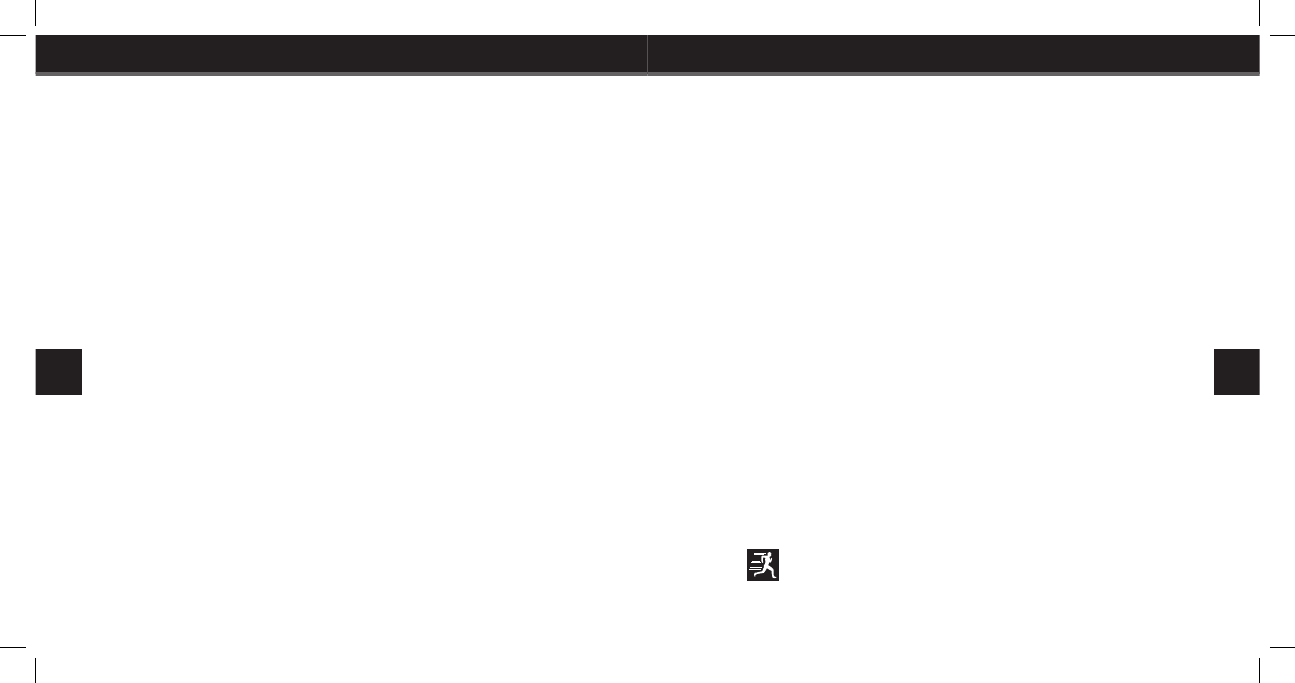
36
Listening to My Music
37
Listening to My Music
Changing Artists
1. Press the Menu button, scroll to “Find” and press the Play/Pause button
to select it.
2. Scroll to “Artists” and press the Play/Pause button to select it.
3. Scroll through the list of artists and press the right arrow button to dis-
play the songs for that artist.
4. Scroll to the song you wish to hear and press the Play/Pause button to
play it.
Changing back to “All Songs”
1. Press Menu, scroll to “Find” and press the Play/Pause button to select it.
2. Scroll to “All Songs” and press the Play/Pause button to select it.
3. Scroll to the song you wish to hear and press the Play/Pause button to
play it.
Organizing Your Music
Playlists
Playlists contain a list of songs that are organized to play in a certain se-
quence. You can add a song to more than one playlist. To add a song to a
playlist, first select a song from any song list.
1. Press the Menu button to display the Menu.
2. Scroll to “Edit Song” and press the Play/Pause button to select it. If “Edit
Song” is not on the menu, select “Find” and press the Menu button to
display the menu with “Edit Song” visible.
3. Scroll to “Add to Playlist” and press the Play/Pause button to select it.
4. To add the song to an existing playlist, scroll to the desired playlist and
press the Play/Pause button to add the song to the playlist.
5. To create a new playlist, scroll to “New Playlist” and press the Play/
Pause button to select it.
6. Enter the playlist name using the on-screen keypad. Highlight “OK” and
press the Play/Pause button to add the song to the playlist.
You can add all songs for an artist, category, channel, or recording session
to playlists by following the above steps from an artist, category, channel,
or recording session list.
Express - While listening to a song, press and hold the
Menu button to display a special menu which allows you
to quickly add the song to a playlist, lock, bookmark, or
delete a stored song.
