7 places, 8 navigation, 9 google search – GIGABYTE GSmart G1345 User Manual
Page 46: 10 voice search
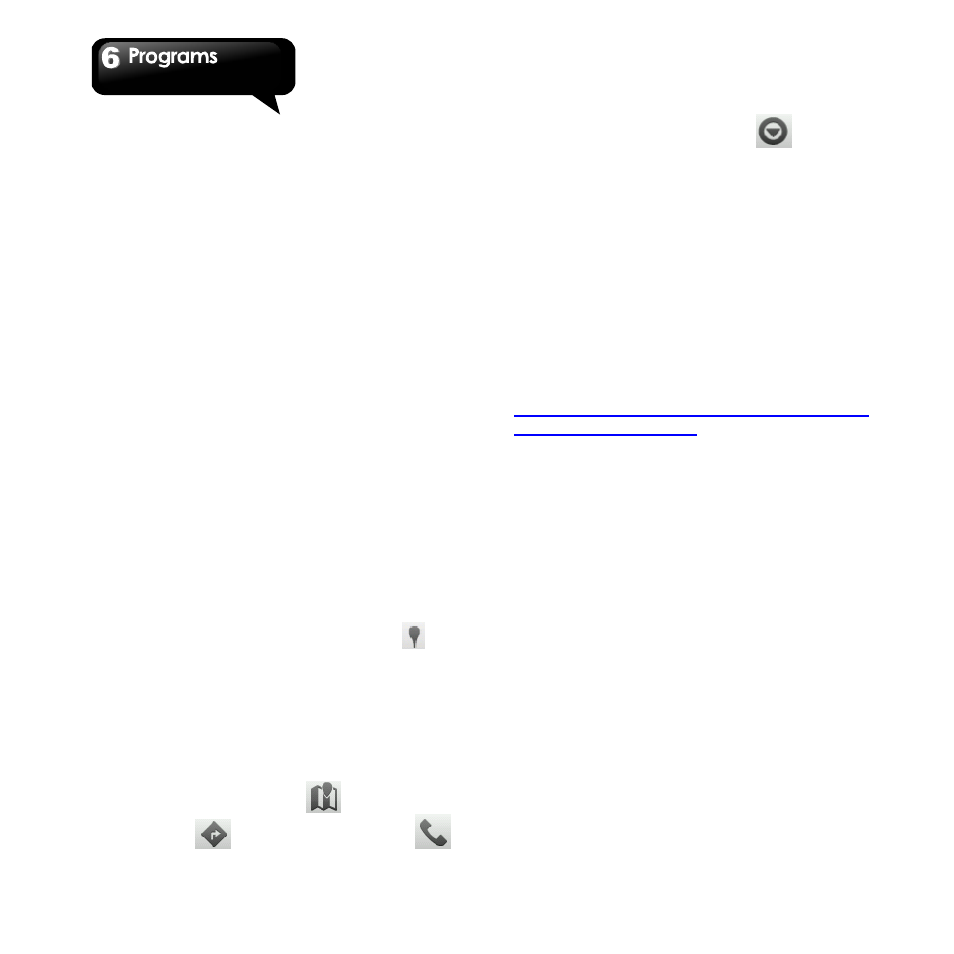
G1345│ 6-7
surroundings and weather status.
Log in Latitude
1. Tap Application Drawer > Latitude. Or, you can
tap Menu > Joint Latitude on Maps.
2. If you do not log in your Google Account, tap
Next in the screen of Add a Google Account.
Tap “Create” to create an account, or tap “Sign
in” to sign in the Google account. Please follow
the on-screen instruction to log in.
3. Once logged in, tap your account to change
your photo, send location to others, or edit
privacy settings.
Add your friends
1. Tap Application Drawer > Latitude.
2. Tap Menu > Add friends, and then, follow the
on-screen instructions.
6.7 Places
Use Google maps to search places that you want
to find near your current location and the details
about the location you select displays on the
screen.
NOTE: If you connect to the Internet and turn
on the GPS, you may be charged.
1. Tap Application Drawer > Places, or tap
when you use Google maps.
2. To search: Enter the places you want in Find
places, or tap the category in the list.
3. The system will display the locations you want,
tap one of them to check the detailed
information. Tap the star at the upper-right
corner of the screen to add it to Maps. Help you
find the place quickly. Tap
to go back to
Maps. Tap
to get the direction. Tap
to dial the phone number. Tap
to select
other service.
6.8 Navigation
Navigation is an Internet-connected GPS
navigation system with voice guidance. Help you
get the destination. Tap Application Drawer >
Navigation.
NOTE: If you connect to the Internet and turn
on the GPS, you may be charged.
NOTE: In some locations and regions,
Navigation may be not available. Detail country
list is available on Google official page:
http://support.google.com/gmm/bin/answer.py
?hl=en&answer=172221
6.9 Google Search
Search for the information in the Internet and on
the phone. Tap Application Drawer > Google
Search.
Add the searchable items in your device
1. Tap Application Drawer > Google Search.
2. Tap Menu > Search settings > Searchable
items. Choose what to search on the phone.
6.10 Voice Search
1. Tap Application Drawer > Voice Search. At the
first time, tap Speak now to speak what you
want to be searched.
2. After get your voice message, begin to
recognize. If the system can not recognize, tap
Speak again to try again, or tap Cancel.
3. In the screen of Voice Search, tap Menu >
Settings. You can select the language, adjust
the settings of SafeSearch, turn on/off Block
offensive words.
