Installation, Package contents, Attaching the base stand to the lcd monitor – Westinghouse L2270NW User Manual
Page 8: Connect your computer and other devices, Connect power cable, Turn the power on
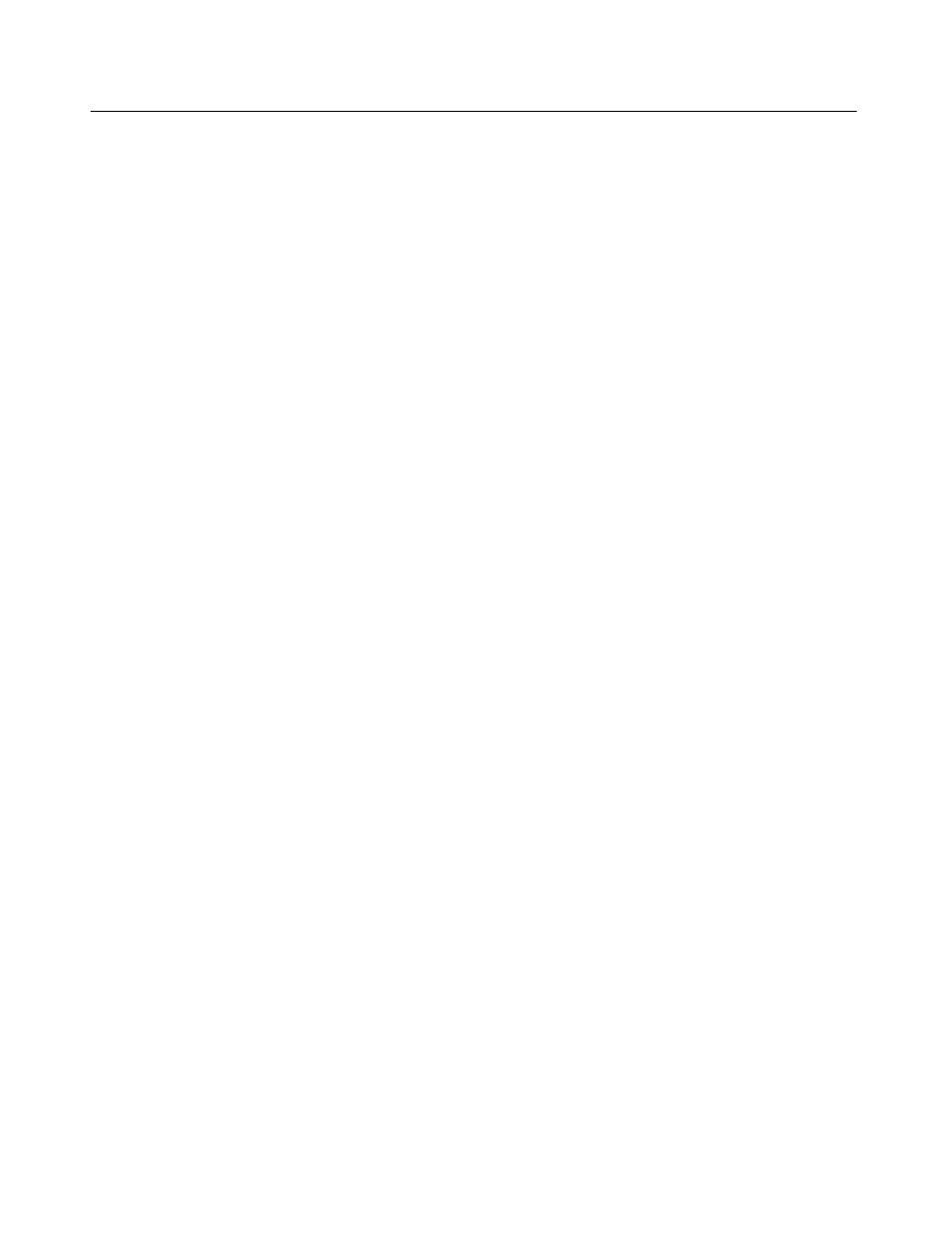
6
INSTALLATION
Congratulations on your purchase of a Westinghouse widescreen LCD Monitor. Sleek and practical, this
lightweight LCD monitor delivers a bright and clear display optimized for high display resolution from your PC or
notebook computer.
Package Contents
Your product package includes:
• Westinghouse Widescreen LCD Monitor
• Detachable Base Stand
• AC Power Cord
• VGA
Cable
• User’s
Manual
• Warranty
Card
• Specification
Sheet
Optional contents (depends on connectors of monitor):
• 3.5 mm Mini-Stereo Cable
• DVI-DVI or DVI-HDMI Cable
• USB
cable
• 3.5 mm Microphone Cable
1. Attaching the Base Stand to the LCD Monitor
Place the base on a flat surface, align the holes and tabs and slide monitor neck onto the base until it snaps
into place.
* To remove the base stand, place monitor face down on a flat and soft surface, press the tabs on the bottom
of the stand neck and remove the base.
2. Connect Your Computer and Other Devices
Connect one of the cables into the back of this LCD Monitor.
IMPORTANT: Before beginning, make sure the monitor, PC and other devices are turned off.
3. Connect Power Cable
Connect the AC power cord to the LCD Monitor (to the connector labeled “AC-IN”) and then connect the cord
into a properly grounded AC outlet.
4. Turn the Power On
Remove the protective film on the front of the monitor. Press the power button on the side of the LCD
monitor first, and then power on the PC and A/V devices.
NOTE:
If the monitor image looks fuzzy, adjust the computer’s resolution to the preferred. To do that, you
may need to download and install the latest drivers for your graphic card and reboot your computer.
