Appendix, English, Troubleshooting – Westinghouse LVM-37w3 User Manual
Page 20
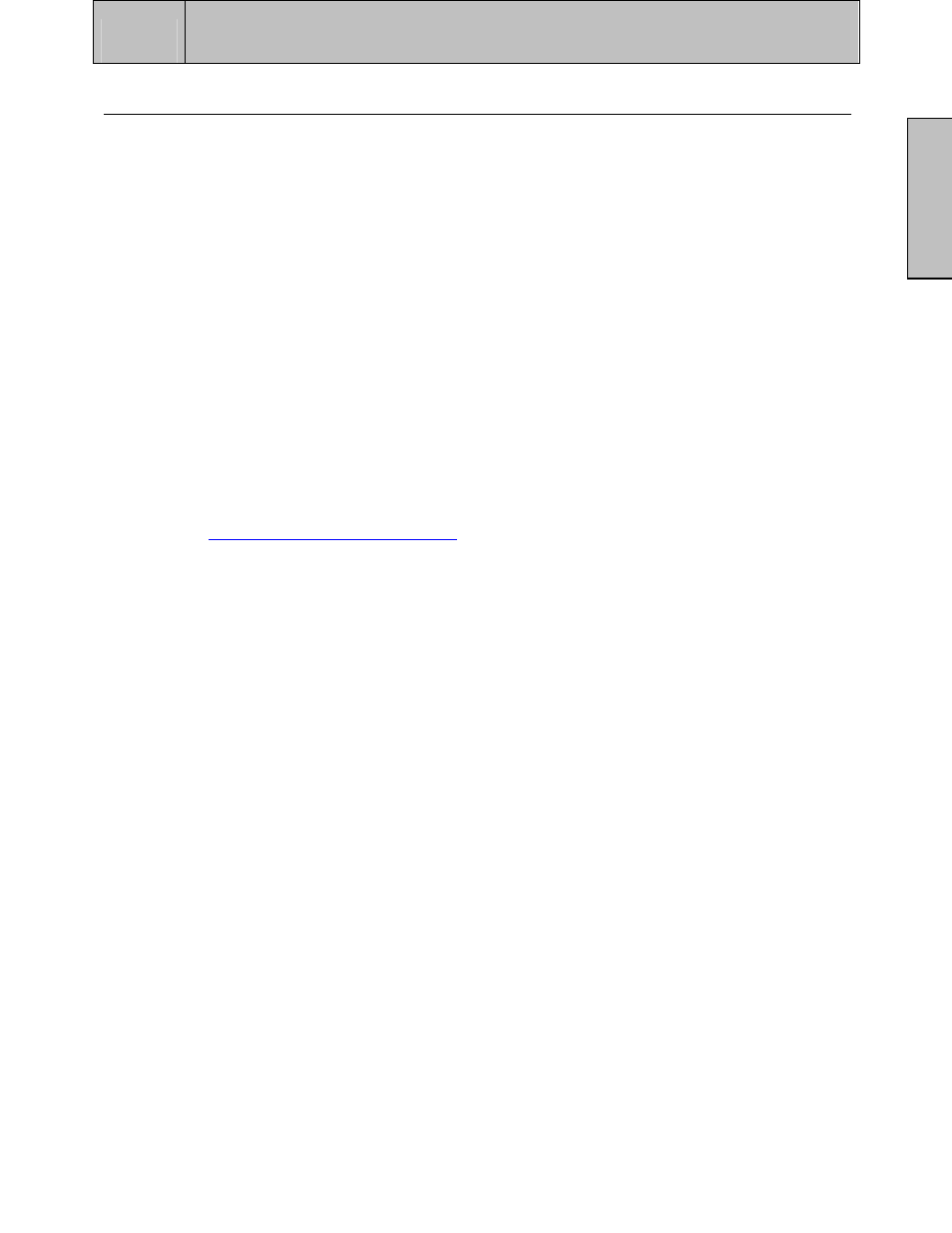
4
APPENDIX
18
English
Troubleshooting
No Power
• Make sure the power cord is securely connected to the AC In jack on the back of
the 1080p monitor.
• Make sure the AC power cord is securely connected to the AC socket.
• Plug another electrical device (such as a radio) to the power outlet to verify that the
outlet is supplying the proper voltage.
Power is suddenly turned off
• Check if Sleep Timer is set. If so, turn it off.
Remote Control Does Not Work
• Press only one button at a time.
• Make sure the batteries are inserted correctly.
• Replace the batteries with new ones, if necessary.
Remote Control Code Not Found in a “Universal” Remote
• Purchase a separate “learning” remote control.
• Go
to
www.westinghousedigital.com
for a list of remote codes.
No Picture
• Check the video connection for the source input.
• Make sure the video cable connected to the 1080p monitor is tightly secured to the
video output port on the back of the computer. If the other end of the video cable
is not attached properly to the 1080p monitor, secure it tightly.
• Adjust
the
brightness and contrast level.
• If you are using a Macintosh computer older than G3, you need a Macintosh
adapter.
No Picture or “No Input Signal” (VGA Source)
• Check the VGA cable connection.
• Lower the video resolution on the computer and try plugging in the cable again.
Picture is cut off/with sidebar screen.
• Use Auto Adjust.
• Make sure the aspect ratio is set correctly.
Wrong or Abnormal Colors
• If any colors (red, green, or blue) are missing, check the video cable to make sure it
is connected securely. Loose or broken pins in the cable connector could cause an
improper connection.
• Connect the 1080p monitor to another computer.
