Connecting the device, Windows, Macintosh – Western Digital My Book Essential Edition User Manual
Page 6
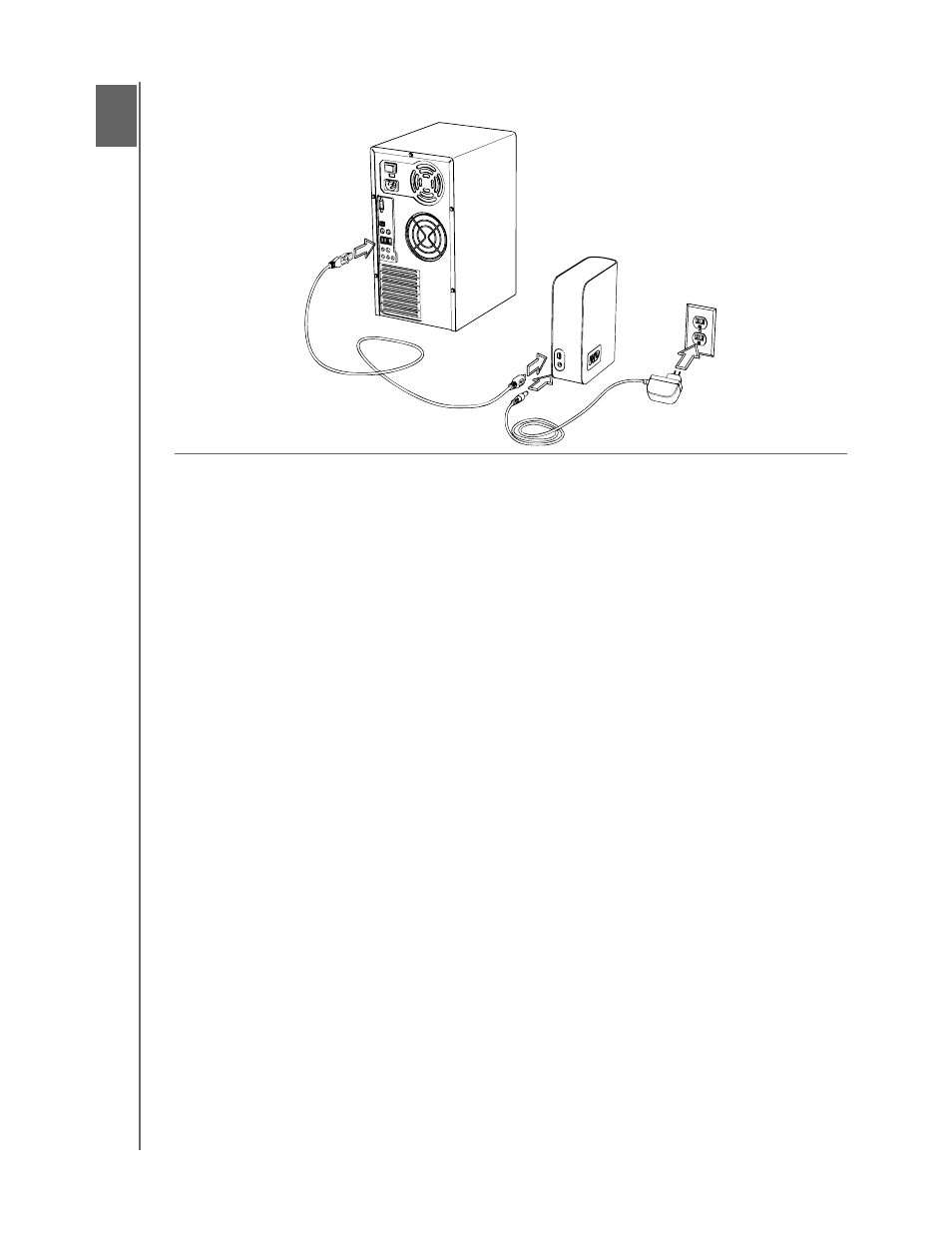
MY BOOK ESSENTIAL EDITION
USER MANUAL
CONNECTING THE DEVICE – 5
Connecting the Device
Windows
1. Turn on your computer.
2. Connect the drive’s power cord and USB cable as shown.
3. Drive utilities are installed automatically. If a security alert is displayed during this
installation, click Accept or Continue.
4. When finished, a menu displays a list of available software and other options. To
install, click the checkbox to the left of your choice and click Start. Otherwise,
click Exit to begin using the drive.
5. The autorun menu appears only on the first installation of its drive. If autorun is
disabled on your computer or you are connecting My Book to another computer,
you must install utilities manually. Go to Start, My Computer, and double-click
Setup.exe.
Macintosh
1. Turn on your computer.
2. Connect the drive’s power cord and USB cable as shown. The drive mounts to
the desktop and a My Book icon appears.
3. Double-click the My Book drive icon.
4. Double-click the WD_Mac_Tools folder. If prompted, select the language of
choice from the available folders.
5. Double-click LifeAgent.dmg.
3
