Clock, Tones, Timer – Whirlpool GH5176XP User Manual
Page 8: Child lock, Vent fan, Cooktop light, Demo mode
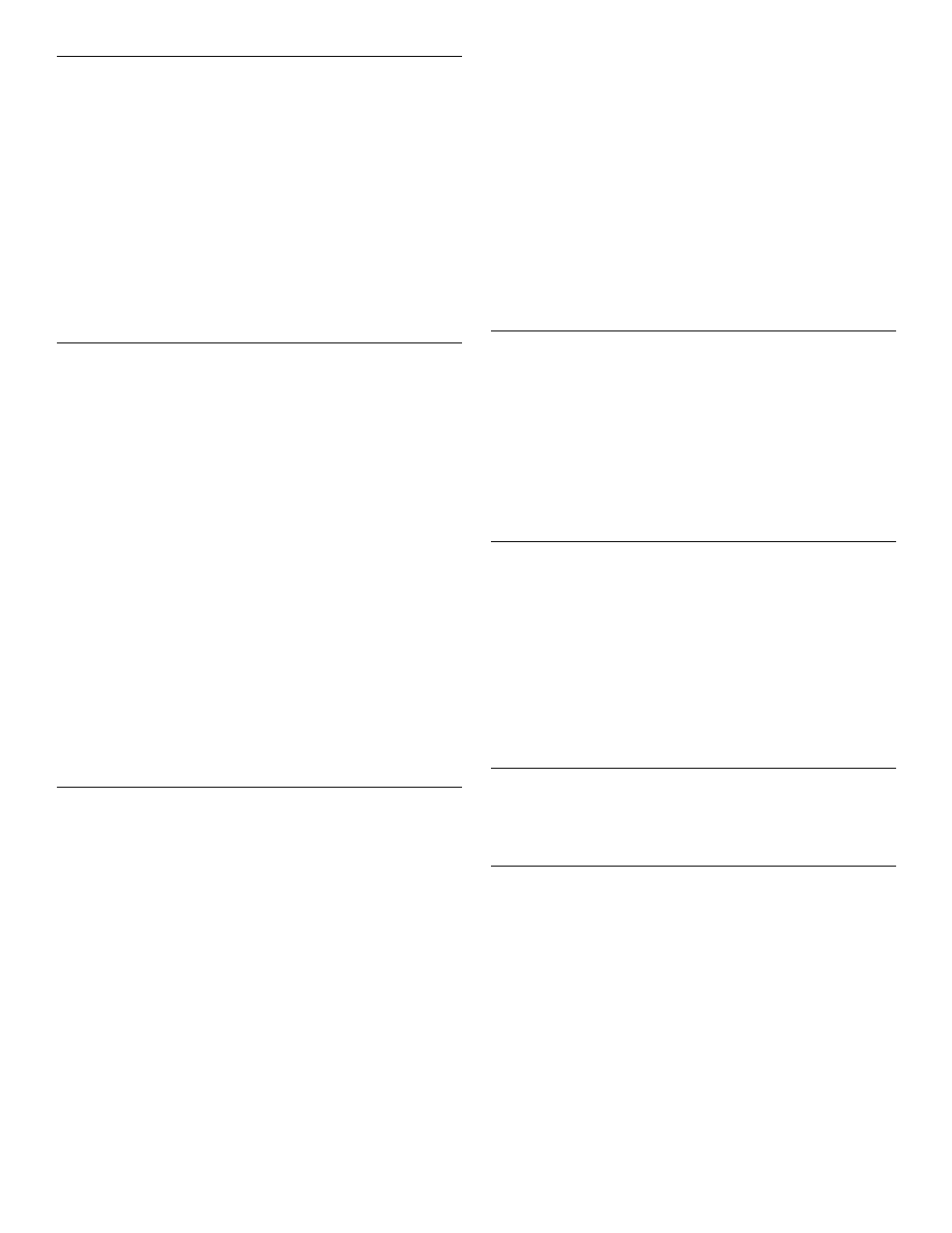
8
Clock
This is a 12-hour clock and does not show a.m. or p.m.
To Set:
The microwave oven and Timer must be off.
1. Touch CLOCK.
2. Touch the number pads to set the time of day.
3. Touch CLOCK or START.
To Remove:
1. Touch CLOCK.
2. Touch 0.
3. Touch CLOCK.
The time will disappear, and “:” will appear on the display.
Tones
Tones are audible signals, indicating the following:
One tone
■
Valid entry (short tone)
■
End of Timer countdown (long tone) (on some models)
Two tones
■
End of stage in multistage cooking
■
Reminder, repeat each minute after the end-of-cycle tones
■
Child Lock active
■
Hidden feature has been entered or exited
Three tones
■
Invalid entry
Four tones
■
End of cycle
To Turn Off/On Valid Entry Tones: Touch and hold the number
pad “1” for 5 seconds until 2 tones sound. Repeat to turn tones
back on.
To Turn Off/On All Tones: Touch and hold the number pad “2”
for 5 seconds until 2 tones sound. Repeat to turn tones back on.
Timer
The Timer can be set in minutes and seconds, up to 99 minutes
99 seconds, and counts down the set time.
NOTE: The Timer does not start or stop the microwave oven.
When the Timer is in use, the microwave oven can also operate.
To see the time countdown for 5 seconds when the microwave
oven is in use, touch TIMER SET-OFF.
To Set:
1. Touch TIMER SET-OFF.
If no action is taken after 1 minute, the display will return to
the time of day mode.
2. Touch the number pads to set the length of time.
3. Touch TIMER SET-OFF or START.
If not touched within 5 seconds, “START?” will appear on the
display. If not touched within 1 minute, the display will return
to the time of day mode and the programmed function will be
canceled.
When the set time ends, “END” will appear on the display and
1 tone will sound.
If the Timer is active in the display, touch TIMER SET-OFF to
cancel timer. If the Timer is not active in the display, touch
TIMER SET-OFF to make the Timer active in the display, then
touch TIMER SET-OFF again or CANCEL to cancel the Timer.
Remember, touching CANCEL while a cook function is active
in the display will cancel the cook function, not the Timer.
The time can be reset during the countdown by repeating the
above steps.
Child Lock
The Child Lock disables the control panel pads to prevent
unintended use of the microwave oven.
When the control is locked, only the Vent Fan and Light buttons
will function. If any pad on the Control Panel is touched, “LOCK”
will appear in the display and 3 short tones will sound.
To Lock/Unlock Control: Before locking, make sure the
microwave oven and Timer are off. Touch and hold CANCEL for
5 seconds until 2 tones sound and a padlock icon appears in the
display. Repeat to unlock and remove the padlock icon from the
display.
Vent Fan
The vent fan has 5 speeds ranging from 5 (fastest) to 1 (slowest).
Zero (0) is off.
To protect the microwave oven, if the temperature from the range
or cooktop below the microwave oven gets too hot, the vent fan
will automatically turn on at speed 5. It may stay on for up to
1 hour to cool the microwave oven. When this occurs, the Vent
Fan pad will not function.
To Turn Vent Fan On/Off: Repeatedly touch the VENT FAN
5 SPEEDS pad to cycle through the speeds 5, 4, 3, 2 and 1 and
off, 0. “FAN” and the selected number will appear on the display
for 2 seconds.
Cooktop Light
The cooktop light has 4 settings: high, medium, night and off.
To Turn On/Night/Off: Touch LIGHT HIGH-MED-NIGHT-OFF
repeatedly to cycle through settings.
Demo Mode
The Demo Mode is ideal for learning how to use the microwave
oven. When set, functions can be entered without actually turning
on the magnetron. The microwave oven light will come on, the
fan will run and, if on, the turntable will rotate.
To Turn On/Off: The microwave oven and Timer must be off.
Touch and hold TIMER SET-OFF for 5 seconds until 2 tones
sound and “d” appears on the display. Repeat to turn off and
remove “d” from the display.
