Quick start guide, Vb6000 wm, Media player using windows – VBrick Systems VB6000 WM User Manual
Page 2: Network appliance, Power-on the appliance, Connect video input source, Connect to the ip network, Set the ip address, Front, Back
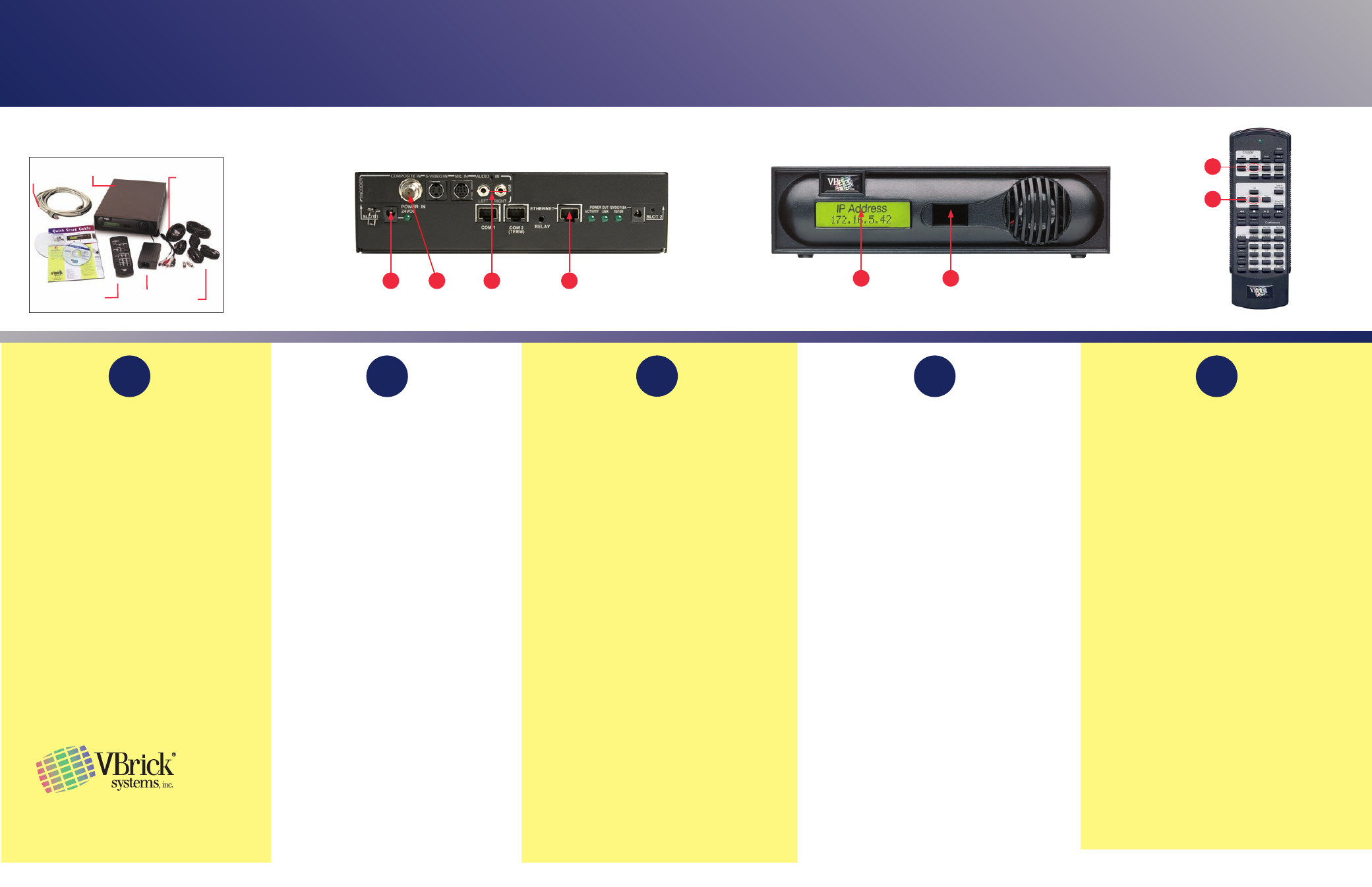
QSG P/N 4410-0153-0001 03/15/06
Quick Start Guide
VB6000 WM
Network Appliance
12 Beaumont Road
Wallingford,Connecticut 06492 USA
www.VBrick.com
Media Player
Using Windows
Power-on the Appliance
When powered-on, the VBrick appliance automatically runs
through a self-test.
1.
Insert the power connector that comes with the unit into
the power receptacle on the rear of the appliance.
2.
Connect the other end to a conventional 110/220 VAC
power source.
3.
The
Power In LED on the back of VBrick will illuminate
and the front panel will display status messages during the
self-test.
4.
Wait until the appliance completes its boot sequence
before continuing. This may take several minutes.
Connect Video Input Source
An audio/video cable allows the VBrick appliance to receive
audio/video from your input source (a camera, VCR, DVD,
etc.)
Please make sure that all power switches are Off on all
source equipment before plugging into the connectors on
the VBrick appliance.
1.
From a video input source (for example, a camera, DVD,
or VCR), connect a BNC (composite video) cable to
Composite In on Slot 1 of the VBrick appliance.
2.
Connect
Left and Right cables from the audio source to
Audio In on the appliance.
Connect to the IP Network
An Ethernet cable connects the VBrick to the network.
1.
Plug one end of the cable into the Ethernet port on the
VBrick appliance.
2.
Plug the other end of the cable into the network switch.
3.
When power is applied, the green LEDs to the right of
the Ethernet port will illuminate and the
Activity light will
flicker.
System Requirements
Ethernet LAN
Windows 98, 2000, XP (Service Pack 2 recommended)
500 MHz Pentium III processor (750 MHz recommended)
128 MB RAM
SVGA video card 640x480, 256 colors (acceleration
recommended)
Windows-compatible sound device
Minimum 15 MB hard disk space for installation
Microsoft Internet Explorer 6.0 or higher
Microsoft DirectX Media 8.1 or higher (9.0 recommended)
Microsoft Windows Media Player Version 7.1 (Windows 98
or 2000 only), 9.0 or higher (Windows XP only)
•
•
•
•
•
•
•
•
•
•
Set the IP Address
When you power on the appliance, if a DHCP server is pres-
ent on your network, the VBrick will automatically get its
IP
Address and Subnet Mask from the DHCP server. If this
happens, no additional configuration is required; go to Step
5 and verify operation. If the VBrick cannot get an IP address
from the DHCP server (or a server is not present), you will
need to set the IP address manually using the handheld IR
Remote Control. Similarly, if your network requires a
Gateway
IP Address, and this is not provided by the DHCP server, you
will also need to enter this manually.
1.
Aim the remote control at the IR Port (reference 4A) on the
front panel and press
Local Edit (reference 4B). The dis-
play (reference 4C) on the front of the VBrick will request
a password.
2.
Press 23646 (“admin”, numerically) and press
Select (ref-
erence 4D) on the remote control.
3.
If the network is DHCP capable and you want the net-
work to select an IP address press
Y and then press
Select. The VBrick will reboot and obtain an IP address.
Otherwise, press
Select to continue.
4.
Enter desired IP address. Use the * button for the decimal
point and the left/right buttons to erase characters entered
by mistake.
5.
When done press
Select. If the remaining settings do not
need to be modified, press
Select again.
6.
If the IP, subnet mask or gateway addresses have been
modified and there are no errors, the VBrick will reboot.
Unpack VBrick Appliance.
Each Shipment Includes:
VBrick WM appliance
Ethernet net-
work cable
Serial port
cable and
adapter
Remote Control
A cable and
adapter kit
Power supply
and cable
Verify Operation (HTTP/Unicast)
Windows Media Player lets you receive streaming video
originating from the VBrick appliance on a PC.
1.
Login to the VBrick IWS configuration utility (e.g.
http://ipaddressofvbrick) using the default user name
and password (admin/admin).
2.
Go to
Configuration: Encoder > Server.
3.
Press the
Begin Edit button to become the active editor.
4.
Press
Click here to play HTTP to launch a stream in
Windows Media Player (assuming you connected to a
video source in Step 1).
5.
If the stream runs in Windows Media Player you are suc-
cessfully streaming HTTP/Unicast audio and video to the
PC.
Note: This Quick Start Guide references the following WM
Appliance models:
9190-4200-000x – Single WM Encoder
9190-4200-100x – Single WM Encoder with Hard Drive
9190-4300-000x – Dual WM Encoder
9190-4300-100x – Dual Encoder with Hard Drive
•
•
•
•
3
1
2
4
5
FRONT
4C
4A
2
BACK
1
1
3
4D
4B
Note: The WM Appliance Admin Guide provides a detailed
description of product features and functions. It's available
from the
Support pages at www.VBrick.com or it can be
accessed from the Help link in the IWS configuration pro-
gram.
