Setting viewing options – VIEWSONIC VS13471 ES User Manual
Page 8
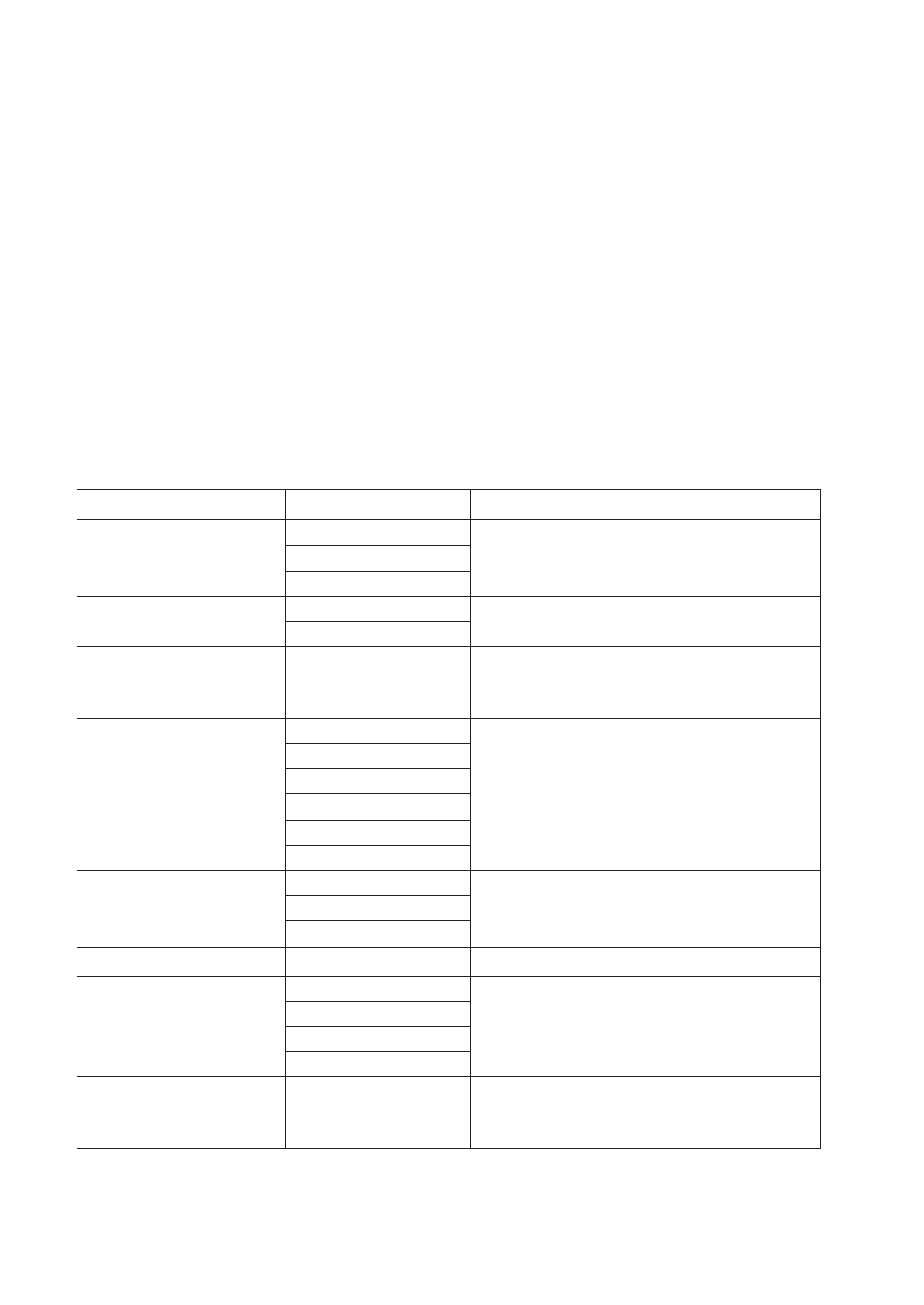
ViewSonic VFA724W
7
Setting Viewing Options
You can control all of the viewing options in the Setup menu using the buttons on the top of the frame.
1. To show the Setup menu, Press the Exit button until Select Mode or Select Card screen
shows, then press Setup button.
2. With the Setup menu open, use the Up and Down arrows to choose a display option.
3. Press Enter to select the option. A second menu opens, listing the available settings. A
white square shows the current setting.
4. Use the Up and down arrows to choose the desired setting.
5. Press Enter to select the setting. The white square moves to the selected setting.
6. You can make as many changes as you wish in the same manner. When you are finished,
press the Exit button to close the Settings Menu.
7. The Following table lists the display options in the Setup Menu, their options, and a
description of their actions.
Display Option
Settings
Description
Language
English
Supports 3 languages
Francais
Spanish
Magic Window
ON
Display 4 pictures in Slide Show
OFF
Display Image Size
Original/Optimal
The Digital Photo Frame can optimize
your photos to display on the screen
Slideshow Transition
Normal
Special effects shown to transition from
one photo one photo to the next in a Slide
Show
Random
Fade
Curtain
Open_Door
Cross_Comb
Slideshow Speed
Fast
Determines how quickly the next photo is
displayed
Medium
Slow
Slideshow shuffle
ON/Off
Display photos randomly
Power saving
2 Hours
The Digital Photo Frame will turn itself
off after the specified period of time
4 Hours
8 Hours
No Power Saving
Factory default
-
Immediately rest all settings to the factory
defaults. There is no warning message.
