Viper VSM250 User Manual
Quick reference user's guide
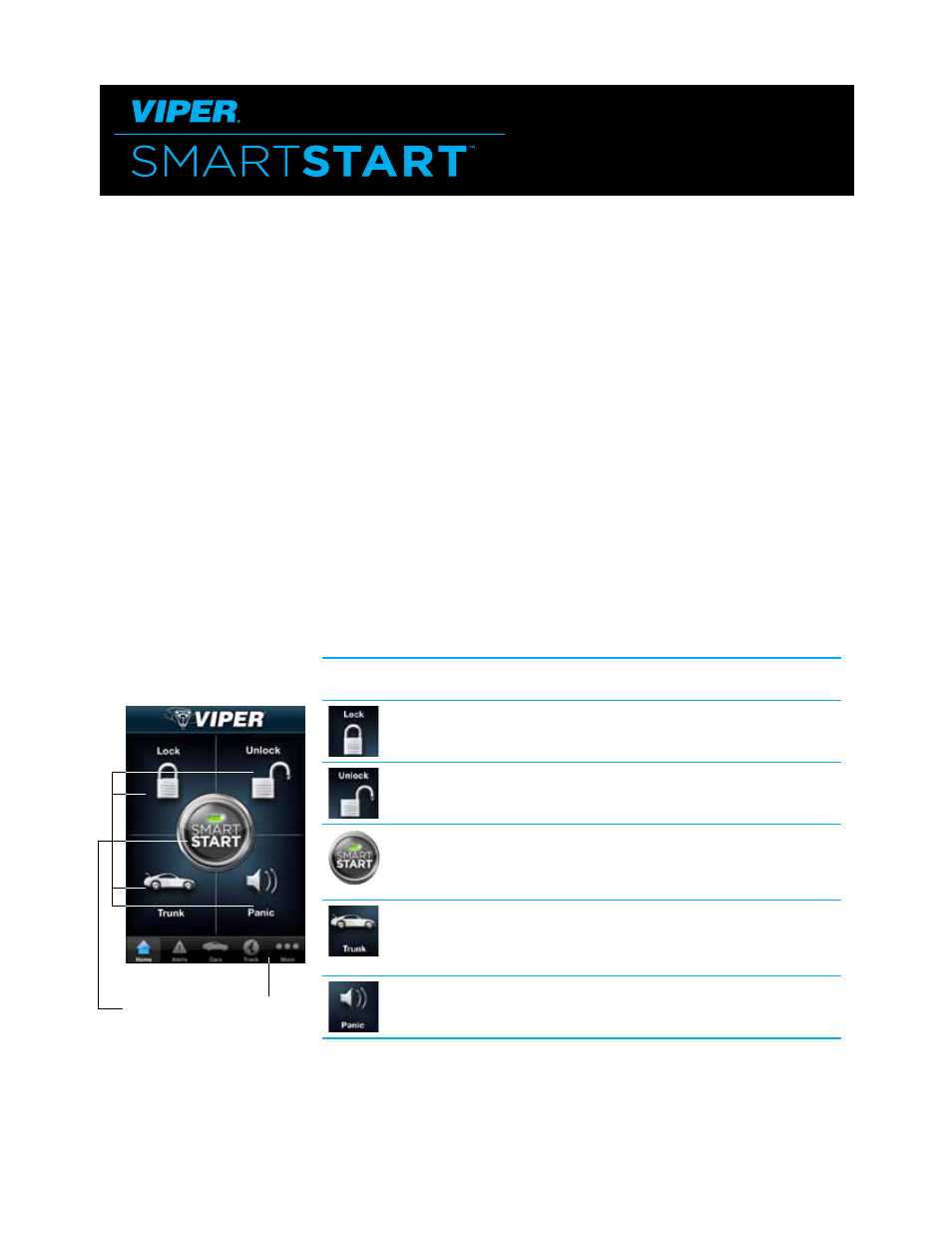
1. Download the free SmartStart application to your smartphone from the iTunes App Store, BlackBerry
App World or Android Market site depending on which brand you own. Links to download BlackBerry
and Android apps are also available at www.viper.com/SmartStart
2. Have the SmartStart system installed by your authorized Directed dealer. Once installed and activated
by the installer, you will receive an e-mail prompting you to activate your account. Your installer can
also provide you with information about your system.
3. After you activate your account, enter your username and password on the More/Settings tab of the
handset app to activate your SmartStart app.
4. Once you have completed the log-in process on your smartphone, you can begin using your app to
control your vehicle(s). From the Car screen, select the vehicle you wish to send commands to.
Note 1: Accessing SmartStart GPS features in the app requires installation of VSM250 SmartStart GPS module.
Note 2: Accessing Home Control features in the app requires compatible home security panel. See www.alarm.com for more
details on compatible hardware.
Note 3: Smartphone coverage for GPS and other features may differ by platform. Please visit www.viper.com/SmartStart for the
most current information on app/smartphone coverage.
System
Commands
Menu Bar
QRGVSM250 2011-03
Start Here
Before you can start using your system, the following steps must be performed:
Congratulations on the purchase of your state-of-the-art Viper SmartStart system. Reading this user’s guide
prior to using your system will get you off to a quick and smooth start.
Basic Commands at a Glance
System
Commands
Description
Select this icon to lock the vehicle. When a confirmation mes-
sage is received, select it to clear.
Select this icon to unlock the vehicle. When a confirmation mes-
sage is received, select it to clear.
Select this icon to remote start* your vehicle. When a confirma-
tion message is received, select it to clear. The vehicle remote
starts and stays running for the programmed run time*. Select
this icon again to turn off the engine during the run time.
Select this icon to open trunk. A dialog box will open, asking
you to confirm you want to open the trunk. Select "Yes" to con-
firm, or "No" to cancel the request. If you selected "Yes", select
again to clear the confirmation message when it pops up.
Select this icon to activate panic mode for 30 seconds. Select
again during this time to turn off. This feature is used to attract
attention if in a threatened position.
Quick Reference
User's Guide
VSM200/250, 3000/5000-series
* See your Remote Start system user's guide or installer for important information about starting a manual transmission vehicle and
how long the engine will run when remote started.
Your vehicle responds exactly the same, with audible and visual confirmations, for both Smartstart and remote control commands.
For more information on app features, use the in-app Help function.
