Troubleshooting guide, Uninstalling velodyne’s digital drive, Windows setup software – Velodyne Acoustics DIGITAL DRIVEPLUS DD-18+ User Manual
Page 19
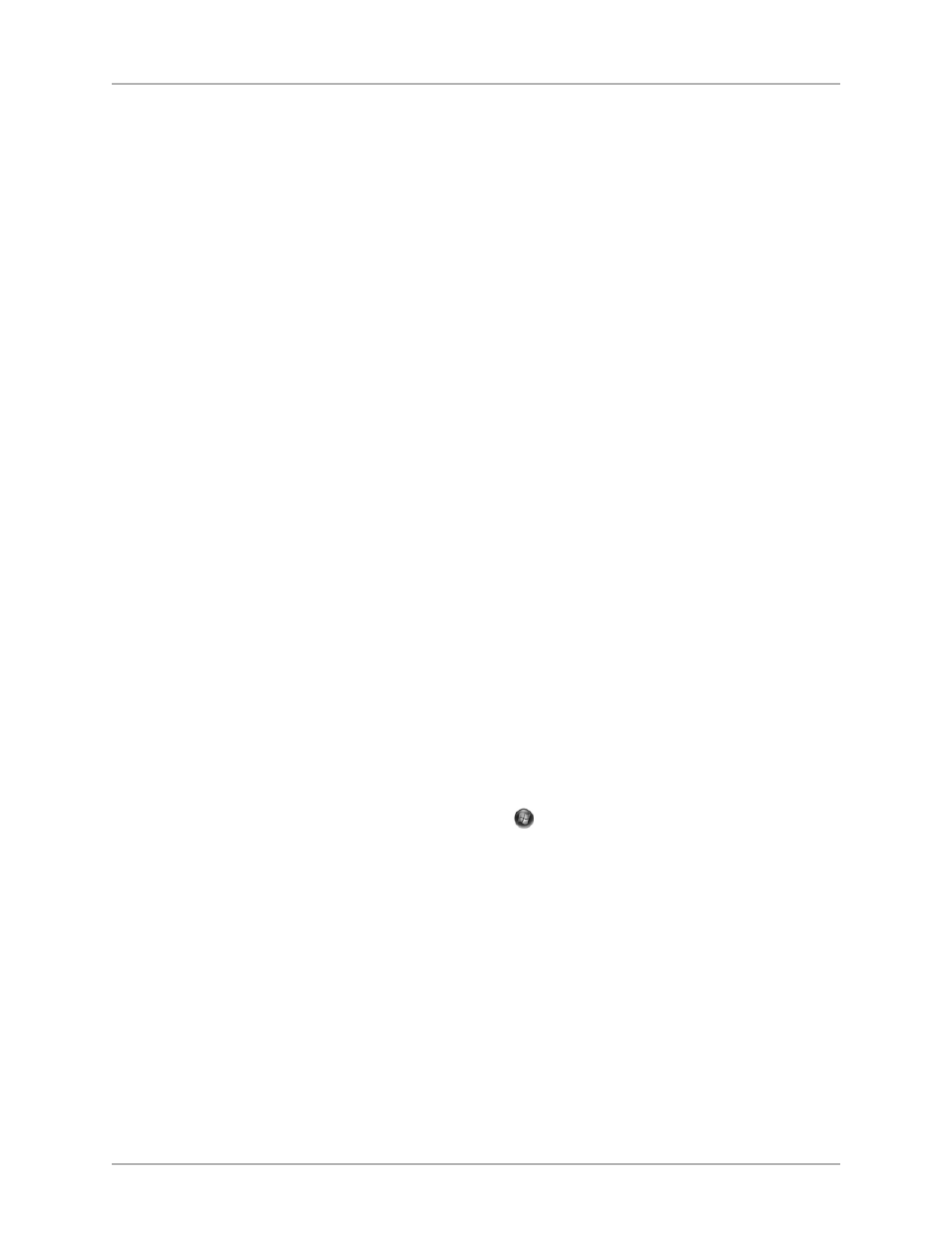
TROUBLESHOOTING GUIDE
This section includes information about how to fix issues you may have with the software and driver required to operate and optimize your
Digital Drive
PLUS
. If you can’t resolve your software issue using this section, please contact Velodyne customer service at (408) 465-2851 or
Issue: Can’t connect to subwoofer.
Solution:
• Make sure subwoofer is on.
• Make sure USB cable is connected to both computer and subwoofer.
• Try plugging the USB cable into a different USB port on your computer.
• You may need to re-install the USB Virtual COM port driver. Re-insert the Velodyne Digital Drive
PLUS
Windows Setup Program CD into
your computer. You can cancel out of the install at the language selection prompt.
Issue: Windows still asks for USB drivers after running the program disc.
Solution:
On your program CD is an archive file named “FTDI USB Driver XXXXXX”. The file XXXXXX is a numeric date. Copy this executable
file to your computer and extract the files. Direct the Windows hardware wizard to this extracted folder.
Issue: You hear an audible hum while your laptop is connected to the subwoofer through the USB port.
Solution:
The hum is caused by the laptop power supply. The power supply doesn’t have a ground loop isolator, which means you can get cross-
talk noise/hum when any USB device, including the Digital Drive
PLUS
subwoofer, is connected to the power supply. To eliminate the hum:
• (Recommended) Disconnect the power supply and run the laptop on battery power when using the Windows Setup Program; or
• Plug the laptop into a 3-prong to 2-prong adapter and then into the power outlet.
UNINSTALLING VELODYNE’S DIGITAL DRIVE
PLUS
WINDOWS SETUP SOFTWARE
To uninstall the Velodyne Digital Drive
PLUS
Windows Setup Software, follow these steps:
1) With no programs running and all windows closed, go to the Uninstall Program feature of the Windows Control Panel. Each version of
the Windows operating system has a slightly different way to access the Control Panel and the Uninstall Program feature. Refer to the
Help system for your version of Windows to determine how to access the Control Panel’s Uninstall Program feature.
a. In Windows 7, go to the Windows Start Menu by right-clicking the image usually found in the lower left corner in the
Windows toolbar. Your Windows toolbar may also be at the top or either side of your computer screen depending on
how you’ve set up your computer.
b. Select Control Panel from the popup menu.
[ 17 ]
Digital Drive
PLUS
User Interface Manual
WINDOWS INTERFACE FOR OPTIMIZATION
