Vivitar VIVICAM T532 User Manual
Page 22
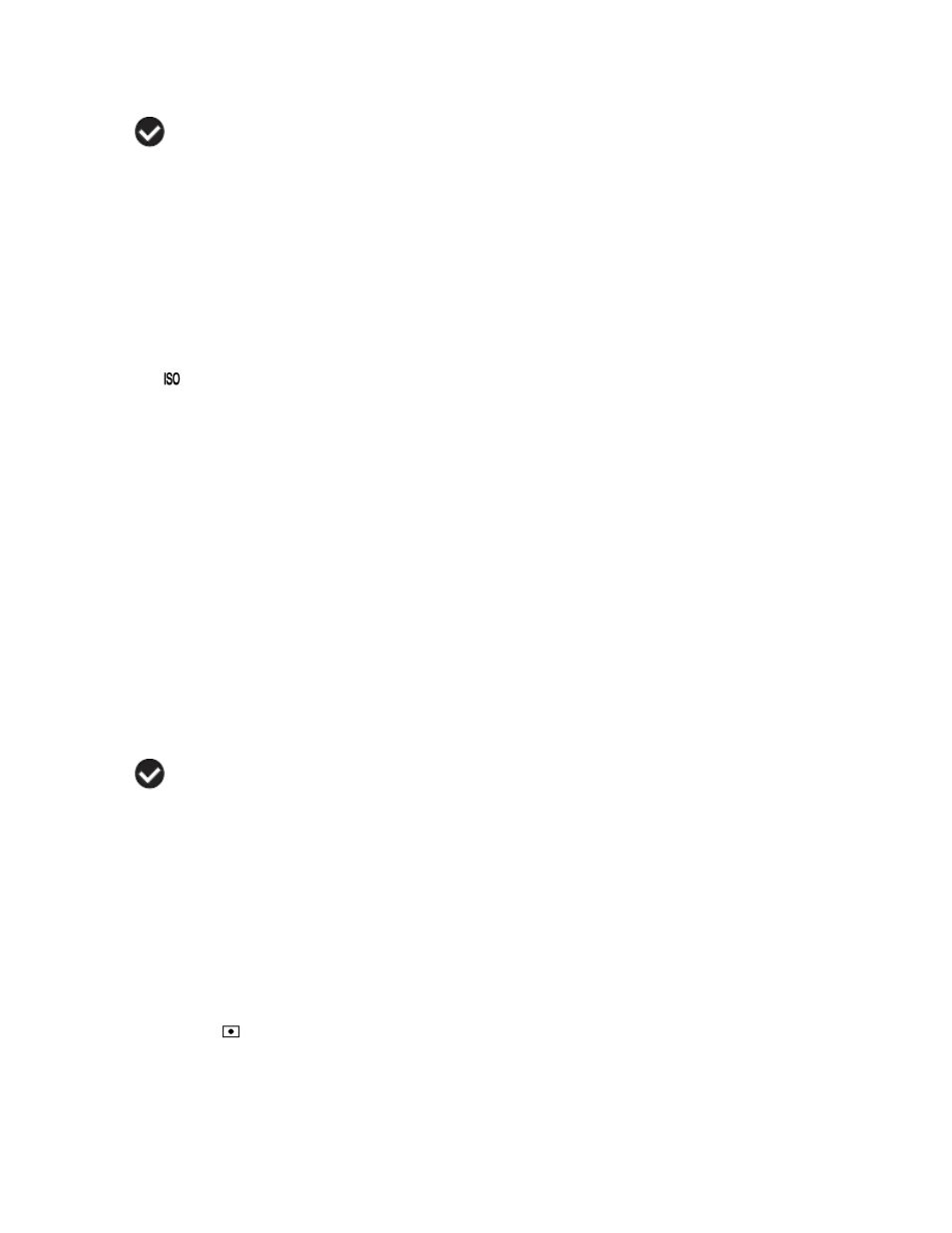
21
4)
Press the SET button to select the desired option.
5)
A
selected option icon will appear on the selected item.
6)
Press the LEFT or RIGHT button to select the next menu item.
7)
Press the MODE button to exit the menu and return to your previous mode.
8)
An icon reflecting your selection will display on the LCD screen
9)
Remember that this setting will be saved by your camera until you manually change the
setting or restore the camera‟s default factory settings.
ISO Menu
The ISO menu allows you to set the level of sensitivity that your camera has to light in the
surrounding environment. When the ISO level is increased, the image sensor in your camera will
be more sensitive to light and allow you to capture images in lower-light situations. The higher
sensitivity to light however, may reduce the quality of the images that are taken.
When the ISO is reduced, the image sensor in your camera will be less sensitive to light and will
optimize the image quality in environments with bright lighting.
1)
Press the SET button to open the menus for the current mode.
2)
Press the LEFT or RIGHT direction control buttons to scroll and select the chosen menu.
3)
Press the UP or DOWN direction control buttons to scroll through the menu options.
4)
Press the SET button to select the desired option.
5)
A
selected option icon will appear on the selected item.
6)
Press the LEFT or RIGHT button to select the next menu item.
7)
Press the MODE button to exit the menu and return to your previous mode.
8)
An icon reflecting your selection will display on the LCD screen
9)
Remember that this setting will be saved by your camera until you manually change the
setting or restore the camera‟s default factory settings.
Metering Menu
The Metering setting will affect how your camera focuses when capturing an image. Depending
on your selection, the camera will be more sensitive to focusing on particular areas in the display
and adjust the image color and lighting accordingly.
