Multimedia – Vodafone LG KS500 User Manual
Page 46
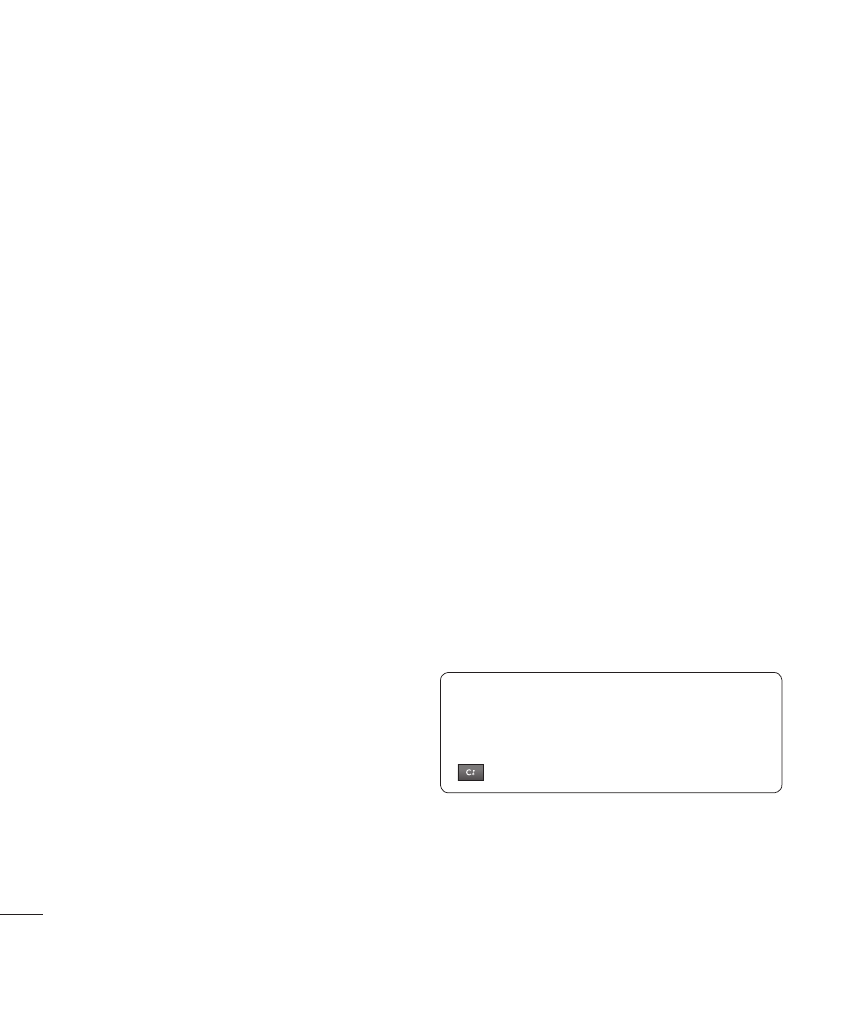
LG KS500 | User Guide
G
et cr
ea
tiv
e
5 Once you have marked all of the
appropriate images, choose one of the
options to apply to all of them.
Creating a slide show
If you want to look at all of the images on
your phone or scan through what you’ve
got, you can create a slide show to save
you from having to open and close each
individual image.
1 Select My Files then Pictures.
2 Select Options then Slide show.
Checking your memory status
You can check to see how much of your
memory space you have used and how
much you have left to use.
1 Select My Files then Pictures.
2 Select Options then Memory manager.
3 Choose Handset memory or External
memory.
NOTE: If you do not have a memory card
inserted, you will not be able to select
External memory.
Sounds
The Sounds folder contains the Default
sounds and Voice recordings. From here
you can manage, send or set sounds as
ringtones.
Using a sound
1 Select My Files then Sounds.
2 Select Default sounds or Voice
recordings.
3 Select a sound and select Play to listen
to it.
4 Select Options and select Use as.
5 Choose from Voice ringtone, Video
ringtone, Message tone, Start-up or
Shut down.
Videos
The Videos folder shows the list of
downloaded videos and videos you have
recorded on your phone.
Watching a video
1 Select My Files then Videos.
2 Select a video and press Play.
TIP��� To quickly delete any
file in My files, press it once so it is
highlighted by the cursor and press the
key. Confirm by selecting Yes.
Using options while video is paused
Select Options while in pause mode and
choose from:
Landscape view - View the video file in
landscape view
Multimedia
