ViewEra V151BN User Manual
Page 25
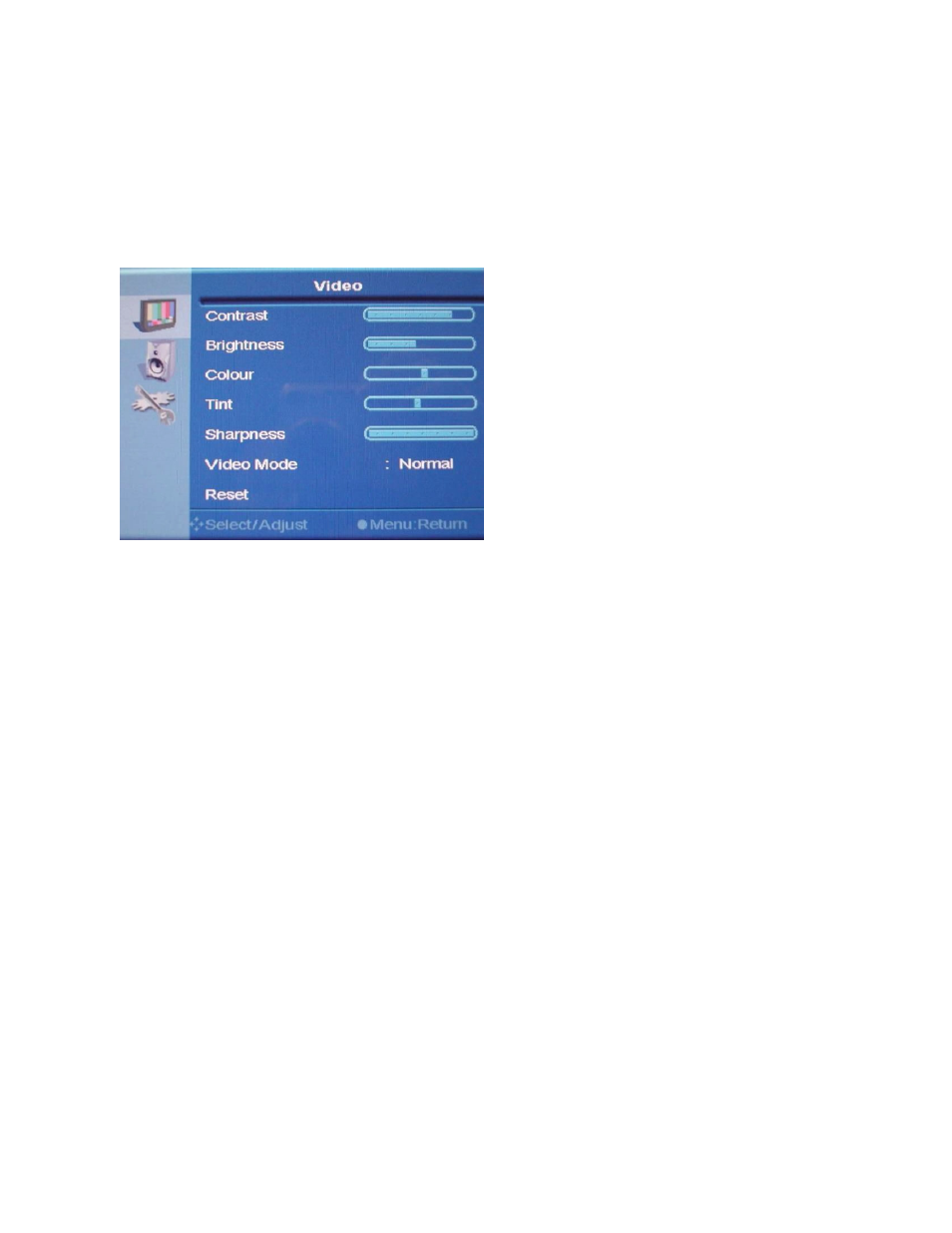
24
3.3.1 Video menu
Press “
1”
button to get the OSD, then press “
1”
to enter the Video adjustment. Press UP or DOWN to move the
highlight to Video sub-menu then press “
1”
button to enter the adjustment, which is done by pressing UP or
DOWN. Move the highlight to Contrast, Brightness, Sharpness, Color Temperature, User RGB, Image, or Reset
by pressing UP or DOWN.
3.4 Hot Key
Press DOWN key once, sound is muted. Press DOWN key once again, sound is enabled.
Press UP key once to enter Volume adjustment menu and then press UP or DOWN to increase or decrease the
degree of volume. Then exit automatically by OSD timer setting.
3.5 Key Lock
After adjusting the monitor settings and don’
t want others to change them, you can use Key Lock feature to
prevent from changing monitor settings by unauthorized person.
Set Key Lock:
Press Down key on the monitor and you will see a speaker icon on the top left corner. Before the icon disappears,
you need to press the following keys on the monitor as the pass code:
Down, Up, Down, Up, Down, MENU
Release Key Lock:
Press any key on the monitor and you will see a “
Key Locked”
message on the top left corner. Before the icon
disappears, you need to press the following keys on the monitor as the pass code:
Down, Up, Down, Up, Down, MENU
