Using the monitor, Setting the timing mode, Osd lock settings – VIEWSONIC P95f+ User Manual
Page 6
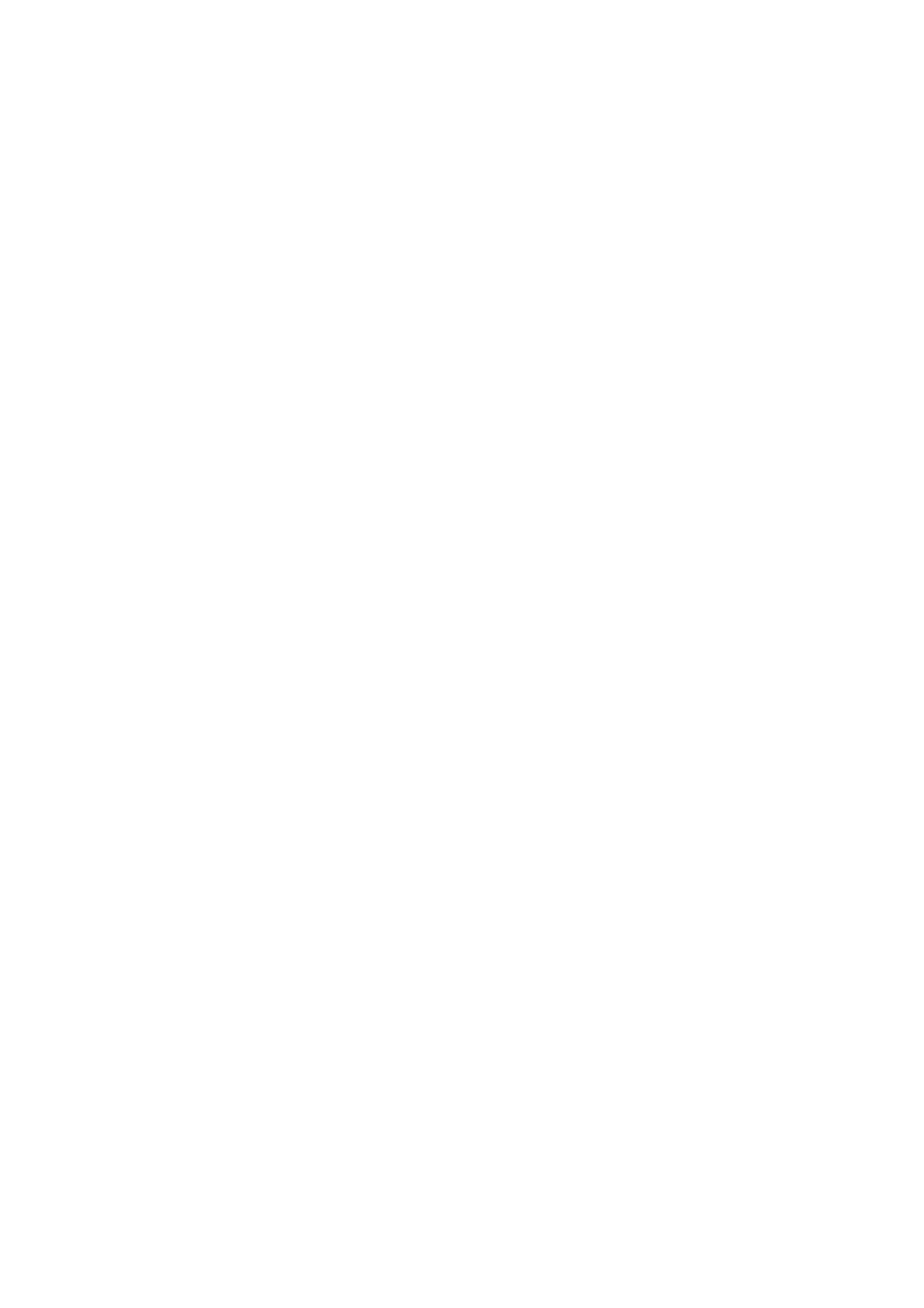
Using the Monitor
Setting the Timing Mode
Setting the timing mode is important for maximizing the quality of the
screen image and minimizing eye strain. The timing mode consists of the
resolution (example 1280 x 1024) and refresh rate (or vertical frequency;
example 75 Hz). After setting the timing mode, use the OnView
®
controls
to adjust the screen image.
For the best picture quality set your monitor timing mode to:
VESA 1280 x 1024 @ 75 Hz or VESA 1600 X 1200 @ 75 Hz.
To set the Resolution:
1
Right-click on the Windows desktop.
2
Click Properties on the drop-down menu.
3
Click the Settings tab.
4
Move the slider pointer which displays in the Desktop area or Screen area in
the window.
NOTE: The refresh rate should already be set if you have done the CD
installation (or refer to your graphics card documentation).
OSD Lock Settings
You have the option of using the On Screen Display (OSD) locking feature,
OSD LOCK, to prevent unwanted changes to the current image settings.
• OSD Lock: Press and hold the [1] and [
▼
]
buttons on the face of the monitor
for 5 seconds. The message “OSD LOCK” will then display briefly,
indicating that the OSD image settings are now locked.
• OSD Unlock: Press and hold the [1] and [
▼
]
buttons again for 5 seconds. The
message “OSD UNLOCK” will then display briefly, indicating that the OSD
image settings are now unlocked.
ViewSoni
c P97f+ 5
