Main menu controls – VIEWSONIC P225 User Manual
Page 9
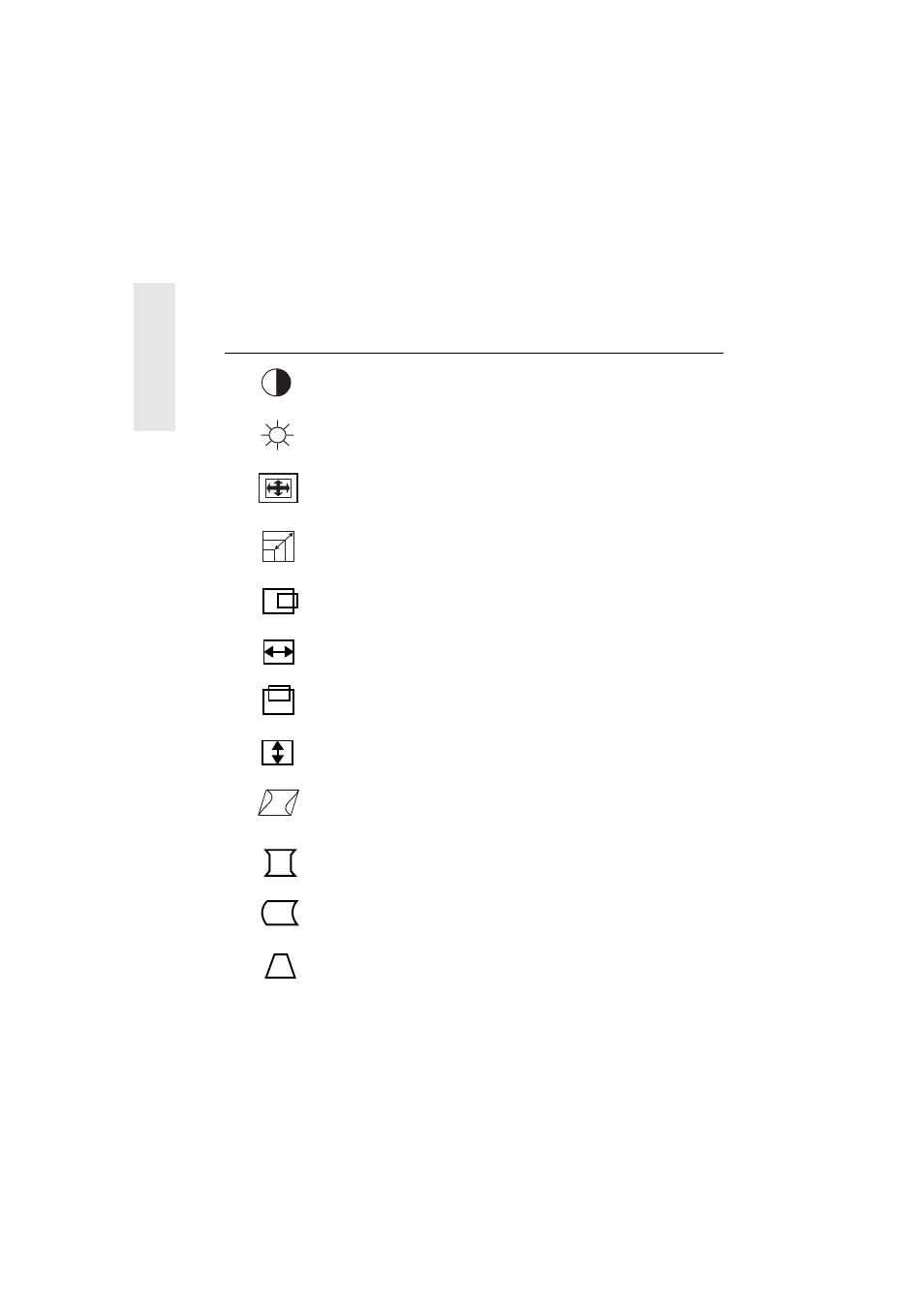
E
N
G
L
I
S
H
8
ViewSonic
P225
Main Menu Controls
Adjust the menu items shown below by using the up
[
]
and down
[]
buttons.
Control
Explanation
Contrast
adjusts the difference between the image background
(black level) and the foreground (white level).
Brightness
adjusts the background black level of the screen
image.
Size & Position
: Press button [2] to select one of the following
controls to adjust:
Zoom
,
Horizontal Position
,
Horizontal Size
,
or
Vertical Size.
Zoom
expands and contracts the entire image.
Horizontal Position
moves the screen image left or right.
Horizontal Size
adjusts the width of the screen image.
Vertical Position
moves the screen image up or down.
Vertical Size
adjusts the height of the screen image.
Geometry
: Press button [2] to select one of the following
controls to adjust:
Vertical Pincushion
,
Side Pincushion
Balance, Trapezoid, or Parallelogram
.
Vertical Pincushion
straightens the vertical sides of the screen.
Side Pincushion Balance
curves the screen’s vertical edges to
the left or right.
Trapezoid
adjusts the top and bottom of the screen image until
they have equal length.
