Adjusting the screen image – VIEWSONIC A90F+ User Manual
Page 7
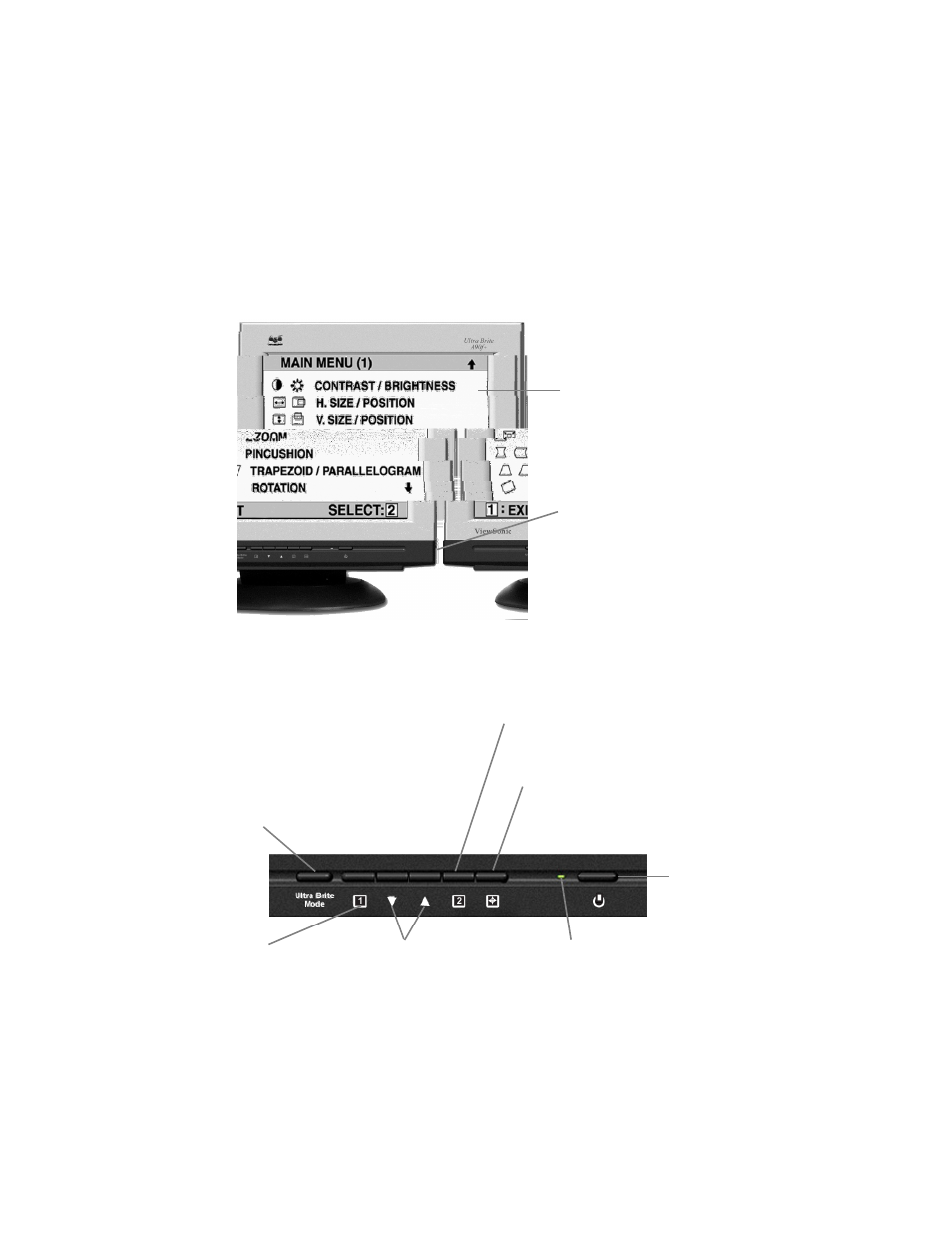
Adjusting the Screen Image
Use the buttons on the front control panel to display and adjust the OnView
®
controls which display on the screen. The OnView controls are explained at the
top of the next page and are defined in “Main Menu Controls” on page 8.
Main Menu
With OnView controls
Main Menu
Front Control Panel
ViewSonic A90f+ 6
Displays the Main
Menu or exits and
saves
Displays the highlighted
option or toggles
between options
Power button
Scrolls through
options or adjusts
settings
Power light:
green = on
orange = power save
Switches between Normal and
UltraBrite modes.
"NORMAL: TEXT/SPREADSHEET":
When selected, this brightness level setting
"
ULTRABRITE: GRAPHICS/GAME/VIDEO":
When selected, this UltraBrite™ setting
Automatically adjusts horizontal and
vertical size and position of the
screen image.
One Touch Auto Adjust
displays a standard CRT brightness of 120
nits for text and spreadsheet applications.
displays up to 300 nits of brightness for
optimum display performance of grapics and
video applications and games.
