Operation, Front control panel, Onview – VIEWSONIC GT775 User Manual
Page 9: Main menu, part 1
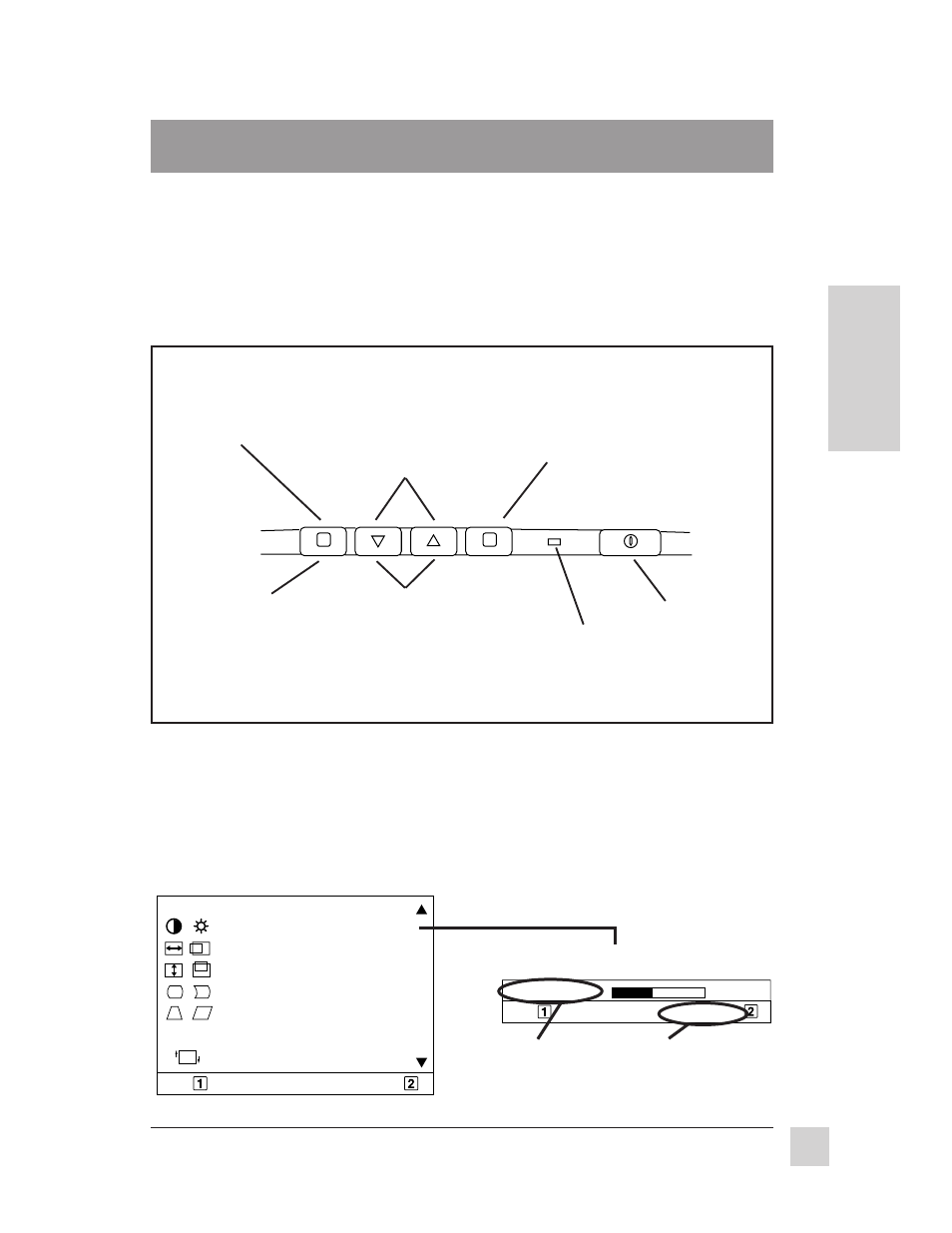
9
ViewSonic GT775
Operation
E
N
G
L
I
S
H
Operation
Adjust your ViewSonic GT775 monitor using the buttons on the Front Control
Panel to access the Main Menu and the Control Screens (see pages 10-13).
Front Control Panel
To adjust the monitor, follow the numbered steps in sequence as shown below.
OnView
®
Main Menu, part 1
Power light:
Green = on
Orange = power saving
mode
Press [
▼] to
decrease, [
▲] to
increase value of
Active Control.
Press [
▼] to scroll down,
[
▲] to scroll up Main
Menu to highlight name
of Control Screen to be
displayed.
Press Button [1]
to exit Control
Screen or Main
Menu and save
adjustments.
Press Button [2] to select
the control you want to
adjust. See the example
below.
➌
➎
➋
➍
➊
Press Button
[1] to display
Main Menu
Power
On/Off
Button *
EXIT:
SELECT:
CONTRAST / BRIGHTNESS
H. SIZE / POSITION
V. SIZE / POSITION
PINCUSHION
TRAPEZOID / PARALLEL
HOURGLASS / CUPID BOW
TILT
Main Menu [1]
EXIT:
BRIGHTNESS:
CONTRAST
40
Example of a Control Screen
Active control --
Press [
▼] or [▲]
to adjust.
Press button [2] to
toggle this control to
active status
* The monitor automatically degausses each time you turn it on, removing the build-up
of magnetic fields that can affect color purity and convergence. To prevent possible
damage, wait 20 minutes between turning the monitor off and on again. See page 13
for information on how to manually degauss the monitor.
1
2
