Video playback mode – Vivitar ViviCam X014 User Manual
Page 47
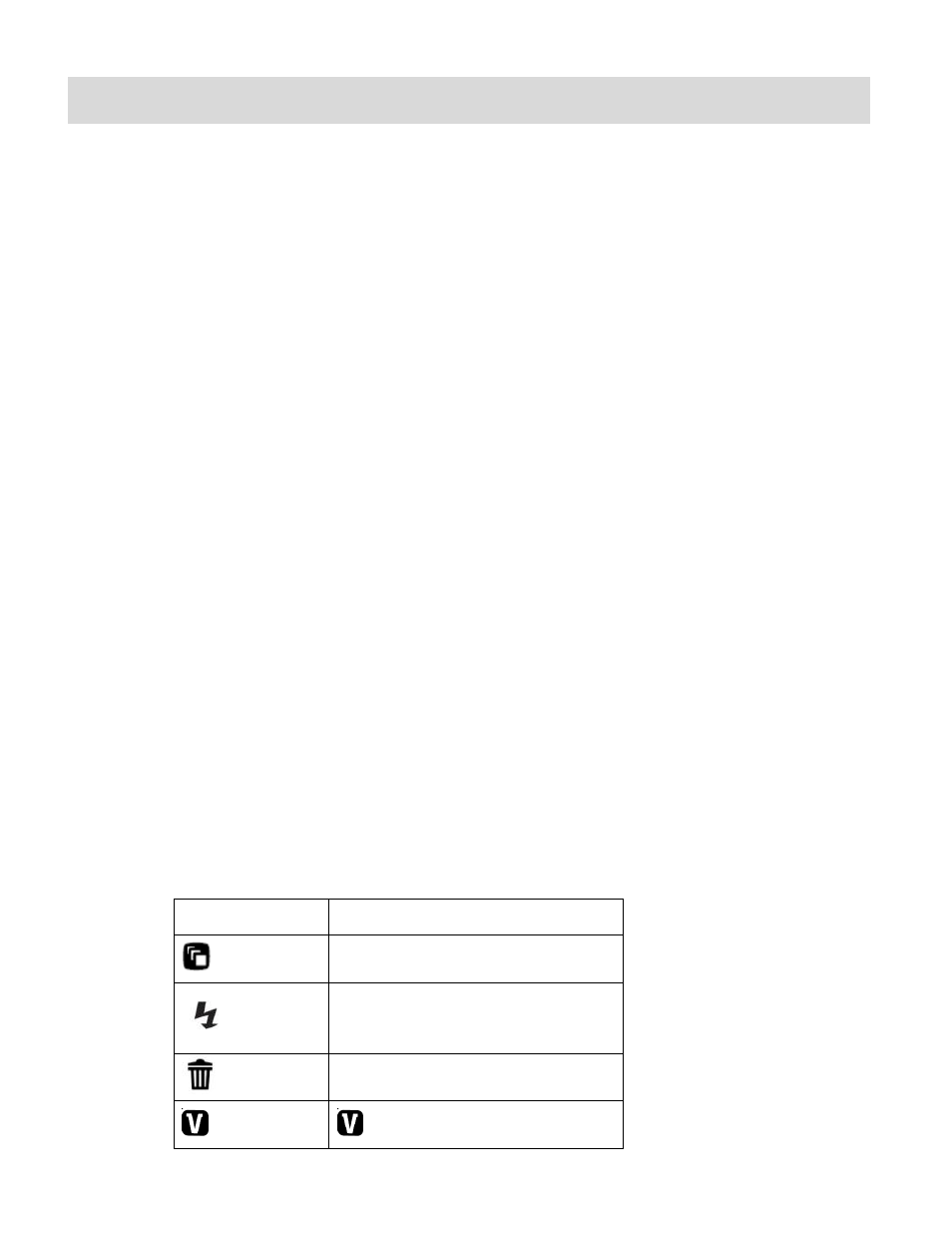
46
Video Playback Mode
When you first turn on the camera, the camera will be in Photo Capture mode by default. Press
the MODE button twice to open the Playback Mode. The Playback Mode will allow you to review
a
nd edit photos and videos that you‟ve already taken with you camera.
Playing Videos on Your Camera
Once in Playback mode, press the LEFT or RIGHT direction buttons to scroll through the images
on your camera‟s memory card. Each image will display on the LCD screen.
When you find a video that you would like to play, press the Shutter button to start playing the
video.
Press the Shutter button again to pause the video and continue playing and pausing as needed.
While the Video is playing all the icons on the top section of the LCD disappear.
To fully stop the video and restore the icons to the LCD, press the UP button on the Direction
Controls.
Thumbnail View
Use the W/Zoom Out button to display the images on your camera in Thumbnail View
– the
images on your camera will be displayed in a 3 X 3 matrix where you can scroll and select images
normally from the thumbnails.
Video Playback Mode Quick Function Buttons
Your digital camera has a four-directional pad that functions as Quick Function buttons.
Button
Action
Left
Displays the PREVIOUS image
Up
Stops a playing video
Right
Displays the NEXT image
Down
Opens the ViviLink menu
