VIPowER Hi-Speed External Drive USB 2.0 User Manual
Page 26
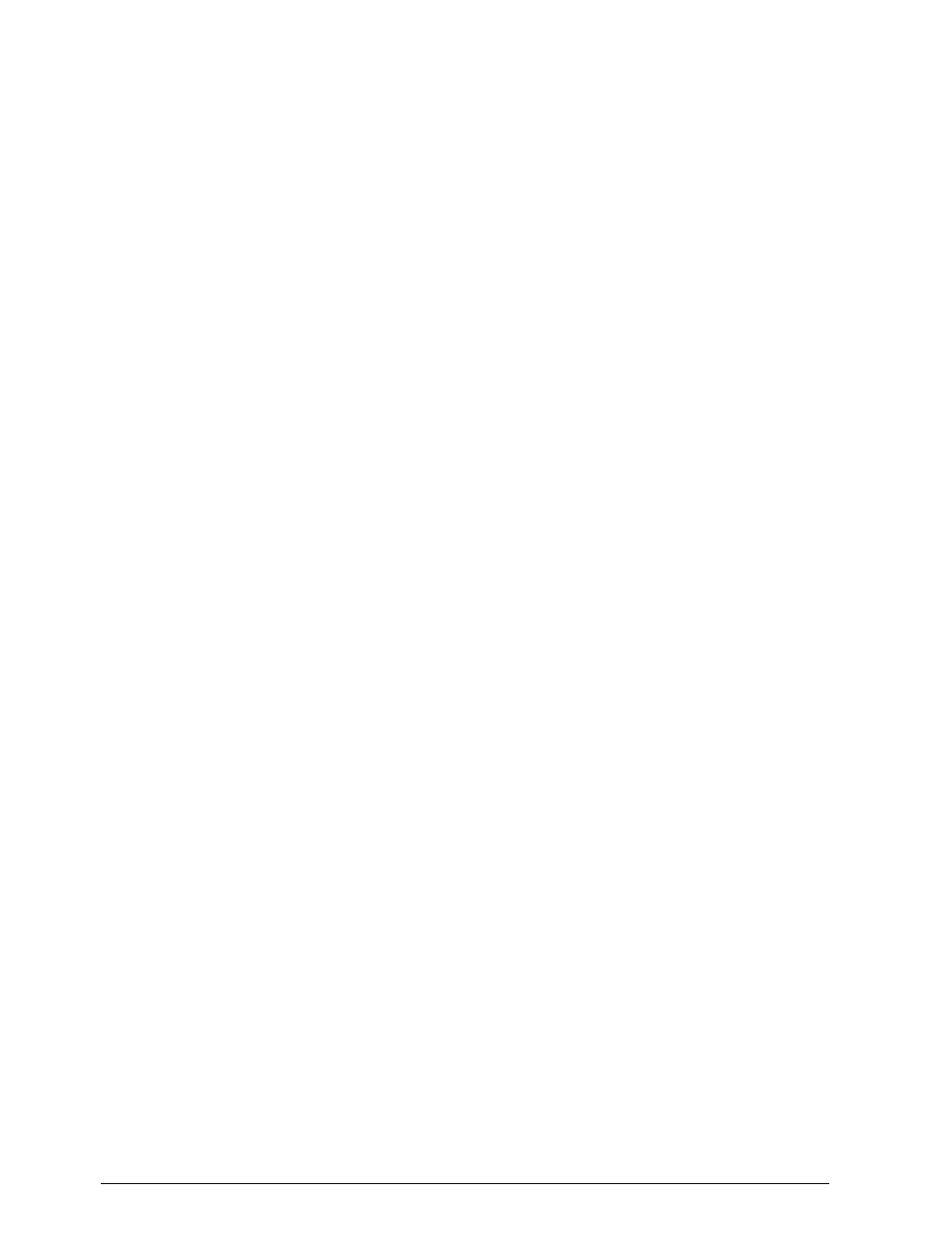
nected disk drive will be listed in the right part. Find out the USB 2.0
Hard Disk that you add. On the right of disk # is the
Status of the partitions of this disk drive, you can create a new or delete an
exist partition by right-click on this area.
Step3. Right-click on the right area of USB 2.0 Hard Disk Drive, click on
[Create Partition….]
The “Create partition wizard” will appears.
Step4. Following the instructions of wizard to partition and format your USB
2.0 Hard Disk Drive.
Now, you have built a partition in the USB 2.0 Hard Disk Drive, you can write data
to it.
24 USB 2.0 External Drive
