Quick installation – VIEWSONIC Optiquest Q2161WB User Manual
Page 8
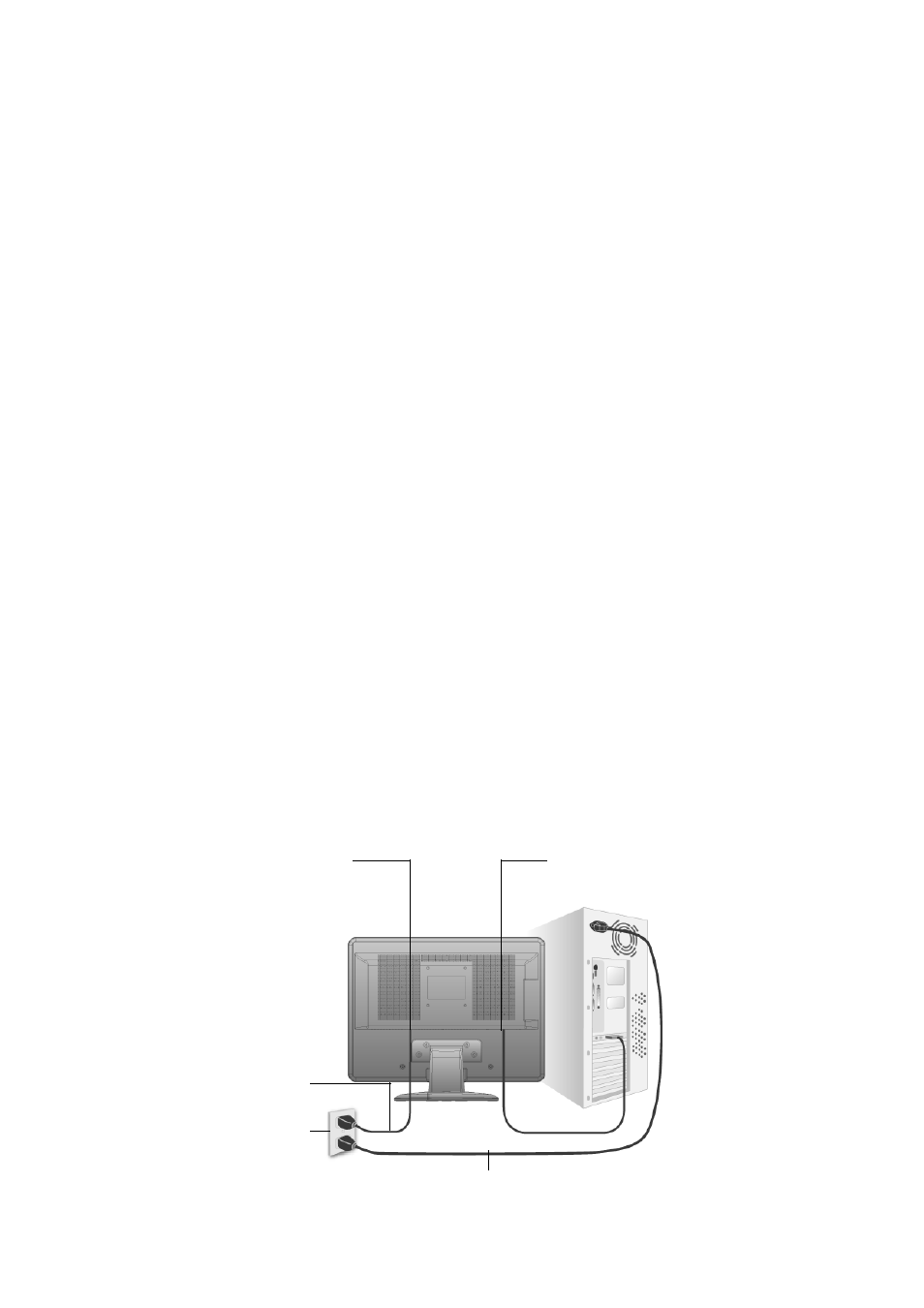
Optiquest
Q2161wb
6
Quick Installation
Power Code
AC Outlet
(Wall Socket)
Computer Power Cord
AC IN
VGA
1.
Installing the Base
1.1 Align the monitor with the opening in
the base.
1.2 Note that the longer section of the base
points forward.
1.3 Snap the monitor into its base. A clear
click sound will affirm that the base is
connected correctly.
1.4 Verify that the monitor is securely
attached to the base by looking at the
bottom of the base and making sure that
the clips are fully engaged in the base.
2.
Connect power cord (and AC/DC
adapter if required)
3.
Connect video cable
• Make sure both the LCD display and
computer are turned OFF
• Remove rear panel covers if necessary
• Connect the video cable from the LCD
display to the computer
Macintosh users: Models older than G3
require a Macintosh adapter. Attach the
adapter to the computer and plug the video
cable into the adapter.
To order a ViewSonic
®
Macintosh adapter,
contact ViewSonic Customer Support.
4.
Turn ON LCD display and computer
Turn ON the LCD display, then turn ON the
computer. This sequence (LCD display
before computer) is important.
NOTE: Windows users may receive a
message asking them to install the INF file.
This is on the CD.
5.
Insert the ViewSonic Wizard CD into the
computer’s CD drive.
Follow the on-screen instructions. If your
computer does not have a CD-ROM drive,
please refer to Customer Support page.
• Wait for the CD-ROM to auto-start.
NOTE: If the CD-ROM does not auto-start:
double-click on the CD-ROM icon in the
Windows Explorer, then double-click on
viewsonic.exe.
• Follow the on-screen instructions.
6.
Windows users: Set the timing mode
(resolution and refresh rate)
Example: 1680 x 1050 @ 60 Hz.
For instructions on changing the resolution
and refresh rate, see the graphics card’s user
guide.
Installation is complete. Enjoy your new
ViewSonic LCD display.
To be best prepared for any future customer
service needs: print this user guide and write
the serial number in “For Your Records” on
page 3. (See back of LCD display.)
You can register your product online at the
ViewSonic website for your region. See the
Customer Support table in this guide.
The ViewSonic Wizard CD-ROM also
provides an opportunity for you to print the
registration form which you may mail or fax
to ViewSonic.
