Quick installation – VIEWSONIC PERFECTFLAT PF77 User Manual
Page 6
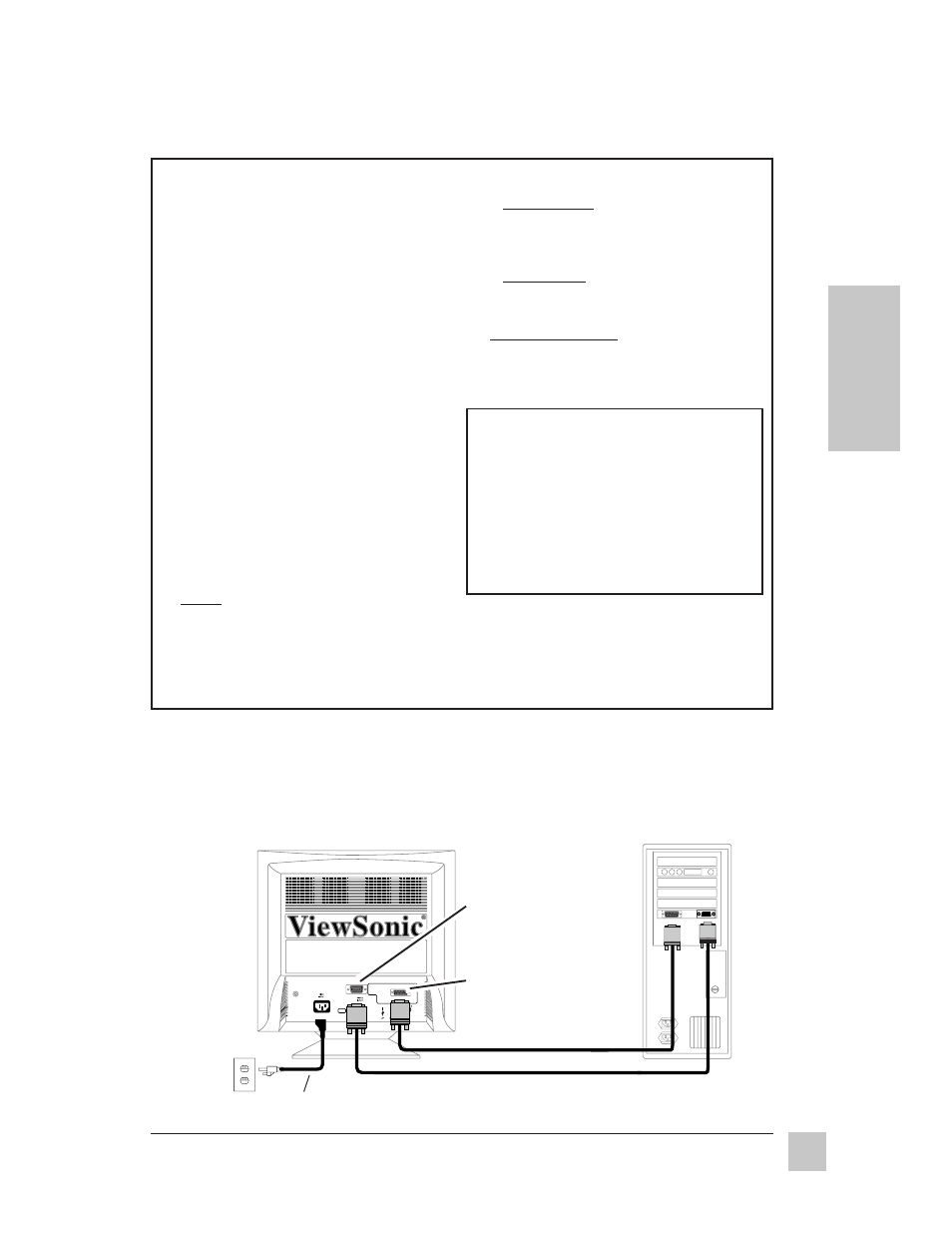
5
ViewSonic PF77
Getting Started
E
N
G
L
I
S
H
1 Connect video cable
Make sure both the monitor and the
computer are powered OFF. Connect
the video cable from to the back of the
monitor to the computer.
Macintosh
®
users: Connect a
Macintosh adapter (part No. VMAC-1) to
the video cable, then to the monitor. To
order an adapter, send an email to
[email protected] or call
ViewSonic
®
customer service (see the
back cover of this guide). You will need
to provide your monitor's serial number.
2 Connect power cord
Connect the power cord from the back
of the monitor to a properly grounded
AC outlet, then to the monitor.
3 Power-ON monitor* and
computer
Power-ON the monitor, THEN power-
ON the computer.
NOTE:
• This sequence (monitor before
computer) is very important.
• At this point Windows
®
98 users
may receive a message asking
them to install the PF77s INF file.
Quick Installation
Installation is complete!
Enjoy your new monitor!
To be best prepared for any future customer
service needs:
• Write the serial number (see back of the
monitor) in
"For your Records" on page 1 of
this guide.
• Register the warranty of your monitor on the
Internet at: http://www.viewsonic.com
4 Install INF and ICM files
• For CD-ROM: Insert the CD-ROM into
your system, wait for it to auto-start,
select “Monitor Drivers,” and follow the
on-screen instructions.
• For diskette: Insert the diskette into
your system, run install.exe, and
follow the on-screen instructions.
5 Windows users: Setting the
Timing Mode
See page 6 for procedures to set the
timing mode.
Power cord
Analog video cable
* The monitor automatically degausses each time you turn it on, removing the build-up of
magnetic fields that can affect color purity and convergence. You can also degauss the
monitor by selecting Degauss from the menu shown in the next section of this guide. Do not
degauss repeatedly. Doing so can be harmful to the monitor. Wait 20 minutes between turning
the monitor off and on again.
AC Outlet
Monitor
Back of computer
Digital video port
(DVI-V)
Analog video port
(D-sub)
Digital video cable
