Viper SMARTSTART VSS4000 User Manual
Quick reference user's guide
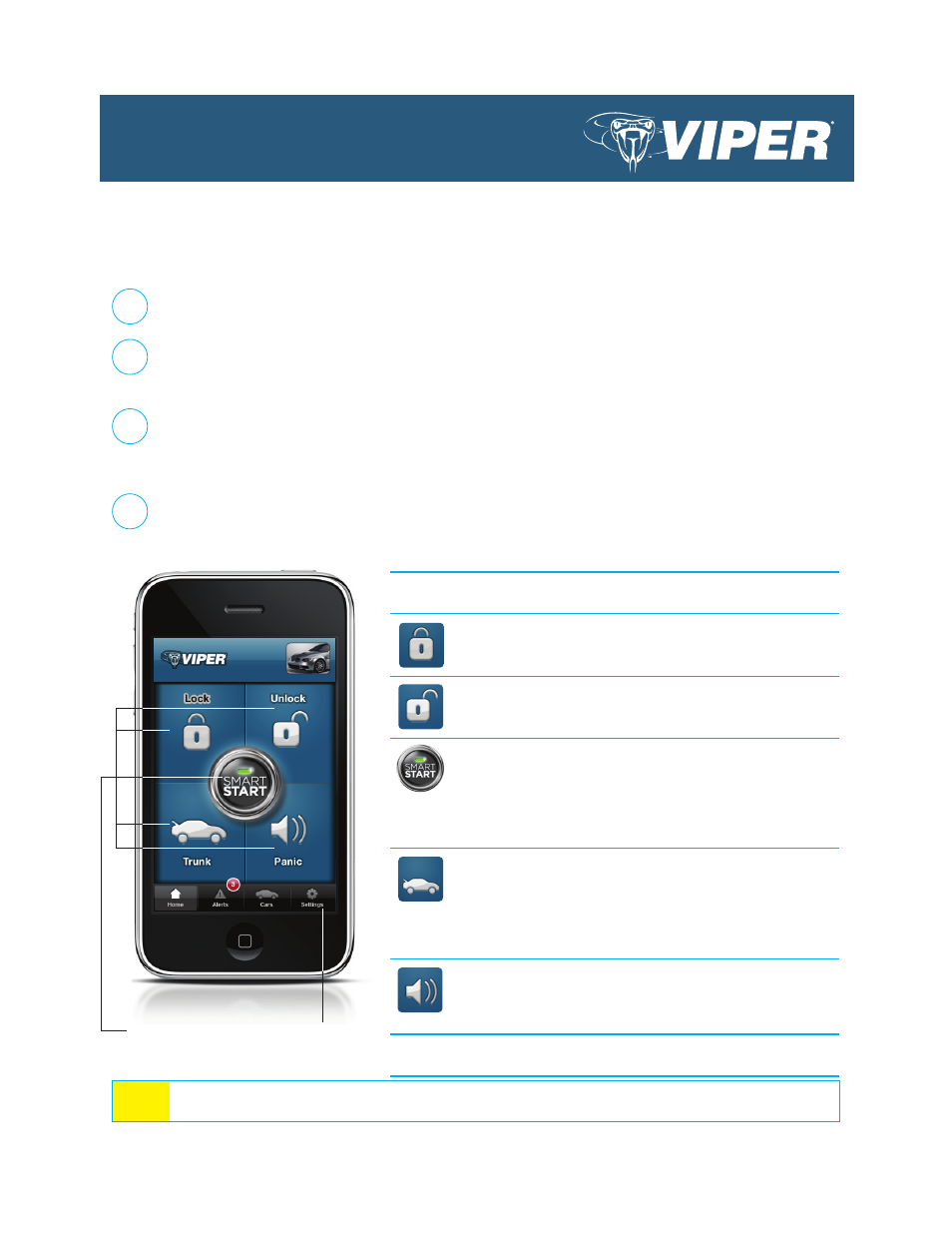
Quick Reference User's Guide
Viper SmartStart VSM100 and VSS4000
Download the free SmartStart application to your iPhone or iPod touch from Apple's App Store using
the onscreen instructions.
Have the SmartStart system installed by your authorized Viper dealer. Once installed and activated
by the installer, you will receive an email and temporary password prompting you to set up your ac-
count through a provided link. Your installer will also provide a printout of this information.
Using your iPhone or computer, click on the link and follow the onscreen instructions to set up your
account. You can also set up your account by going to www.viper.com/SmartStart, following the
onscreen instructions and entering the information found on the printout you received from the in-
staller.
Once your account has been set up, launch the application. Your system is now ready for use.
1
2
3
4
Touchscreen
Commands
Menu Bar
QRGVSM100 2009-09
Start Here
Before you can start using your system, the following steps must be performed:
Congratulations on the purchase of your state-of-the-art Viper SmartStart system. Reading this user’s guide
prior to using your system will get you off to a quick and smooth start.
Commands at a Glance
Touchscreen
Commands
Description
Lock
Tap this icon to lock the vehicle. When a confi r-
mation message is received, tap it to clear.
Unlock Tap this icon to unlock the vehicle. When a con-
fi rmation message is received, tap it to clear.
Smart
Start
Tap this icon to remote start your vehicle.
When a confi rmation message is received, tap
it to clear.
The vehicle remote starts and stays
running for the programmed run time (default
is 12 minutes). Tap this icon again to turn off
the engine during the run time.
Trunk
Tap this icon to open trunk. A dialog box will
open, asking you to confi rm you want to open
the trunk. Tap "Yes" to confi rm, or "No" to can-
cel the request. If you selected "Yes", tap again
to clear the confi rmation message when it pops
up.
Panic
Tap this icon to activate panic mode for 30
seconds. Tap again during this time to turn off.
This feature is used to attract attention if in a
threatened position.
Your vehicle responds exactly the same way as it does when using
the Viper remote control, with audible and visible confi rmations.
Note: The amount of time it takes for your vehicle to respond to a command can be affected by cellular
coverage or network congestion.
